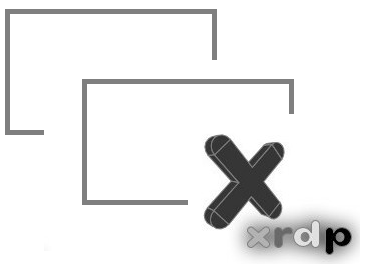
Hello World,
As you have noticed, I’m not blogging much lately. I have so much work to do that I’ haven’t got much time to posts a lot for information. This situation might stay like this till end of September. I’m working on time consuming projects at the moment and these projects should be completed in September. After that, I should be back to a normal posting rythm. I might want to share some of the tips and tricks I’ ve found with all this projects.
Today, I want to come back to the xrdp post describing how to reconnect to an existing session (see http://c-nergy.be/blog/?p=4168). I’m really pleased by the feedback and comments I’m receiving. I wouldn’t expect that this post would have so much added value fos other people. Many users are trying to achieve just that and the standard xrdp installation package does not bring this functionality.
However, we have noticed that the post (see http://c-nergy.be/blog/?p=4168) didn’t covered some “essentials” details leading to the situation where people were not able to reconnect to the same session. This post will quickly explain these additional settings that needs to be configured in order to have the described functionality. So, Let’s Go !
Using the correct sesman Module in order to avoid the connection error situation
The problem
After you have followed the instruction in the post (see http://c-nergy.be/blog/?p=4168), you are ready to perform your first remote desktop connection to your Ubuntu machine. At this stage, because we have not changed the connection configuration settings, you will be presented with the following login page.
Click on Picture for better resolution
In the Module drop-down box, you will see that the selected option is set to Sesman-X11rdp option. This is the default module to be used when working with XRDP software. However, if you provide your credentials and try to connect, you will end up receiving a connection error message (see screenshot below)
Click on Picture for better resolution
The Solution
To fix this error connection issue, you simply need to select the correct module in the login dialog box. Instead of using the default sesman-xrdp module, you will have to choose the sesman-Xvnc module.
Click on Picture for better resolution
At this stage, you enter your credentials press login and you should have a working remote desktop connection. You can then disconnect and reconnect to your session and continue your work where you left it.
To change the default sesman module in your xrdp dialog box, you can edit the /etc/xrdp/xrdp.ini file. In this file, you will simply need reorder the [xrdpX] section in order to have under the [xrdp1] section the configuration information about the sesman-Xvnc module. The following screenshot shows my modified xrpd.ini file. You see that under the [xrdp1] section, we are listing the sesman-Xvnc configuration settings. By placing this under the [xrdp1], this module will be the default one displayed when you will want to login through xrdp.
Click on Picture for better resolution
The screenshot below shows the content of the original xrdp.ini file and the re-odering of the section in the modified xrdp.ini file
Click on Picture for better Resolution
Final Notes
Voila ! I hope this clarifies the topic. If you follow the instruction described on http://c-nergy.be/blog/?p=4168 and you ensure that you are choosing the correct sesman module, you should be able to connect to your xrdp session. Moreover, because we have performed a custom installation, you should be able to disconnect/reconnect to your existing session using xrdp (as long as you are using the same credentials)
Till Next time
See ya
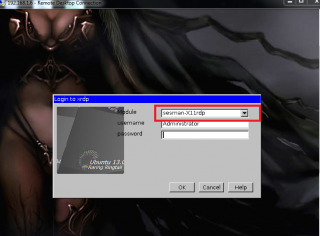

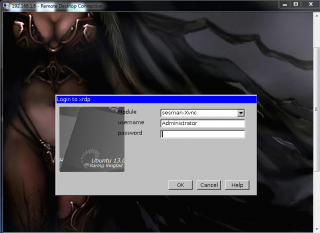
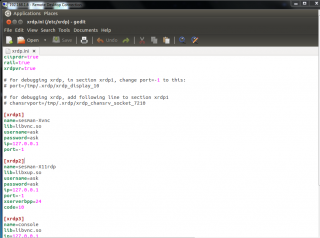
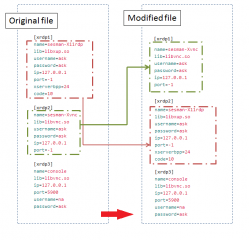
Works Great!
Thanks for the information and all your work
Thx This wokrs!
Is there a solution for the normal log out?
Now I’m running shell cmd gnome-session-quit –logout to do it.
Hello Drago,
not that i’m aware of but you can create a shortcut on your desktop that can be used to logoff from your remote desktop
hope this help
till next time
see ya
Hello,
I have followed the instructions from the beginning and have installed everything what is needed to run that custom vnc. When I start RDP session from Windows OS to my Ubuntu and choose the sesman-Xvnc I am logging correctly the screen hungs with black cross as mouse cursor and grid screen with very little dots. What to do? I can provide you screenshots and the log from xrdp. The error was something related to socket 7
Can you advice me how to fix this problem?
Regards,
Stamen N.
Hi there,
Can you provide me some more info ?
What ubuntu version are your running (ex 12.04,12.10,13.04,13.10)
Have you configured an alternate Desktop interface to be used while connecting via XRDP Protocol (depending on the ubuntu version can be gnome or xfce desktop)
Which post(s) have you used to perform the initial setup of Xrpd so I can see that you are using the correct and complete information 🙂
Let me know and we will try to solve this issue
Till next time
Hi!
Thanks for this very good information.
It works for me.
But when I use another user I cant login.
The message is Failed to load session “ubuntu”.
Do I have to copy some setting to the other users?
Regards
Johan
Hello Johan,
Have you configured the .xsession file for the user that needs to login ?
For each user that needs xrdp access, you should configure each user “profile” to get access to the xrdp session
Hope this help
till Next Time
See ya
Like everybody else, I have been struggling with how to persuade my XRDP sessions to give up the ghost when XFCE logs out. I am pleased to announce a breakthrough. To your .xsession file, add the following line after your call to xfce4-session:
ps -ef h | grep Xvnc | grep `whoami` | tr -s ” ” | cut -d ” ” -f2 | xargs kill -9
This works for me on Ubuntu 14.04.1 (LTS).
Here is what is happening:
We are grabbing a process list (without headers), searching for “Xvnc” processes, making sure they are ours (NOTE the “left single-quotes” around the call to whoami), trimming away extra spaces, grabbing the process id and passing it (via xargs) to a kill command.
This solution is suitable only in cases where users will not have more than one XRDP session running at a time. If a user launches a second, independent session, BOTH SESSIONS will be terminated when they log out of one.
Hello there,
Thank you for the info…. and sharing it
We will have a look as soon as we have a little bit of time
Till next time
See ya
how to setup multiple session with single user without affecting the eachother sessions
Hello Omprakash,
I do not know what you are trying to achieve there. IF I understand your question, you want to have a single user, opening different session through xrdp and being able to reconnect to each of them. Right ?
You just perform a standard installation of xrdp see : http://c-nergy.be/blog/?p=5305
In the reconnect session, you see that you can identify the port you are using for each session.
You can make your life easier by creating new sections in the xrdp.ini file and set port over there
Hope this help
Till next time
See ya
Hi Griffon,
I have completed all steps on your blogs but unfortunately after I enter my username & password in the xrdp connection as in your very first screenshot above (sesman-Xvnc is selected in the drop down box) and click ok there is no activity, the screen just sits there, it does not go to the next stage shown in your second screenshot (connection log).
Any ideas where I could have gone wrong please.
Thanks
Hello TurboTim,
Before looking deeper into your problem….Note that
If you need to reconnect to the same session and you are using ubuntu 14.xx and if you are using the latest version of xrdp package (0.6-1-1), you should not need to perform any specific configuration. check this link XRDP – Reconnect to existing sessions made easier – New xrdp package on Ubuntu repository
If you still want to perform a custom installation, you can following link if you are using newer version of ubuntu 14.04, check this xRDP – How to perform a Custom installation on Ubuntu 14.10
Back to your problem
Can you provide us some more information about your setup
which ubuntu version are you using 12.04,13.04,14.04,14.10,…. (tell us)
Which xrdp package are you using (xrdp-0.6-1.1 or lower)
have you used the script we provided in one of the newer post about custom installation
can you provide content of logs files (~/.xsession-errors.log, and /var/log/xrdp.log, and /var/log/xrdp-sesman.log)
have you restarted the server and tried again
ensure that the vnc4server package is installed…This is needed by xrdp
Provide us some more info and we might be able to help you….
Hope this help
Till next time
See ya
Hope this help
Hi Griffon,
I tried this on Ubuntu 12.04 and every time I try to restart the service it says that the service does not exist. I followed this manual to the letter for 3 times but I keep getting this error. Any idea what might be causing it?
Hi Griffon,
I found my way around the former issue I posted, but now I just get a big blue screen after I have entered my credentials. Everything seems to work, I can log in fine but all I get is a blue screen. I don’t understand where it is going wrong.
Hope you can help.
Hello Stijn,
So far I have no clue… can you check the file ~/.xsession-error to see what can possibly block your connection
Can you check also the /var/log/xrdp and /var/log/xrdp-sesman
If you are using Ubuntu 12.04, have you specified in your .xsession file the option Ubuntu-2d and see if this is working (see http://c-nergy.be/blog/?p=2879)
provide a little bit more info and we might be able to help you
Hope this help
Hi Griffon,
The contents of the ~/.xsession-error log is:
(gnome-settings-daemon:14856): libappindicator-CRITICAL **: app_indicator_set_label: assertion `IS_APP_INDICATOR (self)’ failed
Xsession: X session started for at Thu Feb 26 10:01:20 CET 2015
X Error of failed request: BadValue (integer parameter out of range for operation)
Major opcode of failed request: 109 (X_ChangeHosts)
Value in failed request: 0x5
Serial number of failed request: 6
Current serial number in output stream: 8
localuser:administrator being added to access control list
X Error of failed request: BadValue (integer parameter out of range for operation)
Major opcode of failed request: 109 (X_ChangeHosts)
Value in failed request: 0x5
Serial number of failed request: 6
Current serial number in output stream: 8
Setting IM through im-switch for locale=en_US.
Start IM through /etc/X11/xinit/xinput.d/all_ALL linked to /etc/X11/xinit/xinput.d/default.
/home/administrator/.xsession: line 1: $’\342\200\235′: command not found
The contents of /var/log/xrdp.log
[20150226-08:39:30] [INFO ] A connection received from: 10.32.99.169 port 55231
[20150226-08:39:30] [INFO ] An established connection closed to endpoint: 10.32.99.169:55231 – socket: 8
[20150226-08:39:30] [INFO ] An established connection closed to endpoint: NULL:NULL – socket: 7
[20150226-08:39:30] [CORE ] WARNING: Invalid x.509 certificate path defined, default path will be used: /etc/xrdp/cert.pem
[20150226-08:39:30] [CORE ] WARNING: Invalid x.509 certificate path defined, default path will be used: /etc/xrdp/key.pem
[20150226-08:39:30] [DEBUG] xrdp_00000e8e_wm_login_mode_event_00000001
[20150226-08:39:30] [WARN ] local keymap file for 0x0813 found and dosen’t match built in keymap, using local keymap file
[20150226-08:39:30] [DEBUG] returnvalue from xrdp_mm_connect 0
[20150226-08:39:30] [DEBUG] xrdp_mm_module_cleanup
[20150226-08:39:30] [INFO ] An established connection closed to endpoint: 127.0.0.1:3350 – socket: 11
The contents of /var/log/xrdp-sesman.log
[20150226-08:39:30] [INFO ] A connection received from: 127.0.0.1 port 53463
[20150226-08:39:30] [INFO ] scp thread on sck 8 started successfully
[20150226-08:39:30] [INFO ] ++ created session (access granted): username administrator, ip 10.32.99.169:55231 – socket: 8
[20150226-08:39:30] [INFO ] starting Xvnc session…
[20150226-08:39:30] [INFO ] An established connection closed to endpoint: NULL:NULL – socket: 9
[20150226-08:39:30] [INFO ] An established connection closed to endpoint: NULL:NULL – socket: 9
[20150226-08:39:30] [INFO ] An established connection closed to endpoint: NULL:NULL – socket: 9
[20150226-08:39:30] [INFO ] An established connection closed to endpoint: 127.0.0.1:53463 – socket: 8
[20150226-08:39:30] [INFO ] An established connection closed to endpoint: NULL:NULL – socket: 7
[20150226-08:39:30] [INFO ] An established connection closed to endpoint: 127.0.0.1:53463 – socket: 8
[20150226-08:39:30] [ERROR] env_set_user: error creating .vnc dir
[20150226-08:39:30] [INFO ] Xvnc :10 -geometry 1672×997 -depth 16 -rfbauth /home/administrator/.vnc/sesman_administrator_passwd -bs -ac -nolisten tcp -localhost -dpi 96
[20150226-08:39:31] [INFO ] starting xrdp-sessvc – xpid=3730 – wmpid=3729
[20150226-08:39:31] [INFO ] ++ terminated session: username administrator, display :10.0, session_pid 3728, ip 10.32.99.169:55231 – socket: 8
– “env_set_user: error creating .vnc dir” from the xrdp-sesman.log
When I remove .vnc and log in the error is gone and it creates a .vnc directory but still the blue screen and when I attempt to log in again, it gives me again the “env_set_user: error creating .vnc dir”
The contents of ~/.xsession:
” gnome-session –session=ubuntu-2d”
Hello There,
The .xsession-error file state the the command line is not known
replace the content of your .xsession file with the following text
gnome-session -–session=ubuntu-2d
Restart the xrdp service or the machine to ensure that change is applied correctly
and give it a try
Let us know if this is working
till next time
See ya
Hi Griffon,
I changed that entry but still the same error.
I reinstalled it completely but again that error.
Any other ideas?
Hello Epistoles,
So you still have a blue screen ? Ok; what’s says the .xsession-errors file about your last attempt (same error as before/another error ???)
Explain how you have performed your installation of xrpd
standard install or custom xrdp install (which package version)
have you logged in at least once locally on the ubuntu machine using ubuntu-2d desktop environment
seems that you have a problem with the desktop env not loading….
please check that entry gnome-session –session=ubuntu-2d is written correctly. There is 2 dashes after the word session. I’m telling this because sometime formatting is not showing that
till next time
see ya
Hi Griffon,
When I install the ubuntu xrdp package, it works out of the box. I can connect to a computer without any issue, but it does not reconnect to an existing session so that is not workable.
These are the steps I followed to install xrdp, as per your instructions in the blog.
sudo apt-get install autoconf libtool libpam0g-dev libx11-dev libxfixes-dev libssl-dev
echo gnome-session –session=ubuntu-2d >~/.xsession
sudo apt-get install x11vnc
cd ~/Downloads
git clone https://github.com/neutrinolabs/xrdp.git
cd xrdp
sudo ./bootstrap
sudo ./configure
sudo make
sudo make install
sudo apt-get install xrdp
sudo apt-get remove xrdp
cd /etc/xrdp/
sudo mv startwm.sh startwm.sh.backup
sudo ln -s /etc/X11/Xsession /etc/xrdp/startwm.sh
sudo mkdir /usr/share/doc/xrdp
sudo cp /etc/xrdp/rsakeys.ini /usr/share/doc/xrdp/rsakeys.ini
sudo nano /etc/init.d/xrdp and replace with contents provided on your blog
cd /var/log
sudo chmod –R 777 xrdp.log
sudo chmod –R 777 xrdp-sesman.log
I discovered that when I do the apt-get remove step after the copy of the rsa keys I can connect just fine.
I tried it on a second computer and same story. I don’t understand why that could be.
Only problem I have now is that you sometimes have to enter you credentials twice. The first time it says:
connecting to sesman ip 127.0.0.1 port 3350
sesman connect ok
sending log info to session manager, please wait…
xrdp_mm_process_login_response: login successful for display 10
VNC Started connecting
VNC connecting to 127.0.0.1 5910
VNC error – Problem connecting
The second time, it logs in fine. A bit slower than with the ubuntu package but at least it seems to remember my session.
This was the contents of the .xsession-errors:
Xsession: X session started for at Fri Feb 27 17:37:00 CET 2015
X Error of failed request: BadValue (integer parameter out of range for operation)
Major opcode of failed request: 109 (X_ChangeHosts)
Value in failed request: 0x5
Serial number of failed request: 6
Current serial number in output stream: 8
localuser:administrator being added to access control list
X Error of failed request: BadValue (integer parameter out of range for operation)
Major opcode of failed request: 109 (X_ChangeHosts)
Value in failed request: 0x5
Serial number of failed request: 6
Current serial number in output stream: 8
Setting IM through im-switch for locale=en_US.
Start IM through /etc/X11/xinit/xinput.d/all_ALL linked to /etc/X11/xinit/xinput.d/default.
gnome-session[3263]: WARNING: GSIdleMonitor: IDLETIME counter not found
GNOME_KEYRING_CONTROL=/tmp/keyring-tsaUTp
SSH_AUTH_SOCK=/tmp/keyring-tsaUTp/ssh
GNOME_KEYRING_PID=3271
(gnome-settings-daemon:3273): power-plugin-WARNING **: Unable to start power manager: RANDR extension is too old (must be at least 1.2)
(gnome-settings-daemon:3273): color-plugin-WARNING **: Unable to start color manager: RANDR extension is too old (must be at least 1.2)
(gnome-settings-daemon:3273): xrandr-plugin-WARNING **: Unable to start xrandr manager: RANDR extension is too old (must be at least 1.2)
GNOME_KEYRING_CONTROL=/tmp/keyring-tsaUTp
SSH_AUTH_SOCK=/tmp/keyring-tsaUTp/ssh
GNOME_KEYRING_CONTROL=/tmp/keyring-tsaUTp
SSH_AUTH_SOCK=/tmp/keyring-tsaUTp/ssh
GPG_AGENT_INFO=/tmp/keyring-tsaUTp/gpg:0:1
GNOME_KEYRING_CONTROL=/tmp/keyring-tsaUTp
SSH_AUTH_SOCK=/tmp/keyring-tsaUTp/ssh
GPG_AGENT_INFO=/tmp/keyring-tsaUTp/gpg:0:1
(gnome-settings-daemon:3273): keyboard-plugin-WARNING **: Neither XKeyboard not Xfree86’s keyboard extensions are available,
no way to support keyboard autorepeat rate settings
(gnome-settings-daemon:3273): keyboard-plugin-WARNING **: XKB extension not available
(gnome-settings-daemon:3273): keyboard-plugin-WARNING **: Neither XKeyboard not Xfree86’s keyboard extensions are available,
no way to support keyboard autorepeat rate settings
(gnome-settings-daemon:3273): keyboard-plugin-WARNING **: Failed to set the keyboard layouts: GDBus.Error:org.freedesktop.Accounts.Error.PermissionDenied: Not authorized
Window manager warning: Log level 32: could not find XKB extension.
Xlib: extension “XInputExtension” missing on display “:10.0”.
Xlib: extension “XInputExtension” missing on display “:10.0”.
Xlib: extension “XInputExtension” missing on display “:10.0”.
unity-2d-shell: [WARNING] bool KeyMonitor::registerEvents(): No input devices found.
unity-2d-panel: [DEBUG] Scanning panel plugin directory “/usr/lib/unity-2d/plugins/panel”
unity-2d-panel: [DEBUG] Loading panel plugin: “/usr/lib/unity-2d/plugins/panel/libpanelplugin-appindicator.so”
unity-2d-panel: [DEBUG] Loading panel plugin: “/usr/lib/unity-2d/plugins/panel/libpanelplugin-appname.so”
unity-2d-panel: [DEBUG] Loading panel plugin: “/usr/lib/unity-2d/plugins/panel/libpanelplugin-indicator.so”
unity-2d-panel: [DEBUG] Loading panel plugin: “/usr/lib/unity-2d/plugins/panel/libpanelplugin-legacytray.so”
unity-2d-panel: [DEBUG] Loading panel plugin: “/usr/lib/unity-2d/plugins/panel/libpanelplugin-separator.so”
unity-2d-panel: [DEBUG] Configured plugins list is: (“appname”, “!legacytray”, “indicator”)
(bluetooth-applet:3314): Bluetooth-WARNING **: Could not open RFKILL control device, please verify your installation
unity-2d-shell: [DEBUG] static void WindowImageProvider::activateComposite(): Server doesn’t support the Composite extension.
unity-2d-shell: [WARNING] GestureHandler::GestureHandler(QObject*): GEIS initialization failed: multitouch support disabled
** Message: applet now removed from the notification area
** Message: using fallback from indicator to GtkStatusIcon
Initializing nautilus-gdu extension
Xlib: extension “XInputExtension” missing on display “:10.0”.
unity-2d-panel: [WARNING] bool KeyMonitor::registerEvents(): No input devices found.
unity-2d-panel: [WARNING] X Error: BadWindow (invalid Window parameter) 3
Major opcode: 18 (X_ChangeProperty)
Resource id: 0x0
unity-2d-panel: [WARNING] HotkeyMonitor::HotkeyMonitor(QObject*): Failed to initialize Xkb extension. CapsLock and NumLockactive will prevent shortcuts from working.
unity-2d-panel: [DEBUG] virtual void Hotkey::connectNotify(const char*): Grabbing hotkey “Alt+F10”
unity-2d-shell: [WARNING] HotkeyMonitor::HotkeyMonitor(QObject*): Failed to initialize Xkb extension. CapsLock and NumLockactive will prevent shortcuts from working.
unity-2d-shell: [DEBUG] virtual void Hotkey::connectNotify(const char*): Grabbing hotkey “Meta+S”
unity-2d-shell: [DEBUG] virtual void Hotkey::connectNotify(const char*): Grabbing hotkey “Meta+T”
** Message: moving back from GtkStatusIcon to indicator
unity-2d-shell: [WARNING] Object::connect: No such signal Lenses::roleNamesChanged(QHash) in /build/buildd/unity-2d-5.14.0/libunity-2d-private/src/qsortfilterproxymodelqml.cpp:65
unity-2d-shell: [WARNING] void QSortFilterProxyModelQML::setSourceModelQObject(QObject*): received a sourceModel that does not notify of changes of its roleNames
unity-2d-shell: [WARNING] file:///usr/share/unity-2d/shell/hud/Hud.qml:145: TypeError: Result of expression ‘shellManager.hudShell’ [null] is not an object.
unity-2d-shell: [DEBUG] virtual void Hotkey::connectNotify(const char*): Grabbing hotkey “Alt+F1”
unity-2d-shell: [WARNING] int _x_grabkey_errhandler(Display*, XErrorEvent*): Call to XGrabKey failed, this usually means some other client already reserved the hotkey.
unity-2d-shell: [DEBUG] virtual void Hotkey::connectNotify(const char*): Grabbing hotkey “Alt+F2”
unity-2d-shell: [WARNING] int _x_grabkey_errhandler(Display*, XErrorEvent*): Call to XGrabKey failed, this usually means some other client already reserved the hotkey.
unity-2d-shell: [DEBUG] virtual void Hotkey::connectNotify(const char*): Grabbing hotkey “Meta+0”
unity-2d-shell: [DEBUG] virtual void Hotkey::connectNotify(const char*): Grabbing hotkey “Meta+Shift+0”
unity-2d-shell: [DEBUG] virtual void Hotkey::connectNotify(const char*): Grabbing hotkey “Meta+ퟀ”
unity-2d-shell: [DEBUG] virtual void Hotkey::connectNotify(const char*): Grabbing hotkey “Meta+1”
unity-2d-shell: [DEBUG] virtual void Hotkey::connectNotify(const char*): Grabbing hotkey “Meta+Shift+1”
unity-2d-shell: [DEBUG] virtual void Hotkey::connectNotify(const char*): Grabbing hotkey “Meta+ퟀ”
unity-2d-shell: [DEBUG] virtual void Hotkey::connectNotify(const char*): Grabbing hotkey “Meta+2”
unity-2d-shell: [DEBUG] virtual void Hotkey::connectNotify(const char*): Grabbing hotkey “Meta+Shift+2”
unity-2d-shell: [DEBUG] virtual void Hotkey::connectNotify(const char*): Grabbing hotkey “Meta+ퟀ”
unity-2d-shell: [DEBUG] virtual void Hotkey::connectNotify(const char*): Grabbing hotkey “Meta+3”
unity-2d-shell: [DEBUG] virtual void Hotkey::connectNotify(const char*): Grabbing hotkey “Meta+Shift+3”
unity-2d-shell: [DEBUG] virtual void Hotkey::connectNotify(const char*): Grabbing hotkey “Meta+ퟀ”
unity-2d-shell: [DEBUG] virtual void Hotkey::connectNotify(const char*): Grabbing hotkey “Meta+4”
unity-2d-shell: [DEBUG] virtual void Hotkey::connectNotify(const char*): Grabbing hotkey “Meta+Shift+4”
unity-2d-shell: [DEBUG] virtual void Hotkey::connectNotify(const char*): Grabbing hotkey “Meta+ퟀ”
unity-2d-shell: [DEBUG] virtual void Hotkey::connectNotify(const char*): Grabbing hotkey “Meta+5”
unity-2d-shell: [DEBUG] virtual void Hotkey::connectNotify(const char*): Grabbing hotkey “Meta+Shift+5”
unity-2d-shell: [DEBUG] virtual void Hotkey::connectNotify(const char*): Grabbing hotkey “Meta+ퟀ”
unity-2d-shell: [DEBUG] virtual void Hotkey::connectNotify(const char*): Grabbing hotkey “Meta+6”
unity-2d-shell: [DEBUG] virtual void Hotkey::connectNotify(const char*): Grabbing hotkey “Meta+Shift+6”
unity-2d-shell: [DEBUG] virtual void Hotkey::connectNotify(const char*): Grabbing hotkey “Meta+ퟀ”
unity-2d-shell: [DEBUG] virtual void Hotkey::connectNotify(const char*): Grabbing hotkey “Meta+7”
unity-2d-shell: [DEBUG] virtual void Hotkey::connectNotify(const char*): Grabbing hotkey “Meta+Shift+7”
unity-2d-shell: [DEBUG] virtual void Hotkey::connectNotify(const char*): Grabbing hotkey “Meta+ퟀ”
unity-2d-shell: [DEBUG] virtual void Hotkey::connectNotify(const char*): Grabbing hotkey “Meta+8”
unity-2d-shell: [DEBUG] virtual void Hotkey::connectNotify(const char*): Grabbing hotkey “Meta+Shift+8”
unity-2d-shell: [DEBUG] virtual void Hotkey::connectNotify(const char*): Grabbing hotkey “Meta+ퟀ”
unity-2d-shell: [DEBUG] virtual void Hotkey::connectNotify(const char*): Grabbing hotkey “Meta+9”
unity-2d-shell: [DEBUG] virtual void Hotkey::connectNotify(const char*): Grabbing hotkey “Meta+Shift+9”
unity-2d-shell: [DEBUG] virtual void Hotkey::connectNotify(const char*): Grabbing hotkey “Meta+ퟀ”
unity-2d-shell: [WARNING] void ApplicationsList::remoteEntryUpdated(const QString&, const QString&, const QString&, const QMap&): Application sent an update but we don’t seem to have it in the launcher: “application://nautilus.desktop”
unity-2d-shell: [WARNING] void ApplicationsList::remoteEntryUpdated(const QString&, const QString&, const QString&, const QMap&): Application sent an update but we don’t seem to have it in the launcher: “application://nautilus.desktop”
unity-2d-shell: [DEBUG] virtual void Hotkey::connectNotify(const char*): Grabbing hotkey “Meta+A”
unity-2d-shell: [DEBUG] virtual void Hotkey::connectNotify(const char*): Grabbing hotkey “Meta+F”
unity-2d-shell: [DEBUG] virtual void Hotkey::connectNotify(const char*): Grabbing hotkey “Meta+M”
unity-2d-shell: [DEBUG] virtual void Hotkey::connectNotify(const char*): Grabbing hotkey “Meta+V”
WARN 2015-02-27 17:37:06 unity.glib.dbusproxy GLibDBusProxy.cpp:283 Calling method “InfoRequest” on object path: “/net/launchpad/lens/video” failed: GDBus.Error:org.freedesktop.DBus.Error.UnknownMethod: No such interface `com.canonical.Unity.Lens’ on object at path /net/launchpad/lens/video
WARN 2015-02-27 17:37:06 unity.glib.dbusproxy GLibDBusProxy.cpp:283 Calling method “SetViewType” on object path: “/net/launchpad/lens/video” failed: GDBus.Error:org.freedesktop.DBus.Error.UnknownMethod: No such interface `com.canonical.Unity.Lens’ on object at path /net/launchpad/lens/video
Failure: Module initalization failed
unity-2d-shell: [WARNING] void ApplicationsList::remoteEntryUpdated(const QString&, const QString&, const QString&, const QMap&): Application sent an update but we don’t seem to have it in the launcher: “application://empathy.desktop”
unity-2d-shell: [WARNING] void ApplicationsList::remoteEntryUpdated(const QString&, const QString&, const QString&, const QMap&): Application sent an update but we don’t seem to have it in the launcher: “application://empathy.desktop”
** (zeitgeist-datahub:3563): WARNING **: zeitgeist-datahub.vala:227: Unable to get name “org.gnome.zeitgeist.datahub” on the bus!
Hello Epistoles,
Ok I’m glad It kind of work now… because I’m short of ideas…
I’ll have a look for the problem a little bit later and probably update some of the posts related to xrdp and ubuntu
Till next time
See ya
hey Epistoles,
such very use full information.
great work.
keep it up.
Works Great!
Thanks for the information and all your work
Thanks for the information and all your work
@MP4Moviez,
Thank for your visit and positive feedback ! This help us pushing work forward 🙂
Till next time
See ya
You suggested it fantastically!
@Nanthini Devi,
Thank you for the feedback and your visit to our blog. Please do not that this post is quite old and it’s not applicable anymore on newer version of xRDP Packages and Ubuntu recent releases
Till next time
See ya