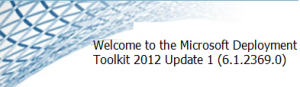
Hello World,
A few months ago (I think in August 2012), MDT 2012 Update 1 has been released ! MDT 2012 Update 1 adds (officially) support to Windows 8/Windows 2012 os deployments. If you plan to deploy the latest operating system, you should upgrade your installation to MDT 2012 Update 1 (or use alternative solution such as Configuration Manager 2012 SP1).
In this post, we will simply describe the procedure that you need to perform in order to install and configure MDT 2012 Update 1. We will be using MDT 2012 Update 1 in conjunction with ADK (see this post for more information about adk). You should know that Microsoft does not support MDT installation using concurrently WAIK and ADK packages. If you are upgrading from MDT 2012 to MDT 2012 update 1, you will need to remove the WAIK package if you want to use the latest winpe 4.0 image.
You can download MDT 2012 Update 1 at http://www.microsoft.com/en-us/download/details.aspx?id=25175
Installing MDT 2012 Update 1
In this post, we have already described in details how to install, configure and deploy OS using MDT 2012. This post will not go deep in terms of details given that the installation procedure described in this post can be used to perform the installation of MDT 2012 Update 1.
Let’s go !
Step 1 – You download the MDT 2012 Update 1 software at http://www.microsoft.com/en-us/download/details.aspx?id=25175
Step 2 – Double click the setup.exe file and the installation wizard will start.
Click on picture for Better Resolution
Step 3 – Proceed with the installation. When installation is completed, you can open the start menu (Windows 2012/8 style) and check that the Deployment Workbench icon is available.
Click on picture for Better Resolution
Configuring MDT 2012 Update 1
Step 1 – Open the Deployment WorkBench console and expand the Information Center node. Click on the components node and you will see something similar to the following screenshot
Click on picture for Better Resolution
Important Note :
Do Not install WAIK if you want to use ADK instead.
This is new in MDT 2012 Update 1. Indeed, as mentioned above, MDT 20112 Update 1 can be use in conjunction with the Windows ADK toolkit. You can still use WAIK component if you want to but you cannot use ADK and WAIK simultaneously on MDT 2012 Update 1 (not supported by Microsoft).
Because we want to use the new ADK toolkit, we will disregard the information displayed on the Deployment Workbench in the components page. Instead, we will simply install the ADK packages.
Step 2 – Download and install the Windows ADK package. You can follow the instructions found here
Step 3 -Create your Deployment share. You can follow the same procedure as the one described in this post.
Step 4 – Configure your Deployment Share settings. You will need to perform some additional configuration changes here.
- Right-Click on the Deployment share and select properties
- In the Windows PE tab, select the platform architecture and in the Features tab (see screenshot below) and tick the checkboxes as shown on the screenshot. This will ensure that you will be using effectively ADK toolkit packages.
Click on picture for Better Resolution
Note : you will need to recreate the boot images when you change the settings on the deployment share. Right-click on the deployment share and select update Deployment Share. In the Options page that will be displayed, be sure to select the option Completely regenerate the boot images.
The Process will take some time. When done, you are good to go
Click on picture for Better Resolution
Step 5 – Optional, you can click on the Monitoring tab and enable the monitoring option. You can use this feature to track from your Deploy Workbench console the installation progress of your operating system. You have also the possibility to perform a remote desktop on the target machine being deployed but only when the operating system is installed and loaded (not during the Windows PE process)
Click on picture for Better Resolution
When you have performed this configuration change within MDT 2012 Update 1, you can start configuring your deployment infrastructure as you would do in previous versions. You can have a detailed description how to import OS, Drivers and packages within MDT 2012 Update by following the instructions found in these posts
- Deploy OS using MDT 2012 beta 2 – Part II:Deployment Share
- Deploy OS using MDT 2012 beta 2 – Part III: Applications, Drivers & Packages
Final Notes
MDT 2012 Update 1 has not changed dramatically. If you have been working with previous version of MDT, you will get used to it quite quickly. The main change brought by this version is the support for Windows 2012/Windows 8 and the possibility to use ADK instead of WAIK. Improvements in the deployment wizard and in the UDI Designer have also been integrated.
The next steps for us would be to prepare some migration scenarios for future Windows 8 mass roll out The deployment solution could be based on Configuration Manager 2012 or could be also based on MDT 2012 (which provides a professional alternative at no cost).
This is it for this post
Till next Time
See ya
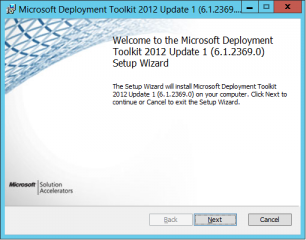
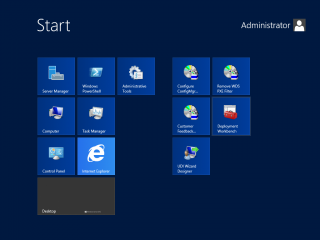
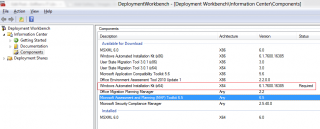
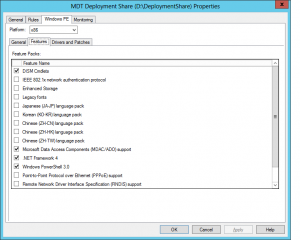
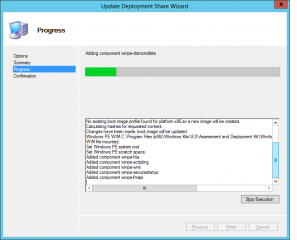
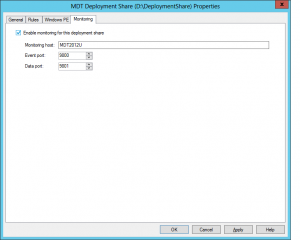
I have a test deployment share that I created with a fresh install of MDT 2010 SP1 and ADK, but when I replicated data from the production server it went back to using WinPE 3.0 vs. 4.0 which is part of ADK and now I cannot image tablets which require 4.0 for UEFI bios. Any suggestions?
Hello Jason,
Easy answer : You should upgrade your infrastructure to MDT 2012 Update 1.
It seems that you Production server might still have WAIK installed on it. Internal process will check for versions of boot.wim. if there is a match between WAIK version and boot.wim, boot.wim of an imported OS will be used.(which will be probably Windows 7)
To help troubleshoot, some questions
when you say replicated data – you mean link share deployment right ?
Which OS are you trying to deploy : Win 7 or Win 8
Production environment was based on MDT 2010 + WAIK, you have then updated to ADK. Have you removed the WAIK from your MDT 2010 server ?
If not, can you remove it from your server ? Can you then recreate your boot images and give it a try ?
If you cannot, can you try to update the file Settings.xml (in DeploymentShare\Control) and replace the following lines
<Boot.x86.UseBootWim> True < /Boot.x86.UseBootWim>
<Boot.x64.UseBootWim >True </Boot.x64.UseBootWim>
with
<Boot.x86.UseBootWim>False</Boot.x86.UseBootWim>
<Boot.x64.UseBootWim>False</Boot.x64.UseBootWim>
then regenerate your boot images and see which winpe version you are using
this is just some ideas that might help you investigate a little bit further
Hope this help
Till nest time
See ya