
Hello World,
This year we are expecting some activities related to deployment solutions since Windows 10 is on its way. Some customers wants to start testing Windows 8.x and Windows 10 deployment using their current infrastructure and checking that a migration path or refresh path exists and works accordingly.
In this post, we will explain how we could improve our MDT infrastructure by integrating DaRT tools into our MDT 2013 infrastructure. We have been discussing MDT infrastructure for some time now and you can find previous post about that by checking the following link – http://c-nergy.be/blog/?s=MDT&x=0&y=0).
We have also started speaking about MDOP 2014/2015 (Desktop Optimization Pack – MDOP 2014/2015) which offers some tools aiming to optimize Desktop Management. We have explained how to create a bootable media that can be used to recover and troubleshoot Desktop issues.
By combining these two technologies, we could potentially improve our quality of services towards customers and end-users.
Let’s see how we can perform this….
What to we want to achieve here ?
Some people might be wondering why would you bother integrating DaRT into MDT infrastructure. We have already monitoring capabilities out-of-the-box. Basically, we want to extend the monitoring service offered by default in MDT. MDT Monitoring feature has some limitations that we want to overcome by integrating the DaRT tool within our infrastructure.
We have met a huge success with MDT and some people want to use exclusively MDT as the preferred deployment solution. In such situation, MDT is moving from the staging area into the Production environment. If we move MDT within the Production environment, we want our customers to be able to manage in the best way their deployment. This is why we want to integrate DaRT Tools within MDT infrastructure.
Out-Of-The-Box MDT Monitoring Service
Enabling MDT Monitoring Service
If you follow us, you know that we have been speaking about MDT for some time now and we have already touched the MDT Monitoring service on one of our posts (see – MDT 2012 Update 1 – Updating your Deployment infrastructure).
In this section, we will briefly show how you can enable the Monitoring service on MDT and what you can do with it.
By default the Monitoring service is disabled, you will need to enable the service by performing the following tasks :
Step 1 – Open Deployment WorkBench, right-click on the deployment share and select Properties
Click on Picture for better Resolution
Step 2 – in The Properties dialog box, go to the monitoring tab. In this tab, tick the checkbox in order to enable the Monitoring services
Click on Picture for better Resolution
Step 3 – In the Rules tab, ensure that the Monitoring service option is present and not commented out
Click on Picture for better Resolution
Step 4 – Open the Services Console and ensure that the service Microsoft Deployment Toolkit Monitoring service is started
Click on Picture for better Resolution
Using MDT Monitoring Service
To be able to use the Monitoring service, you would need to start a Deployment operation. When the deployment operation has started, you should see in your Deployment WorkBench console under the Monitoring node, the machines being deployed.
Click on Picture for better Resolution
In the console; select one of the machine, right-click on it and select properties.
Click on Picture for better Resolution
In the properties page, you can see a bunch of information about the deployment process on this specific computer. You can see the status of the deployment, the progress of the deployment, number of errors and warnings…If you look closer, you have a button Remote Desktop
Click on Picture for better Resolution
If you click on the Remote Desktop Button while the machine is in the WINPE phase, you will not be able to connect to the machine. This option will only work when the deployment process has reached the Windows OS deployment. In other words, you can perform a remote desktop only when the remote computer has Windows Operating system already installed.
Don’t get me wrong ! This is great ! You could check the status of the deployment and identify possible issues with your tasks without the need to go physically to the machine. However, what if there is a problem during the WinPE phase; you will need to physically go on the machine and have a look at the possible issue.
If we integrate DaRT tool, we will be able to remote desktop into the target computer and monitor and troubleshoot possible issues or improvements to be made. This would be even better solution because I can monitor and make intervention during the full deployment sequence.
Note :
To have the remote desktop option working, you might need to ensure that the machine accept remote desktop connections. I have seen many times this failing because of GPO restricting Remote Desktop Usage.
Integrating DaRT into MDT 2013
To integrate DaRT with MDT infrastructure, you will need to have the MDOP software available to you. You will see that the process is really easy.
Install the DaRT Viewer on the MDT server
Before integrating the DaRT tools within our MDT infrastructure; we will first install the DaRT viewer on the MDT server. We need to have this tool installed in order to perform the Remote connection into the machine currently deployed.
To install the tool, you will need to have the MDOP source files available on the MDT Server. You can follow the instruction on this post (PART I – MDOP 2014 – Creating the DaRT iso media – Section Install Dart Software on Windows 2012 R2).
You can choose to install the full DaRT software or simply install the DaRT viewer. This is up to you
Click on Picture for better Resolution
Adding the DaRT Tools within MDT server
On the machine where you have installed the DaRT software, you will need to copy two files to your MDT server. In this example, let’s assume that the DaRT tools have been installed on the MDT Server. So you will need
-
copy C:\Program Files\Microsoft Dart\V8.1\Toolsx64.cab to <%DeploymentSharePath%>\Tools\X64<Toolsx64.cab
-
copy C:\Program Files\Microsoft Dart\V8.1\Toolsx86.cab to <%DeploymentSharePath%>\Tools\X86\Toolsx86.cab
From Source Folder
Click on Picture for better Resolution
To Destination Folder
Click on Picture for better Resolution
When this operation is done, you will need to add these tools within the boot images. To do this, you will perform the following actions
Step 1 – Open the deployment workbench, select the deployment share, right-click on it and select properties
Step 2 – In the Properties page, go to the WinPE tab, Select the Features tab, scroll down and you should see something like this
Click on Picture for better Resolution
Step 3 – In the screen, tick the option Dart Tools so you can integrate the tools into your MDT 2013 infrastructure
Click on Picture for better Resolution
Step 4 – Press OK and you need to regenerate your lite-touch images. Right-click again on the Deployment Share and select Update Deployment Share.
Using the DaRT Tools
We assume that you are already deploying OS using your MDT Server. Go to the monitoring node and select one of the computer object listed in your console. Right-click on it and select properties. You should see a new button “Dart Remote Control”.
Click on Picture for better Resolution
If you click on the button, you will see that you will indeed perform a remote connection to your WinPE session.
Click on Picture for better Resolution
Click on Picture for better Resolution
Based on your needs, you can now perform the requested actions or troubleshoot your issues during the winpe deployment phase. After the Winpe phase is completed, you will not be able to use the DaRT Tool anymore but you can then switch back to the Remote Desktop Tool.
Final Notes
Voila ! I hope that this post was clear enough. As you can see, it’s really easy to integrate DaRT tools within your MDT Infrastructure. This integration provides much more flexibility during deployment activities and offer an operator a good way to take control of the deployment process.
This integration can also be used to provide remote support to an operator if there is an issue with the deployment. I’m currently working in a large distributed environment and we have multiple MDT servers deployed around the organization.
I think that MDT solution is offering a incredible and flexible deployment solution that can be used in a multitude of situations. It’s light, it’s portable, you can perform offline or online deployment…. It’s really a great tool
This is it for today
I hope you enjoyed this post.
Till next time
See ya
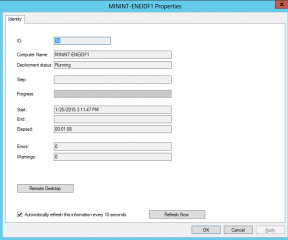
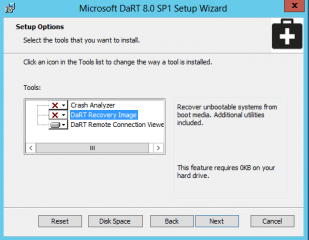
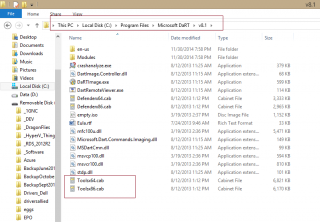
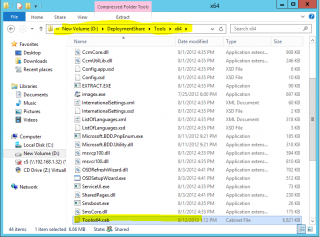
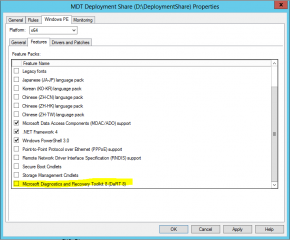
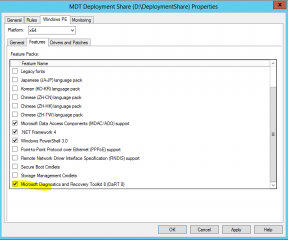
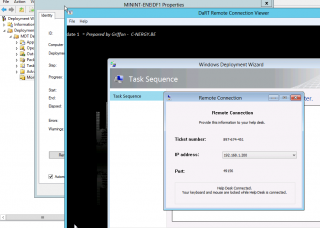
Good guide. I had to install DaRT recovery image to get the tools.cab files. I couldnt find them with just DaRT viewer installed.
@Daniel
Thank you for the visit and positive feedback
Till next time
See ya
Thanks for your article , Helped me to configure perfectly.
Thanks Again!!
@Prabhas,
Thank you for the positive feedback on this topic. We are always happy to provide help and to see that our work is appreciated
Till next time
See ya