Hello World,
In one of our previous posts, we were looking into a password management solution that could be used for personal use or within a corporate infrastructure. We quickly looked into the following solutions
- Keepass
- KeepassXC
- Keeweb
All these software are based or rely in some ways in the original Keepass software. There are probably plenty of other password management solution that could be used. However, we have been positively impressed with the Keeweb software. The software interface is based on modern technology, cross platform and the web based interface is relatively easy to use with a great look’n feel. There is also a portable version available if you need to.
In this post, we will quickly document and demonstrate how to install the software on a Windows machine and on a Linux Machine (Ubuntu 20.xx).. Let’s go !
Installation instructions
In the following section, we will describe the installation process of Keeweb on a Windows machine or on a Linux machine. The process is quite straight forward but we still want to provide the necessary instructions to be able to use this great password management solution.
Installing Keeweb on Windows
From a Windows machine, obtain and download the keeweb software from the web site keeweb.info. The site will detect automatically your Operating system version and will show you the option to download the windows Keeweb package
Click on picture for Better Resolution
If you want to, you can also check the online version by clicking the button online Web version to have a quick overview of the tool; the interface and the features that the application offer.
Click on picture for Better Resolution
If you prefer not to use the online version but you would be more comfortable using the software locally on your computer, you will need to download the installation package. Click on the Download KeeWeb button. Depending your browser, you will be either prompted to save the file to a specific location or will start the download automatically to your default download folder
Click on picture for Better Resolution
Go to the download location and click on the exe file to start the wizard installation. In the Welcome page, Press Next
Click on picture for Better Resolution
In the location page, accept default or choose where to install the software and press Install
Click on picture for Better Resolution
Wait for installation to complete. The process should not take that much time as the software has a relatively small foot print
Click on picture for Better Resolution
In the completing Setup Page, Select if you want to start the software and Press Finish
Click on picture for Better Resolution
If everything is ok, you should see your Keeweb application started up and you should be presented with the following interface
Click on picture for Better Resolution
At this stage, you are ready to start your journey with the Keeweb software
Installing Keeweb on Ubuntu (using .deb package)
From an Ubuntu machine, obtain and download the Keeweb software from the web site keeweb.info. The site will detect automatically your Operating system version and will show you the option to download the Linux Keeweb package. Click on the Download button
Click on picture for Better Resolution
After clicking the button, you should be prompted to download and save the .deb package file that will be used to perform the installation. Download the file as the option open with Software center might not work as expected….
Click on picture for Better Resolution
To install the software on Ubuntu, you will need to open a Terminal console, go to the location where you have saved the deb file and issue the following command
sudo dpkg -i <%Keeweb-1.xx.yyyyy.deb%>
Note : Replace the <%Keeweb-1.xx.yyyy.deb%> with the correct package name. at time of writing, the package was KeeWeb-1.16.0.linux.x64.deb
Click on picture for Better Resolution
If you are lucky, installation will succeed. However, if you are like me, some dependencies might be missing and the installation will fail. To fix the installation process, you will need to issue the following command in your Terminal console
sudo apt --fix-broken install
Click on picture for Better Resolution
This will install the missing dependencies and will try to install the Keeweb software installation. After this command, Keeweb will be installed and should be ready to use. Use Activities button, look for Keeweb and you should see that the application is there and ready to be used.
Click on picture for Better Resolution
Click on the Keeweb Icon and you should see that the application is opening on your Ubuntu machine
Click on picture for Better Resolution
Installing Keeweb on Ubuntu (using snap package)
Looking into the Github repository of the project, you can see that multiple package format are available for Windows, Linux and MacOS. The community behind the project has also developed a snap package that can be used against Ubuntu Operating System.
Click on picture for Better Resolution
We do not have much experience with Snap package so we thought that would be the perfect opportunity to try and perform a snap installation of the software on our Ubuntu machine. So, googling a little bit, we found out that in order to install snap package, you have to issue the following command
sudo snap install <%Keeweb-1.xx.yyy.snap%>
Note : Replace <%Keeweb-1.xx.yyy.snap%> value with the correct name of the package. At time of writing, the package was KeeWeb-1.16.0.linux.snap
Click on picture for Better Resolution
As you can see in the screenshot above, this command throw an error stating that no signature can be found. If you trust the package, you can overwrite the signature check by issuing the following command
sudo snap install <%Keeweb-1.xx.yyy.snap%> --dangerous
Click on picture for Better Resolution
After issuing the command, you can see that the installation has proceed and the succesful installation message is displayed in the console
Click on picture for Better Resolution
Use Activities button, look for Keeweb and you should see that the application is there and ready to be used.
Click on picture for Better Resolution
Click on the Keeweb Icon and you should see that the application is opening on your Ubuntu machine
Click on picture for Better Resolution
Keeweb as “self contained & portable” software
There seems to be a portable version of the Keeweb software. However, looking in the Github repository of the project, we have noticed that one of the package available holds html files that have been used to create the Keeweb software. In the screenshot, you can see that one of the first package (something like KeeWeb-1.1.xxx.html.zip) contains html files
Click on picture for Better Resolution
Extracting these files and loading the the index.html file in a modern browser (Firefox,Chrome,Edge,Brave…) allows you to use the application without installing it. The html files provide basically portable capabilities. Check the screenshot below and look at the url file used….
Click on picture for Better Resolution
This is also another feature that we really like with Keeweb. html portability capability…..
Final Notes
This is it for this post !
We have seen how easy it is to install the Keeweb software on a local machine (windows or linux). Keeweb is really a great software that could be used in corporate environment where no cloud based solution could be used (policy, closed network,…) and can be definitely used for personal and private use. The software is quite easy to install and to use, offers more than enough features to meet password management needs for most users and has a great interface.
What we really like in this software is the web based interface and the fact that the team behind Keeweb software provides the html package files. The html package offers more installation options and/or usage options. As mentioned above, by simply using the html file, we can implement a portable password management solution. The other next step would be to see if we can store these html packages on a web server and make the Keeweb application centrally available. This is actually what the Keeweb team has done on the https://keeweb.info website with their online version…..
In the next post, we will investigate and provide guidance on how to setup web server and implement a centralized Keeweb infrastructure….
Till next time
See ya
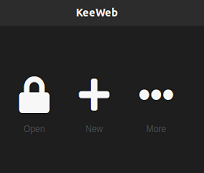
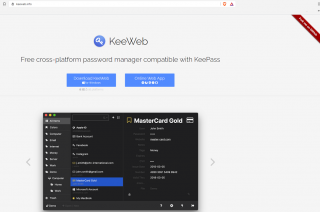
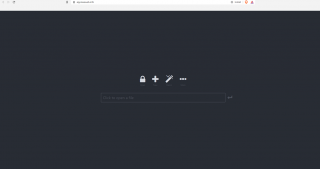
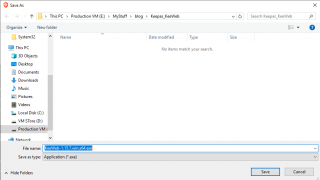
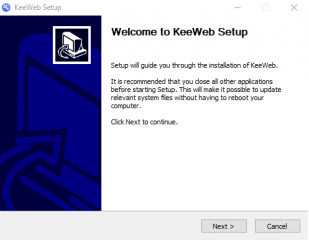
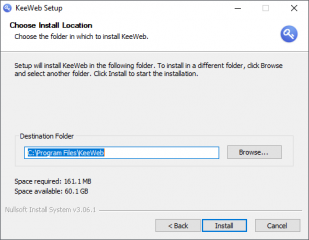
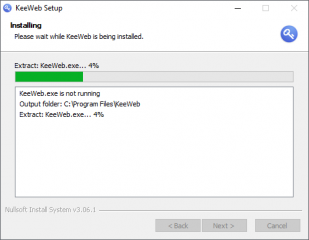
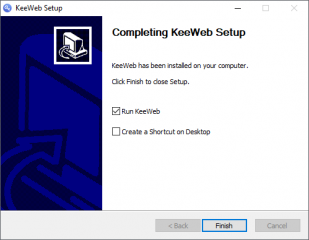
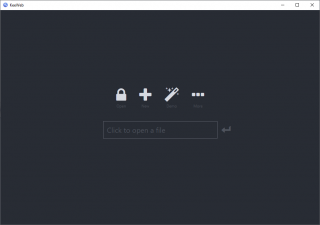
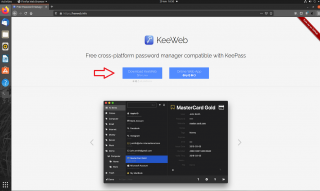
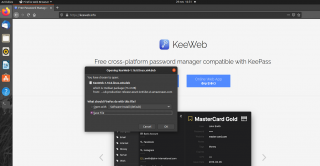
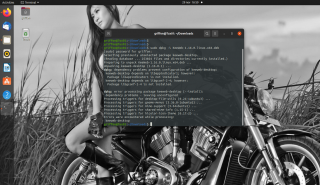
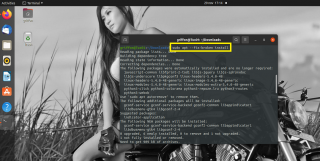
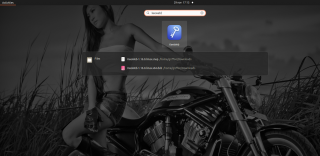
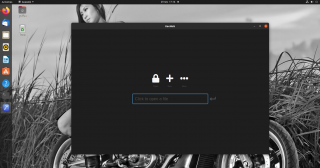
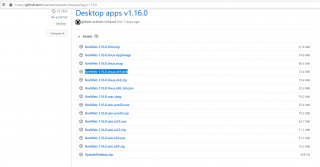
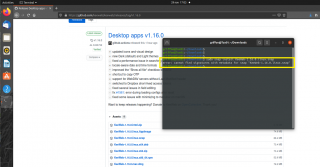
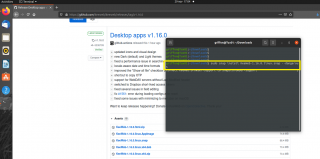
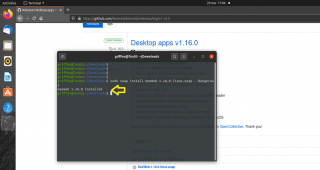
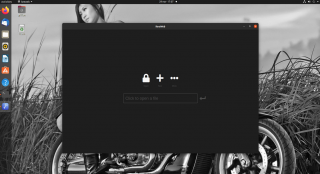
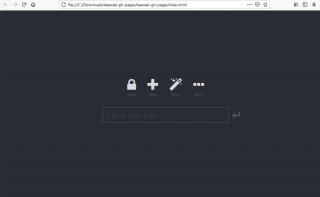
Take a look at Bitwarden:
– Open Source
– UI: Web (on premise or cloud), Web browser plugin, Android, iOS
– Great features and UI design
– Docker deploy support
https://bitwarden.com/help/article/install-on-premise/
@M2,
Thank you for visiting our blog and providing feedback.
We are aware that other products exists on the market but we wanted to highlight more specifically the keeweb software….
In some future posts we might tackle other solution
Till next time
See ya