Hello World,
In our previous post, we have described a small bug (and the workaround solution) that has been introduced in Ubuntu 16.04.3 which prevent to perform a custom installation of xRDP. While working on this issue, we have detected two additional issues or behavior changes in the operating system that can prevent xRDP to work properly after performing the custom installation. This post and the coming one will quickly describe the issue detected and how to fix them…
So, let’s go ….
Problem Description
As mentioned earlier, while investigating and documenting the small bug affecting Ubuntu 16.04.3 which prevents correct xRDP compilation, additional issues start to show. To test and troubleshoot these issues, we have performed the following actions
- we have installed Ubuntu 16.04.3 as a virtual machine on Hyper-v virtualization platform. We have performed the same setup using Virtualbox as well.
- we have implemented the fix described here to ensure that the custom installation process would go through
- we have perform a custom installation of xRDP using the install-xrdp.sh script (which is being updated…)
At this stage, we were expecting to be able to start our favorite remote desktop connection client and remotely connect to Ubuntu via xRDP. This was not the case ! In this scenario, again, the xRDP login screen was presented and we could enter the necessary credentials. However, after pressing the OK Button, we had again the same annoying green screen in front of us and not Unity Desktop interface.
Click on Picture for Better Resolution
You will be either disconnected after some time or you might see the following error dialog box….
Click on Picture for Better Resolution
So, we were having exactly the same issue as the one described in our previous post where the fontutil.h file was missing and compilation didn’t occur. However, this time, we were pretty confident that the xRDP compilation process just went through and no Fatal error was detected. So, what could be the problem……?
Solution
As the fix has been implemented, the problem must be located somewhere else. The best way to troubleshoot is to check the xrdp log files first. At first, checking the logs didn’t really provide any really hints. After looking in more details in the /var/log/xrdp-sesman.log file, the command line that needs to be executed in order to start the xRDP session was visible
Click on Picture for Better Resolution
So, to move a step further, the following command line was executed in the terminal console in order to detect/identify possible issues. After executing the command, the following error came out
Only Console users are allowed to run the X Server
Click on Picture for Better Resolution
This error is exactly the same error that has been identified when working on the procedure to install xRDP on Ubuntu Gnome 17.04 Release (see here). Because we already encountered this issue; we know what the fix would be… 🙂
So, to fix the issue, we have to edit the /etc/X11/Xwrapper.config file. If the file contains a line similar to
allowed_users=console
You know that you will need to update this file in order to be able to perform your remote desktop connection
Click on Picture for Better Resolution
To ensure that remote desktop connection would work against your Ubuntu machine using xRDP software, you will need to replace the allowed_users value with the following value
allowed_users=anybody
Click on Picture for Better Resolution
Save the file. Restart the xrdp service (sudo systemctl restart xrdp) and try again… If you are lucky, you should be able to access the xRDP login screen, pass your credentials and access your Unity Desktop.
Click on picture for better resolution
Click on picture for better resolution
If you have no access to your Unity Desktop and you still presented with the green desktop screen, this means that you are facing the next issue affecting xRDP on Ubuntu 16.04.3 (which will be described in a separate post….here….!)
Final Notes
Performing a custom installation of xRDP on Ubuntu 16.04.3 seems to become a little bit more challenging than in the past. Indeed, with the latest updated release of Ubuntu 16.04.3, xRDP behavior has changed a little bit. First, to successfully perform the custom installation, you need to ensure that your system has applied the fix needed regarding the missing fontutil.h file (see here). Then, you have to be sure that the Xwrapper.config file is updated accordingly and that anybody can run X server.
After these changes, you should be able to perform a remote connection and access your Unity Desktop. At least, you hope that it would be the case. If you cannot access the Unity Desktop and you still have only the green desktop presented to you, this means that you have hit the next issue we have discovered with xRDP and Ubuntu 16.04.3. which will be described in our next post….
So, Stay Tuned for more info
Till next time
See ya
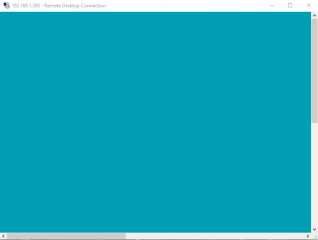
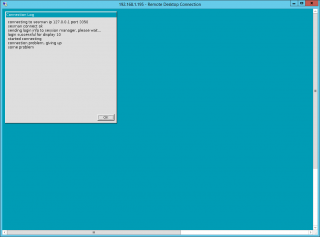
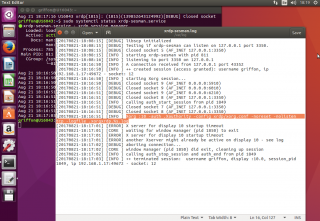
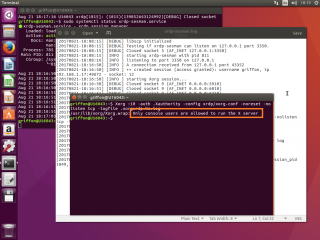
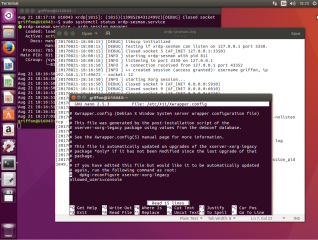
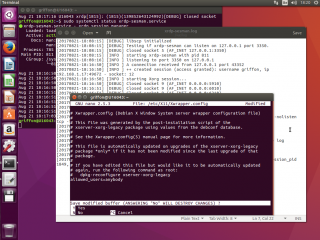
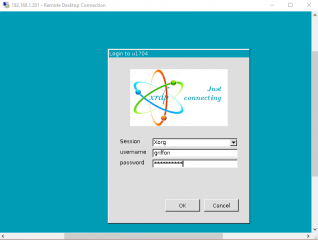
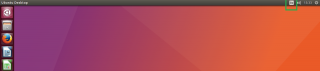
Hello, Thanks for you work!
Im working on an ESXi Host with ubuntu 16.04.3 and your custom script. I have created the fontutil.h file with correct data and changed allowed_users=anybody. The green screen continues.
The VM is a new build with only update and upgrade run before attempting to install xrdp through your script.
I’d be happy to provide any information that you might find useful.
Jon
@Jon,
in the post, there is a link to a post that explain what needs to be done if after creating the fontutil.h and the allowed_users=anybody, you still have the green background…..
I’m finishing the post tonight and he should be available tomorrow morning round 11.00 AM
To try to solve your issue, try to install the following packcage
sudo apt-get install xserver-xorg-core
And try again
Please provide feedback
Finally, please note that we are updating the script for the custom install and this one should be ready in a few days as well
Till next time
See ya