Hello World,
This is a quite common request i’m getting ! So, this time i’ll provide the information about that.
Nowadays, servers and workstations provide the ability to boot from a USB device. In many projects where i was involved, there was a preference (not really a need) to boot from USB devices. This can be useful if you need to deploy an Operating System on a computer and you do not have a Deployment infrastructure (such as SCCM 2007 or simply WDS). Deploying from a USB disks seems faster than performing such action from a CD or DVD
Another situation where this can be useful is you need to create a winpe disk and update this winpe disk regularly. In this case, it ‘s smarter to have a bootable usb stick that you can update rather than burning multiple CD or DVD’s
To make you usb stick bootable, you can perform the following procedure
Note :
I prefer to use built-in tools available within an operating system in order to perform this task because i do not need to be connected to internet and download stuff. At the end of the article, i mention 2 GUI utilities that can be used to performed such actions as well
On a Vista/Windows 7/Windows 2008 computer, you open a command prompt (you might need to run this with elevated privilege) and you type the following command
- diskpart then press Enter
- List disk then Enter (This will list the disks available on your system, choose the one representing your USB Stick or USB disk. In my case, the USB stick is the disk numbered 2 )
- Sel Disk <value> then press Enter (In My Case, The USB stick is Disk numbered 2, i would type Sel Disk 2
- Clean then press Enter (this will destroy all data on your stick or usb disk)
- Create Part Primary then press Enter (This will create a primary and use the full size of your usb device)
- Select Par 1 Then Press Enter
- act Then press Enter – This will make the partition active
- Format fs=ntfs quick then press enter
- exit
As a final Step, you need to copy the files into the root of your USB stick. If need to boot into WINPE, simply copy the files (not the iso file but the contents of the iso) in the root of your usb stick. Perform the same action if you need to boot from Windows 7 or Windows 2008 Operating System.
GUI TOOLS
Some GUI tools are available also in order to perform such activities. You can have a look to the following utilities
- USB Boot Creator utility. I’ve downloaded the utility but didn’t run on my computer. I’ll have to test it in a near future.
- Windows 7 USB/DVD Tool. This is a tool released by Microsoft. It allows you to copy your windows 7 ISO file to a bootable USB stick. This tool can be used with Windows XP SP 2 or later Operating System
Note : This tool is also working for Windows 2008 Operating system
Notes for Windows XP users
For Windows XP users, I think that you can download the MRBWizard.Exe utility and create bootable USB stick as well. The tool will allows you to mark the usb stick as active. If you need to make a windows 7 iso file bootable from the usb, we recommend you to use the Microsoft Tool. (Windows 7 USB/DVD Tool)
A final option would be also to boot from WINPE 2.0 or later Disk (or windows 7 DVD) and use the diskpart command from the WINPE environement
This is it for today ! !
Till Next Time
See ya
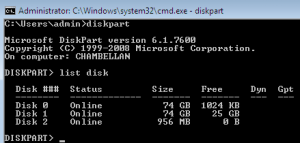
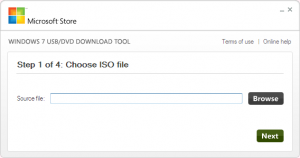
Hi
the question is how can I build VM’s in Proxmox from a USB key. I know you have plenty of articles on Proxmox but I have no luck in finding out how this is possible.
The nearest I can get is creating the key as a drive in the configuration file.
any chance on writing a tutorial on doing this. (Not to be confused from installing Promox from USB.) But within Proxmox booting a cient from a USB key.
Cheers
Hi Peter,
I’m not sure I understand your question.
If you want to create a bootable usb key where Proxmox ve is installed, you can have a look at http://c-nergy.be/blog/?p=1159.
If you want to perform a OS installation of a Proxmox VE virtual machine using a bootable usb key (-I’m assuming you want to install Windows Operating sytem), let me know and I’ll check the process and then provide you some guidelines for that
If it’s something else, can you provide more details of what you wanna do
Best regards