Hello World,
Just back from a small trip abroad… And I’ve noticed a lot of activities/news around Vmware Vsphere5. First of all, you have to know that the software has been released and you can evaluate the software if you want to. The free ESXi5 version still exists and can be downloaded here
The post of today will be quite short. Because I’m starting my tests with Esxi 5, I have download the iso image into my system. I tend to burn less and less cd/dvd media and prefer to install software from usb stick (when doing installation of physical hosts). The post will simply shows how you can create a bootable usb Esxi 5 that can be used to perform your installation.
Step 1 – Download the Vmware installation Files
The free ESXi5 version still exists and can be downloaded here
Step 2 – Download the UnetBootin utility
Nowadays, It’s really easy to create bootable usb devices. You simply need to download the latest version of the unetbootin (choose your version windows/linux or Mac). When the download is completed, locate the unetbooin executable file and launch it. You will be presented with such screenshot below.
In the Unetbootin utility page, click on Disk Image option, provide the location where you have stored the Vmware esxi iso file. Select USB Drive in type dropdown box and ensure that you are writing to the correct drive letter. When you are ready, simply press OK
Click to Enlarge
After you’ve pressed OK, you will see the progress windows. This might take some time. At the end of the process, you should have a bootable usb stick that can be used to install ESXi5 on your system
Click to Enlarge
Step 3 – Perform the installation
Plug your bootable usb stick into your physical host and check that the boot order is set correctly. You have to boot from the usb device.(we assume that your system support this functionality). If everything is working as expected, you should see the Vmware Esxi installer screenshot (see below)
Click to Enlarge
Final Notes
The installation process is similar to the previous version. If I have time, I’ll provide a small step by step guide on how to perform the installation (even if google will give you plenty of results for such topic). I’ll also probably update the procedure on how to perform installation on unsupported hardware.
There will be a lot to test with this new version…
Till then Stay tuned
See ya

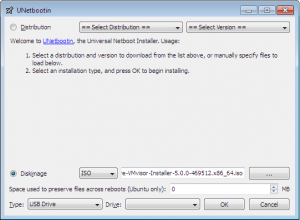
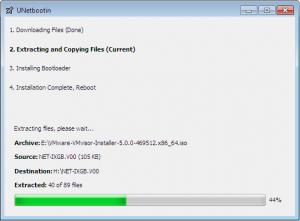
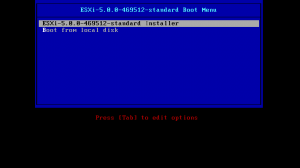
i got an error as BOOTMGR missing
can u help me with this
Thanks!!
Hello Harsh,
Where do you get this error ? When you try to boot from the usb stick or on one of your virtual machine. If it’s when you boot from the usb, this would be probably because the usb stick is not bootable or you missing some files on it to make it bootable
Try to regenerate your usb stick and make sure it’s marked as bootable
Hope This Help
See ya
@Harsh : you have to make sure you are using pendrive 2 GB formated with FAT32 .
It worked for me…
hello there,
Yes, this might help..
Thanks for the comments
see ya
Griffon,
You saved my day !! I tried both @ homelab and @ officelab. It worked like a charm !!
Thx a ton!
Suggestion from Tushar0110 really resolved the issue I was struck with….Thanks a lot….!!!
Hi,
that’s real easy 🙂
Thanks a lot for the excellent explanation.
Have a good day.
It worked. Thank you