Hello World,
Recently, we have been updated the famous installation script (version 0.6.1) because of a known issue on Ubuntu 18.04.2 and later releases. Since Ubuntu 18.04.2, the xserver-xorg-core packages have been replaced by the xserver-xorg-core-hwe* version. These packages are not working quite well with the xRDP package shipped in Ubuntu 18.04.x This is a known issue that has been discussed here.
Recently, it has been brought to my attention that a new package has been made available that would fix this issue. The thing is that if you perform a standard xRDP installation using packages in the Ubuntu repository with no additional actions, the issue still remains. So, you have to be aware of the fact this this new package exists indeed.. So, in this post, we will perform a manual installation and check what needs to be done to have a working xRDP installation on Ubuntu 18.04.x
Note : Thanks to Thiago who shared the information and pointed us to the newly created xorgxrdp package 🙂
Problem Description and solution !
xRDP manual installation Process
To correctly understand the issue with xRDP package on Ubuntu 18.04.x, we will perform a simple manual installation of the xRDP package. This installation will simply provide us the basic capability of performing a remote desktop connection to Ubuntu. No customization are performed through the manual installation….
So, let’s assume that you have installed Ubuntu 18.04.2 or Ubuntu 18.04.3 on your computer and you want to install the xrdp package software.
Click on picture for better resolution
The standard process to have xrdp installed and have it working out of the box consist of simply installing the xrdp package on your system. To install the package, open a terminal console, and run the following command
sudo apt-get install xrdp
You might get prompted for credentials. Provide them and proceed.
Click on picture for better resolution
The screenshot below informs you that a bunch of package will be installed
Click on picture for better resolution
At the end of the installation, we do not see any error messages and we can assume that installation has been completed successfully.
If you try to perform a remote desktop connection to Ubuntu, you will get access to the xRDP login screen as shown below
Click on picture for better resolution
After providing your credentials, you will see that only the green background will be displayed and after some time a dialog box message will be displayed informing you that connection has failed
Click on picture for better resolution
Click on picture for better resolution
Problem identification
As described in this post, we know the reason behind this behavior. The xorgxrdp package has not been installed because of the introduction of the xserver-xorg-core-hwe* packages that are not compatible with the xorgxrdp package that ship with Ubuntu. To demonstrate that, you can try to perform the installation of the xorgxrdp package from a terminal console issuing the following command
sudo apt-get install xorgxrdp
As shown in the screenshot below, it simply fails because of missing dependencies…..
Click on picture for better resolution
If we check which xserver-xorg-core package version is installed, you can run the following command
dpkg -l |grep xserver-xorg-core
As shown on the screenshot, on Ubuntu 18.04.3, the package installed is the xserver-xorg-core-hw18* (which is not compatible with the xrdp packages available in the Ubuntu 18.04 repositories)
Click on picture for better resolution
Possible Solutions to the problem….
Till now, in order to fix this issue, we had a bunch of options available which are
- remove the xserver-xorg-core-hwe* and downgrade to the previous version of xserver-xorg-core packages (see here)
- use unofficial xrdp packages that are compatible with te xserver-xorg-core-hwe* packages (see here)
- perform a custom installation (using our script installer) which will download the necessary packages based on the Ubuntu version..(see here)
Today, we have an additional option.
A new xorgxrdp package compatible with the xserver-xorg-core-hwe* packages has been made available since July 2019 (see here). We didn’t know till Thiago posted a comment about that and provided the name of the new xorgxrd package (i.e. xorgxrdp-hwe-18.04)… The thing is that it’s not that straightforward to use this package. You have effectively install it in order to make your xrdp solution working again……
New way of installing xRDP on Ubuntu 18.04.2 and later…
The new package is indeed available but if you perform the usual xrdp installation, this package will not get installed automatically. You will need to perform the installation in order to have a working xRDP remote connection solution in place. This means that in order to install xRDP on Ubuntu 18.04.2 and 18.04.3, you will need to perform the following actions
sudo apt-get install xrdp -y sudo apt-get intall xorgxrdp-hwe-18.04
Click on picture for better resolution
When done, you can test again your remote connection solution. You will be again presented with the xRDP login screen
Click on picture for better resolution
Provide you credentials
After a few seconds, you should see a black screen coming up and you should have a remote access to your Ubuntu machine
Click on picture for better resolution
Click on picture for better resolution
What should I Do now if I have the issue… ?
Based on how you have performed the xrdp installation, you can fix this specific issue using one of the possible solutions provided so far…. Let’s have a look to the most common scenario….
- If you have performed a manual installation of xrdp package, execute the sudo apt-get install xorgxrdp-hwe-18.04 command and this should fix your issue
- If you have used version 0.6.1 of the Std installation script, no more actions required for you… You should have a working solution in place
- If you have used version 3.0 of the Custom installation script, no actions required for you… you should have a working solution in place
- If you have used version 0.6 of the Std installation script, execute the sudo apt-get install xorgxrdp-hwe-18.04 command and this should fix your issue
Final Notes
This is it for this post !
Ubuntu 18.04.2 and 18.04.3 has introduced the new xserver-xorg-core-hwe packages which generated some issues in have xRDP software working properly. The root cause has been already identified (see here) for some time now. Our Standard and custom installation scripts have been updated accordingly and should be working on Ubuntu 18.04.x systems…However, these scripts are still using the old approach and they do not take advantage of the new xorgxrdp-hwe-18.04 package yet. The scripts are still relying on either downgrading to xserver-xorg-core packages or using the unofficial xrdp packages for Ubuntu 18.04.2 from Thiago..
The latest version of the standard installation (0.6.1) script and the custom installation script(3.0) should be working fine against Ubuntu 18.04.3.
Now, people will be wondering if the scripts will be updated in order to integrate this information and use the new xorgxrdp-hwe-18.04 package instead of unofficial packages or downgrade dirty fix…We will not update these scripts as a new consolidated xrdp installer script is being released soon. (see here). The new consolidated script will be updated accordingly and will be installing the xorgxrdp-hwe-18.04 package. The new consolidated xrdp installer script will replace any previous scripts used so far.
A single script will be released soon (i.e. consolidate xrdp installer script) which will be supporting Ubuntu 16.04.x, Ubuntu 18.04.x and Ubuntu 19.04 releases. Support for Ubuntu 19.10 will come at a later stage as this version is still not officially released. The consolidated script will offer either a standard installation mode or a custom installation mode…
So, Please be patient as we are working and finalizing this new script… When ready, please download it and test it….
Stay tuned for some more adventures….
Till next time
See ya
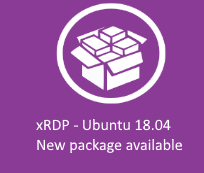
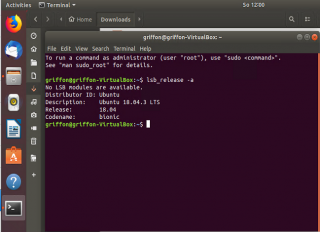
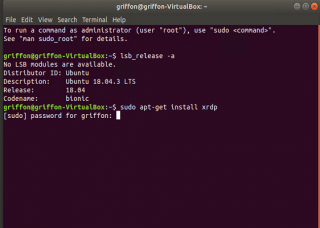
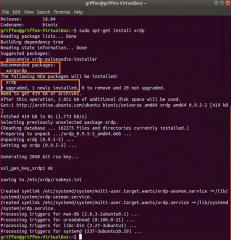
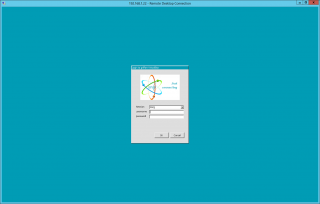
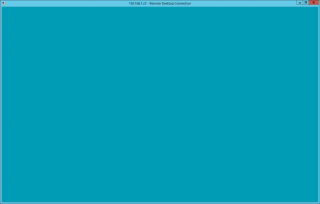
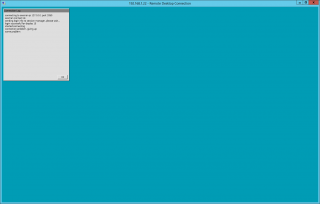
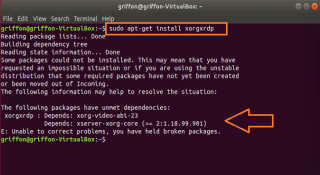
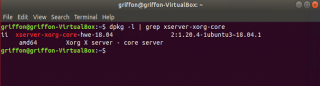
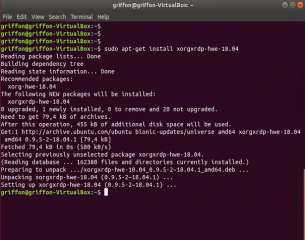
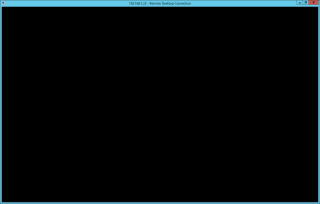
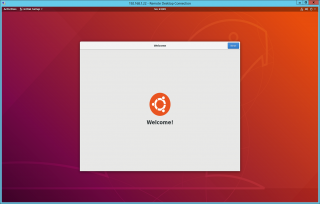
Hello,
unfortunately, I don’t cope to fix this issue.
I installed the third party repo:
“`
$ cat /etc/apt/sources.list.d/martinx-ubuntu-xrdp-hwe-18_04-bionic.list
deb http://ppa.launchpad.net/martinx/xrdp-hwe-18.04/ubuntu bionic main
“`
Installed the packages:
“`
$ dpkg -l|grep ‘xrdp’
rc xorgxrdp 0.9.5-2ppa1 amd64 Remote Desktop Protocol (RDP) modules for X.org
ii xorgxrdp-hwe-18.04 0.9.5-2~18.04.1 amd64 Remote Desktop Protocol (RDP) modules for X.org
ii xrdp 0.9.5-2ppa1 amd64 Remote Desktop Protocol (RDP) server
“`
But still just a blue screen and the connection is resetted according to the logs.
Any ideas?
This is not working on ubuntu/xubuntu with XFCE4. Can you please guide what should be done for XFCE4
None of methods work for me in 18.04.3. I try both newest standard and custom script, it still comes the the same issue in your article. I try the xorgxrdp-hwe-18.04, it depends: xorg-video-abi-24 xserver-xorg-core-hwe-18.04 both of them require remove xorg and some of others and it results to can’t login to gnome gui. I don’t know what to do now.
@MPW,
sorry for the late reaction (I was working abroad for a really sensitive and time consuming project …. )
So, have you peformed the following action on Ubuntu 18.04.3, right ?
sudo apt-get install xrdp -y
sudo apt-get intall xorgxrdp-hwe-18.04
This should be enough to have the basic xrdp functionality working..However, when you will be connected, you will see the Default gnome Desktop interface not the Ubuntu one….
I do not understand why you have updated the source.list… This package should be available by default in the UBuntu repository….
Can you check the logs as well…. /var/logs/xrdp.log then /var/logs/xrdp-sesman.log then /var/logs/xorgxrdp.log and see if you find something in it…
Please also provide complete info about your configuration i.e.
which version of ubuntu with point release info included (from a terminal session lsb_release -d)
Virtual machine or physical
nVidia graphic card used or not
When executing dpkg -l | grep ‘xrdp’ on my working system, I have only two lines displayed
griffon@griffon-VirtualBox:~$ dpkg -l | grep ‘xrdp’
ii xorgxrdp-hwe-18.04 0.9.5-2~18.04.1 amd64 Remote Desktop Protocol (RDP) modules for X.org
ii xrdp 0.9.5-2 amd64 Remote Desktop Protocol (RDP) server
Hope this help
Till next time
See ya
@Muhammad,
As we have no much free time to cover all distributions, we usually not supporting xubuntu operating system….
So, normally, the operation should be quite straight forward….
If you are running Ubuntu 18.04.2 or later, you can have xrdp working by executing the following commands
sudo apt-get install xrdp -y
sudo apt-get intall xorgxrdp-hwe-18.04
Then, you have to logoff from your console session and try to perform a remote desktop connection.
Note
sometimes, to get access to your xfce desktop, you need to execute the following command
echo “xfce4-session” > ~/.xsession
which will create the .xsession file and tell xrdp which desktop environment you want to connect to
Hope this help
Till next time
See ya
@Dachtire,
Can you explain what you did exactly ?
The best solution is to use the following commands to have a basic xrdp functionality on Ubuntu 18.04.3
sudo apt-get install xrdp -y
sudo apt-get intall xorgxrdp-hwe-18.04
Note : if possible, just try these to command on fresh install of Ubuntu 18.04.3
Then try your remote desktop connection and you should be able to access the default gnome Deskotp interface (not the Ubuntu one with the dock)
If this is working, let me know and we can then proceed with improving the user experience
If this is not working, can you describe the process and what’s happening when not working… Can you get to the xrdp login screen ? can you pass you credentials ? do you see a green background ? are you immediately disconnected ?
Waiting for your feedback
Till next time
See ya
try sudo apt-get install xrdp -y && sudo apt-get install xorgxrdp-hwe-18.04 on a physical new install ubuntu 18.04.3 (u made a little mistake on the command which is install not intall) and it work.
But after I installing my graphic card driver that run ./amdgpu-pro-install -y –opencl=pal,legacy, the xrdp don’t work. I notice something installed by my graphic card driver that may cause the problem: xserver-xorg-hwe-amdgpu-video-amdgpu. My graphic card is XFX RX590 and the driver is amdgpu-pro-19.30-855429-ubuntu-18.04.
Like the previous comment I left, if I run apt-get install xrdp -y && sudo apt-get install xorgxrdp-hwe-18.04 after installing my graphic card driver. In this case will require depends: xorg-video-abi-24, xserver-xorg-core-hwe-18.04 both of them require remove xorg and some of others and it results to can’t login to gnome gui locally on my physical pc (loop on the login screen after entering the right usr and passwd.) and the xrdp don’t work. If I use newest standard and custom script after installing my graphic card driver, it won’t loop on the login screen but still don’t work.
When the xrpd don’t work, it can get to the xrdp login screen and passed credentials but after that stuck on green screen or “login successful for display 10 connection problem giving up some problem”.
So, maybe I should report this to AMD later. XD
Thanks for all this work regarding xrdp!
I can confirm
sudo apt-get install xrdp -y
sudo apt-get intall xorgxrdp-hwe-18.04
works on Xubuntu 18.04.03 in VirtualBox.
@Jacqueline,
thank you for confirming this is working, for the feedback and for visiting our blog 🙂
Good to see that this info is useful to others
Till next time
See ya
This is great, thank you! I’ve been struggling to get this running on 18.04.
Is there any way to share the session with the console user? I’d like to use this to for remote debugging of my family members’ PCs.
Thanks again.
@George;
Thank you for visiting and providing feedback. xRDP cannot be used to connect to console nor to perform screen sharing….To perform console connection, you will need to use VNC Viewer solution….You could either ask the person in front of the screen to share their screen via vnc software or you could configure the system to start at boot the vnc service and they connect to the screen as required
Hope this help
Till next time
See ya
Thanks again, Griffon! I miss the days when ubuntu had rdp built into the login screen. I can’t remember what it was called, it’s been ages, but it was excellent and had great performance. My past experience with VNC was that screen refreshes were slow but I’ll revisit it to see how it works these days.
Hello, what about 18.04.4 looks like things have changed again. I am also getting a blank screen.
lsb_release -a
No LSB modules are available.
Distributor ID: Ubuntu
Description: Ubuntu 18.04.4 LTS
Release: 18.04
Codename: bionic
root@KesslerUSA:~# dpkg -l |grep xserver-xorg-core
ii xserver-xorg-core 2:1.19.6-1ubuntu4.4 amd64 Xorg X server – core server
@Tom,
Pleas always check for the latest information about xRDP and the xRDP installer script (the blog has a full section dedicated to xRDP see http://c-nergy.be/blog/?cat=79
This post should be valid for Ubuntu 18.04.4 as it would use the same package i.e. xorgxrdp-hwe-18.04
You are not providing enough info….What do you get when you run dpkg -l | grep xorgxrdp ?
Blank sceen usually means no xorgxrdp package installed…
if you run the following command
sudo apt-get intall xorgxrdp-hwe-18.04
Is installation executing ? If yes, logoff and try again to login through RDP is this working ?
Hope this help
till next time
See ya
What about Ubuntu LTS 20.04? I updated experimentally and it broke the fix?
Will there be a “xorgxrdp-hwe-20.04” package?
@Hannes,
Please always check for the latest version of the script and check the blog for recent posts. You can find the latest version of the script at http://www.c-nergy.be/products.html
You can also check this post that include support for Ubuntu 20.04 (http://c-nergy.be/blog/?p=14888)
Hope this help
Till next time
See ya
@Griffon
Thanks, I searched for a compatibility for version 20.04 via Google but did not find anything.
Thanks for your link to the project page that I did not find beforehand.
@Griffon
Oh, I just found out that I tried it with the latest version of the script (v1.2) but it di not work.
I suppose the reason is that I use Xfce instead of Gnome and it does not work as you say on the correponding page under prerequisites: “No additional Desktop interface is used ( xRDP session will be showing Ubuntu Gnome Desktop with the Dock menu or Unity if running Ubuntu 16.04)”
Would be great if you could implements upport for xfce, too.
@Hannes,
Thanks for the feedback. No problem 🙂 We are trying to keep the script up to date and we trying to improve our communication process about that 🙂
Till next Time
See ya
@Hannes,
Indeed,the script is designed to run on the Standard Ubuntu Version (Ubuntu + Gnome Desktop + Dock). If needed, you can always manually tweak your system to have it working with other Desktop Environment.
We are looking into adding more Desktop Interfaces but lately we have been quite busy so it might take some time before it happens..
See you (and thanks for the feedback)
@Griffon
Thanks for your statement. I understand that you cannot provide a script that covers all flavors of Desktops.
I think we all appreciate the work you do for the community with your script.
Can you tell me if it is possible to use your script when I remove XFCE4 packages and install gnome-core (without aplications) package?
@Griffon
I tried the change to gnome-core package and it worked with slight modifications to xrdp/startwm.sh
What I do not understand: The incopatibility of XRDP and 18.04.2 -20.04 is an XRDP issue.
I checked the XRDP page on github and there is no open issue thread for this certain issue?
Why all these efforts to use “old” versions and packages instead of fixing the XRDP issue??
@Hannes,
not sure why it’s like this . The important thing however is that we have a way to make it working and still perform quite easily remote desktop connections against UBuntu
Till next time
See ya
I am beyond fustrated with this issue. I have not been able to get this to work for OVER 2 YEARS now.
NOTTHING WORK. FLAT OUT NOTHING!!!!!
Tried your fix.
sudo apt-get intall xorgxrdp-hwe-18.04
Got this
E: Unable to locate package xorgxrdp-hwe-18.04
E: Couldn’t find any package by glob ‘xorgxrdp-hwe-18.04’
E: Couldn’t find any package by regex ‘xorgxrdp-hwe-18.04’
STUCK
@Griffon,
Sorry but this fix still does not work. I am using 18.04.5 and I cannot get past the install of the package
“xorgxrdp-hwe-18.04” because the package is not found in the repository.
Removing my posts does not solve my problem. I have been fighting this problem for 2 years now. Still cannot remote desktop. Can you offer some help? What repository is this package in?
Thanks,
Jdawiz