|
|
The post hereafter is outdated. Canonical has release an official update package to solve this issue. More information can be found here |
Hello World,
!! Better fix for xRDP issue in Ubuntu 18.04.2 !!
Recently, we have discovered an issue with the xRDP package when installing it on top of Ubuntu 18.04.2. The problem is related to some “incompatible” packages. xRDP when trying to install will not install the xorgxrdp packages because of the presence of additional new version of xserver-xorg-hwe-18.04 packages. You can find more information in the following post
We have provided a quick fix (and dirty fix) through our standard scripts (see links below). This patch was really a quick way to restore the xRDP functionality….
- http://c-nergy.be/blog/?p=13420 (Std Install Script)
- http://c-nergy.be/blog/?p=13432 (Custom Install Script)
This fix was really a quick and dirty fix as we have to downgrade some of the Ubuntu 18.04 packages. This situation might not be acceptable or working for some users. Luckily, since today (I think), thanks to Thiago Martins, a new “unofficial” xrdp package has been generated which can be run on top of Ubuntu 18.04.2. The package has been rebuilt and take into account the fact that newer xserver-xorg-* packages exists on Ubuntu 18.04.2.
Get Unofficial packages
Manual Installation Process
Thiago Martins has recompiled xrdp and xorgxrdp packages and has setup a ppa repository from which you can download these updated version of the packages. If you want to install the version 0.9.5 of xRDP on your Ubuntu 18.04.2, you can visit this page (https://launchpad.net/~martinx/+archive/ubuntu/xrdp-hwe-18.04) where the instructions to get the new packages can be found.
Based on the instructions provided, you will need to issue the following commands in your Terminal Console
sudo add-apt-repository ppa:martinx/xrdp-hwe-18.04 sudo apt-get update
Click on Picture for Better Resolution
When this is done, you can try to install the newly available package by issuing the following command
sudo apt-get install xrdp xorg
Click on Picture for Better Resolution
If everything is fine, you should be able to perform a remote connection with no other actions (even if the first screen ask you to perform some additional actions).
Click on Picture for Better Resolution
Here, we have performed a manual installation. This means that all the post installation actions performed by the script (Std-Install-Xrdp.sh) are not processed and you will need to perform the post installation actions manually.
Using Std Installation script with these unofficial packages
If you want to still benefit from the script, you could possibly, perform the following actions
Step 1 – configure your system to look for the unofficial xrdp packages
sudo add-apt-repository ppa:martinx/xrdp-hwe-18.04 -y sudo apt-get update
Step 2 – Run the script version 0.5.1. from the command line
After updating your repositories, you can try to re-run the previous script version (Std-Install-xrdp-0.5.1.sh) with or without parameters.
- So, you will have to download the script first from here.
- Extract the .sh file from the zip file
- Mark the script as executable (using Terminal Console issue the following command chmod +x <%Path_for_the_script%>
- execute the script using one of the following options
- ./Std-Xrdp-Install-0.5.1.sh
- ./Std-Xrdp-Install-0.5.1.sh -g yes (to fix some look’n feel issues)
- ./Std-Xrdp-Install-0.5.1.sh -s yes (to get sound redirection)
- ./Std-Xrdp-Install-0.5.1.sh -g yes -s yes (combination of both options above)
This should take care of most of the customization process (no guarantee because we have not tested this approach fully – so you might still have some manual actions to perform….)
Note :
If you want to use the latest version of xRDP on top of Ubuntu 18.04.2, Thiago has also compiled xRDP from source for the version 0.9.9. The same principle would apply. Add the repository on your system and perform the installation. You can download the “xrdp-next” package version (i.e. 0.9.9) at this location
Final Notes
This is again a quick published post with a quick fix. We are really hesitating in publishing a new version of the script (Std-Xrdp-install) as the new Ubuntu 19.04 will be released shortly. Based on our first experimentation with Ubuntu 19.04, a simple standard xrdp installation will work. However, the sound redirection feature will not work because some of the packages used by the scripts are not (yet ?) available on Ubuntu 19.04 repositories.
We really would like to thanks Thiago Martins for acting really fast and providing updated xRDP packages that works on Ubuntu 18.04.2. We hope that this package will make its way in the Ubuntu repository and become the official ones. We really appreciate the help provided by all the people on this specific topic…
Till next time
See ya
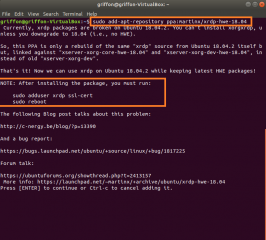
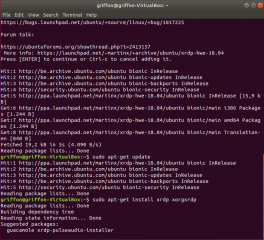
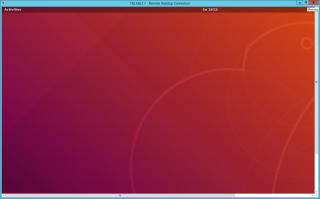
That’s amazing!! 😀
Also, don’t forget to:
adduser xrdp ssl-cert
…otherwise, the xrdp will not be able ro read the certificates.
😉
Hey buddy! Something really cool just arrived on Ubuntu 18.04.2!
QEMU with Virgil 3D support!!! :-O
I filled a bug report back in 2016 about this:
https://bugs.launchpad.net/ubuntu/+source/qemu/+bug/1540692
…it’s now fixed! lol
You just have to enable the Ubuntu Cloud Archive for Stein, like this:
sudo add-apt-repository cloud-archive:stein
sudo apt update
sudo apt full-upgrade
And enjoy a 3D Enabled QEMU 3.1 on Ubuntu 18.04!
Look my VM:
—
tcmc@vdesk-1:~$ dmesg | grep -i drm
[ 1.574829] [drm] pci: virtio-vga detected at 0000:00:02.0
[ 1.576525] [drm] virgl 3d acceleration enabled
[ 1.586245] [drm] number of scanouts: 1
[ 1.587199] [drm] number of cap sets: 1
[ 1.592484] [drm] cap set 0: id 1, max-version 1, max-size 308
[ 1.606420] virtio_gpu virtio0: fb0: virtiodrmfb frame buffer device
[ 1.628098] [drm] Initialized virtio_gpu 0.0.1 0 for virtio0 on minor 0
—
I’m pretty sure that VDI solutions will be fast with this! Especially the NoMachine (which I just enabled GPU acceleration, inside of a VM, without GPU Passthrough).
So, I’m wondering here… Do you know if xrdp will benefit from a VM powered by Virgil 3D? Or it doesn’t really matter since it doesn’t share the main VM’s desktop session (like NoMachine does)?
@Thiago,
will update the post to add this command for completness
Till next time
See ya
@Thiago,
if your question is about remotefx support in xRDP, I think that the option is there as I can see that an option rfxcodec can be used when compiling from source. As long as you have a client that can take advantage of remotefx, it should work
Hope this help
Till next time
See ya
What should ‘Mate’ users do? (linuxmint)
@Korean01,
You can still use the unofficial package to get the proper xRDP software installed but then you will need to perform any post configuration actions needed for your system
The scripts we are providing have been specifically developed for Ubuntu version and does not include other UBuntu flavors….
You can still use the scripts but again you might need to perform manual changes in the config files in order to have your mate desktop displayed properly
Finally, please check on this page for the lastest version of the scripts
Unfortunately it does not work for me. After installing , when I connect, I am getting just a black screen on my client 🙁
@Slawek,
Sorry to hear that this is not working for you…In order to help you, we might need more information about your setup…. are you using Ubuntu 18.04.2 ? have you installed the unoffical package for xrdp or did you use the installation script we are providing….? Can you have a look at the logs to see what could be the problem (/var/logs/xrdp-sesman.log and /var/logs/xrdp.log) ? Have you noticed that a newer version of the scripts are available (Std install version 0.6 and custom install version 3.0 – scripts and instructions can be found at http://www.c-nergy.be/products.html
Hope this help
Till next time
See ya
D*MN GOOD!!!!!!!! THANKS A LOT.
@Laurence ,
cool that’s working for you… please be aware that new version of the script exists…. browse our blog or always check the https://c-nergy.be/products.html page to be sure that you are always using the latest version of the script
Thanks for the visit and the positive feedback 🙂
till next time
See ya
thanks it works for me, but another problem happened… when i used this method i can connect the computer by xrdp remotely, but i can`nt use the monitor connected to it directly. when i start the computer, the monitor is black! i can`t enter the desktop, but i can ssh to login in or connect by xrdp on another computer. how can i fix it? the system is ubuntu 18.04.2
@Mike,
First, please always look for the latest version of the installation script (which can be found at https/www.c-nergy.be/products.html) as they might fix previous issues encountered with Ubuntu and xrdp isntallation. The post and package you referring too is outdated. Ubuntu has since released an official package
Second, need to more info… Are you using the same account to login locally and remotely on the computer ? if this is the case; please be aware that a same user can either connect locally or remotely not both at the same time….
Finally, you might need to check the xserver-xorg-core version package installed on your system
Our recommendation would be to uninstall xrdp package and try the xrdp installer script
Hope this help
Till next time
See ya