Hello World,
As you probably know by now, Ubuntu 20.04 has been released on April 23,2020. This release has been expected by a lot of people and place users’s expectations quite high. Ubuntu 20.04 is the latest LTS (long term support) release available and we can expect that a lot a home users and companies will (or should) start planning slowly the move to the most stable and polished version of Ubuntu so far.
As we do not want to repeat everything that has been said about Ubuntu 20.04 on the internet for the last weeks, we will try to keep this post quite short. We will also not enumerate all the new features like wireguard, ZFS encryption and others features that are shipping with this release. We will mainly look at the visual aspect of the release which is mainly improvement brought by the new Gnome Desktop 3.36. We will also quickly cover some other (but) related topics such as xRDP software..
Let’s move on !
Note :
If you want to download Ubuntu 20.04, please click on the button below and you will be redirected to Ubuntu Web Site
Quick Tour !
Overview
We already had quick look at Ubuntu 20.04 in this post . In this post, we went through the installation process and had a quick tour. The installation process didn’t change much but minor visual changes made here and there provide a more consistent and professional look n feel. In this post, we had also a quick look at the new login screen, lock screen and new themes and theme application added by Canonical into Ubuntu 20.04. Again, these are small changes but which makes a huge difference when we speak about the global aesthetic of Ubuntu.
Canonical seems to move into the right direction in term of “branding” Ubuntu as a real modern Operating system. They working they way in demonstrating that Ubuntu is not only for Linux command line users but that average users could work with this operating system. A computer or laptop loaded with Ubuntu Operating system will stand out quite clearly nowadays and it will recognizable quite easily.
Login Screen new Look !
Since the drop of the Unity Desktop, and the huge improvement introduced in the latest iteration of Gnome Desktop 3.36, the desktop interface experience from beginning to end has become really smooth and pleasant. All in all, Ubuntu 20.04 has made real improvement in the general look’n feel when speaking about the login/lock screen experience. The login screen has been simplified and seems really fluid. The picture below shows a clean and fluid login screen for Ubuntu…
Click on Picture for Better Resolution
The login screen has been simplified. After selecting your user, you simply have a textbox where to type in your password and press enter to login to your system. You can easily customize the avatar image as well. We can finally simply press the “enter” key in order to login and proceed to the desktop interface
Click on Picture for Better Resolution
The Desktop interface is clean and we can see the new official wallpaper. The feeling we had was that in general the appearance is darker than previous versions. The previous versions seemed to be more brighter. Some new icons and new nautilus software provides again a pleasant experience. By changing the wallpaper, we were able to get a less darker impressions…..
The gnome shell theme is set with white/light background while Ubuntu 18.04 was using a darker look. Same for the Authentication dialog box. in Ubuntu 20.04, it will be using light theme color. We understand the logic behind which is to make it stand out but seems to break the consistency in the look’n feel….
Click on Picture for Better Resolution
Lock Screen improvements !
The other major improvement is the lock screen. In this version, you do not need anymore to set a wallpaper for the login screen and then for the lock screen like it used to be in the past. Finally, we have some consistency in it. A single blurred image is used for the lock screen.
Click on Picture for Better Resolution
There is no more upper image that needs to be drag from bottom to top to access the lock screen where you can type in your password. The move between the date & time screen and the password login screen is really smooth and the transition effect is really pleasant (compared to the previous versions of lock screens)
Click on Picture for Better Resolution
This change has also introduced a small change in the Settings>Background application. In Ubuntu 20.04, you simply click on the image that you want as desktop background image and it will get used as the lock screen. This is a nice improvement.
Click on Picture for Better Resolution
Login Screen Missing feature !
The only thing that’s missing (still ?) is the possibility to modify the login background screen. Ubuntu 20.04 or Gnome Team is not providing an easy way to change the background of the login screen. This feature is most requested feature when working with business customers as they need to create a corporate look’n feel in their working environment. It would be really cool if this feature was made available in the next version of Ubuntu or Gnome Desktop.
Note :
To overcome this limitation, we used to publish a script that could be used to change the background image of Ubuntu 18.04. The script has not been updated since a long time and cannot be used against Ubuntu 20.04. We also presented a utility that could be used to change gdm background. You can find more information at
- Ubuntu 18.10 – Change login Background – Updated Script – v2.0
- Ubuntu 18.10 – Loginized – Utility to Change login background image and more
Click on picture for better Resolution
Themes
Ubuntu 20.04 introduces also new themes as well and the possibility to easily select them from the Settings App panel. In the previous version, you would needed to use the Gnome Tweaks application to list and modify the theme used by Ubuntu. This change is welcomed but we think that Tweak application might still need to be installed to provide more granular control over the look’n feel of your Ubuntu desktop.
Click on Picture for Better Resolution
Something I discovered recently ! When selecting the Dark mode, not all you Desktop interface will go dark. If you look at the screenshot below, the shell theme are still light. There is probably a way to go full dark. However, we understand the logic behind. Gnome Team wanted probably to enforce contrast to have something more legible.
Click on Picture for Better Resolution
Looking back in time
In order to assess the evolution of the Desktop interface and the improvements made, we have provided hereafter some screenshots of the LTS releases of Ubuntu.
In Ubuntu 16.04, the lightdm and Unity Desktop interface was used.
Click on Picture for Better Resolution
We really liked the lightdm login page which was available in Ubuntu 16.04 and the related functionalities. If you remember, when you were changing the wallpaper, the login screen was adapting automatically to this change and was displaying the wallpaper (see this really old post). This approach worked for us and for a bunch of corporate customers as it was possible to display on the screen visual information about the company.
Then, we had the Ubuntu 18.04 login screen based obviously on Gnome desktop. The background color was darker but still functional. However, Gnome Desktop didn’t look mature enough (different lock screen versus login screen and wallpaper, creating an inconsistent visual aspect)
Click on Picture for Better Resolution
Ubuntu 20.04 is basically re-using the background color of Ubuntu 19.10 but the Gnome Desktop has been improved and you can noticed it immediately.
Click on Picture for Better Resolution
Upgrade Path
Ubuntu 20.04 has been released really recently. However, if you already try to upgrade to this version from Ubuntu 19.10 (or Ubuntu 18.04), nothing might happen yet. You can force the upgrade if you want to but we do not recommend this. You should always wait a few days before jumping into a new version of Ubuntu because some unexpected issues could happens (do you remember when upgrading to a new version bricked some laptops).
If you are running Ubuntu 18.04, usually the Ubuntu 20.04 upgrade will be offered to users when reaching Point Release 1. The logic behind is that the Ubuntu 18.04 is an LTS release which needs to be reliable. So, before offering the upgrade option, Canonical is trying to ensure that all possible issues/bugs have been detected and fixed in the Point Release.
If you are running Ubuntu 19.10, as this release is an interim release expiring in July 2020, you might want to already upgrade your system to Ubuntu 20.04. If your organization is running Ubuntu 19.10, this means that you are ready to take some risks and tests most up to date features. Again, before moving forward, we would recommend to wait a few days and ensure that no serious issues or bugs have been detected.
Ubuntu 20.04 & xRDP software
If you are a regular reader of this post, you know that we have a special interest in the xRDP software and how any new release of Ubuntu might impact the installation or functionality of the xRDP package. As a reminder, xRDP software allow users to remote connect to Linux machines using the Microsoft Remote Desktop client and based on the RDP Protocol. The solution is far from being perfect but it’s provide a really free and good solution to remotely manage Linux Machines.
We are publishing and releasing on regular basis a script (latest version of the script available at https://www.c-nergy.be/products.html) that ease the installation of the xRDP package on Ubuntu machines and perform post-configuration actions that ensure that the look’n feel look really similar while remotely connected to your Ubuntu machine. Each time a new Ubuntu release is published, we are spending quite some time in updating the script and ensuring that the new release is not breaking the installation nor impact the functionalities.
Ubuntu 20.04 is shipping one of the latest version of the xRDP package (but not the last one). Ubuntu 20.04 includes xrdp package version 0.9.12 and also includes the xorgxrdp package version 0.2.12. The team behind xRDP software has recently released a more recent version (0.9.13 for xrdp and 0.2.13 for xorgxrdp).
Click on Picture for Better Resolution
Click on Picture for Better Resolution
We are working hard to publish a new version of our famous xrdp-installer script that would include support for Ubuntu 20.04 and would fix some minor bugs found in the current script. We are almost done but we need to test it against multiple versions of Ubuntu as the script can be used against Ubuntu 16.04, ubuntu 18.04, Ubuntu 19.10 and Ubuntu 20.04 (soon)…. The script should be ready in a few days and might be published before end of April 2020.
No much changes have been introduced in Ubuntu 20.04 in terms of xRDP software and the script logic will not changed much. The current version of the script could be used to perform the xrdp installation (but you need to modify it to detect Ubuntu 20.04) and the installation should be working. However, we recommend you to wait a little bit in order to get the latest version of the script which will bring some improvements (even if minor).
Final Notes
This is it for this post !
We are really excited by this new release of Ubuntu 20.04. We will spend the next coming weeks to play with it and discover all the new an improved features provided by this release. Ubuntu 20.04 looks really good visually and performance seems really improved. Smooth and fluid experience so far. It’s seems that Canonical has done a great job with this release and that the “branding” efforts are paying off.
Now, our priority would be to work on the xrdp-installer script in order to update it and add support for Ubuntu 20.04. We are facing difficult times lately but we will still try to release the new version of the script quite soon (as some people are already asking for it)
Keep in touch as probably more and more info might popup in the coming weeks
Till next time
See ya

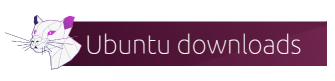
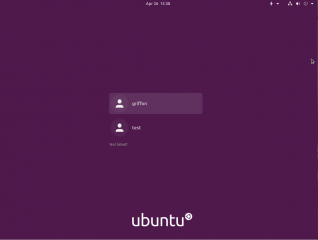
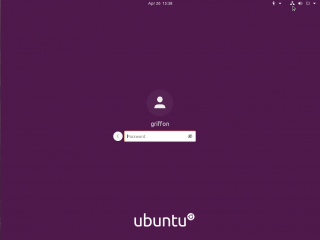
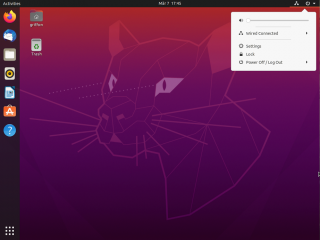
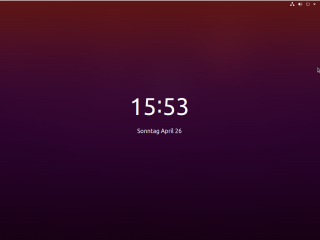
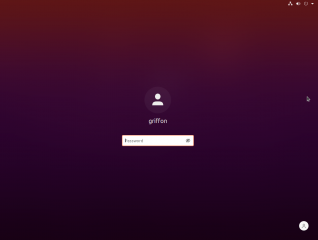
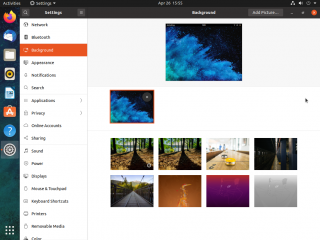
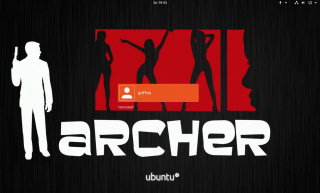
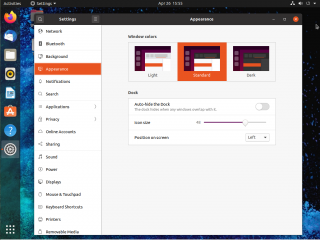
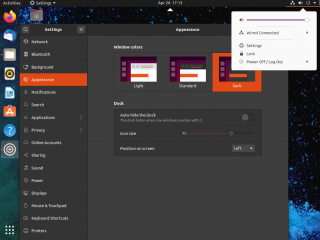
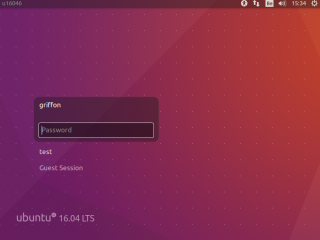
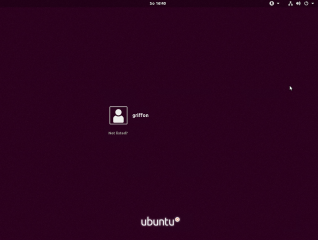
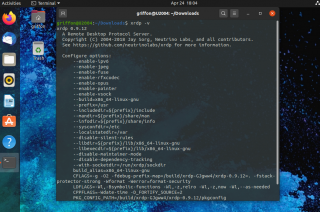
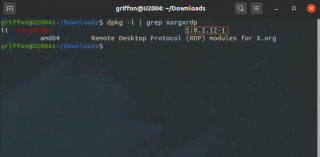
Great! Any chance to get that working on a XFCE4 based 20.04 Xubuntu as well?
Sorry, my previous comment was on wrong posting, just ignore it
@Oliver,
No problem, we assume that you are referring to our xrdp-installer script. So far the script is designed to run specifically on Ubuntu standard edition. We are willing to add support to more Ubuntu distribution…but we are lacking time lately…. The script might work against a xubuntu machine if tweaked a little bit (I.e removing the detection section for Ubuntu machines…. )
We might want to launch a survey and see which other Ubuntu Flavor is the most used or requested and then we could work on integrating this Ubuntu flavor in our xrdp installer script….
Hope this help
Till next time
See ya