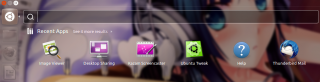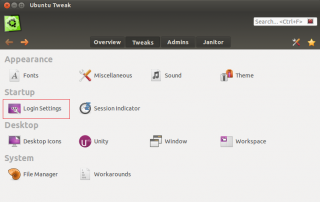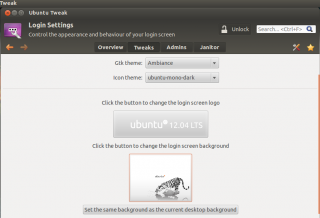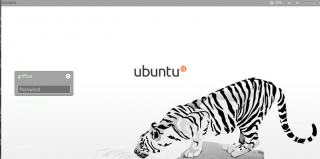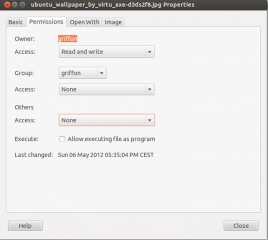Hello World,
In this post, we have demonstrated how easy it was to customize the login screen of an Ubuntu 12.04 computer. If you have read the post, you have to admit that the process is really simple. You select your desktop background and automatically Ubuntu will use this image as login background image as well.
This is okay as long as you can keep both images similar…(and if you are the only user using this pc) but what if you need to have a different login screen image and that users still want to customize their desktop wallpaper….
In order to implement this change, you will need to download a small utility called ubuntu tweak utililty. This utility will help you in customizing your Ubuntu Operating System. The utility will ease the operation of setting a default picture for the login screen. However, the utility is not enough…Some additional configurations will be still needed…
Let’s see how to achieve this !
Download Ubuntu Tweak Utility
The solution will be based on the ubuntu tweak utility. The tool is not available by default in Ubuntu 12.04. You will need to install it first. You have multiple ways to download and install ubuntu-tweak
- You can download the package here from your ubuntu machine. When the download is completed, double-click on it and the ubuntu software center will start automatically and proceed with the installation
- you can add the source repository of the ubuntu software center and then use the ubuntu software center to install the component (Go to System / Administration / Software Sources, click on Other Software tab, click Add button, and enter “ppa:tualatrix/ppa”.)
- you can perform the installation by using the command line (I’ve used this one) by typing the following command
- sudo add-apt-repository ppa:tualatrix/ppa
- sudo apt-get update
- sudo apt-get install ubuntu-tweak
Using ubuntu-tweak
Changing the default Login background screen
We assume that you have not made any desktop customization yet ! If this is the case, the change is really easy to implement and you can easily set a login background image as required. To perform the change, you will
- Click on the Dash Home button and type tweak. You should see the application listed below the input box
- Click on the ubuntu tweak icon. The application will start. Within the application, click on the Tweak tab
- In the tweak tab, click on the Login settings option
- In the Login Settings page, ensure that you have clicked on the Unlock button( Top right). then, click on the image background.
- Select the image you want to use for the login background and close the ubuntu tweak application
- Logout from the system and you should see you login screen applied
The problem with this solution is that as soon as the user set a desktop background, this change will overwrite the settings you have applied through the ubuntu tweak utility.
Changing the default Login background screen if user has already made customization changes.
If a user change the desktop background now, you will notice that without any additonal configuration, your “corporate” login screen will be overwritten. If you do not believe me, simply give it a try. If you logout from the system, you will notice that the login background screen will be set to the desktop wallpaper that have been just applied. The workaround here is simply to change the permissions on the wallpaper image you want to use as desktop background.
The user will need to change the permissions on the desktop wallpaper to be used. As long as the user is the owner of the file, permissions can be changed easily. So, in order to avoid that your login screen get overwritten by the user desktop wallpaper, the permissions on the desktop wallpaper should be modified as shown in the screen below
The user will need to locate the image file to be used, right-click on it and ensure that the permissions for the Groups and for the others are set to none.
After changing the permissions, you will see that the original background image you have set from ubuntu tweak utility will be available again. By changing the permissions, the system will have no access to the user background and thus will load the file you have selected as login screen.
Here you can see the screenshot of my desktop wallpaper….
Click on Picture for Better resolution
…compared to the login screen background image….
Final Notes
As long as you can use the same image for background image and desktop image, the customization process is really simple. Even if you need more granular customization, this is still possible but it will involve additional configurations steps (i.e. changing permissions on the image file).
Till next time
see ya