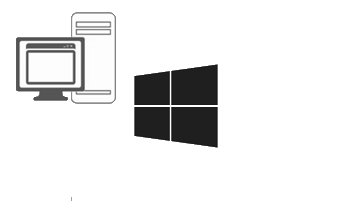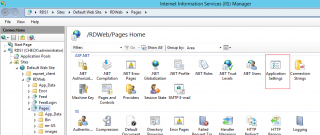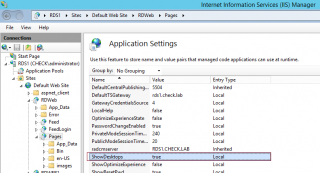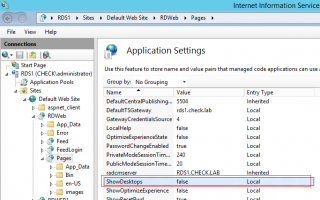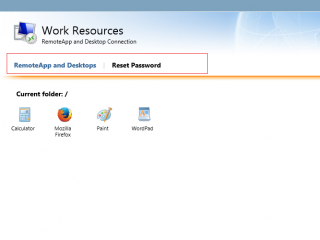Hello World,
Back again on the Connect to a remote PC option in the web Interface. In the previous post, we have seen how the Remote Desktop Web connection (aka Connect to a remote pc option) could be configured to use a RD Gateway server.
This configuration change would allow users to perform remote desktop connections to other servers while using a RD Gateway and this would be quite transparent to them. Some people like this options, some other does not want to offer the RD web connection option to their users. Some customers simply prefer to publish the remote desktop client as a published remoteapp because it provides a better user experience.
Indeed, the user simply needs to locate the remote client apps, launch it and provide the ip/name of the remote server to connect. This is the standard way to use the application through the remoteapp web interface.
So, the question is how can i hide the “Connect to a remote PC” option ? I can see already some of you thinking that we need to change some code in the web pages. Actually, it’s much more easier than this.
Let demonstrate this…..
Hiding the connect to a remote pc – How To
Open your Internet manager console on your RD Web server (or servers). Browse Sites>Default Web Sites>rdweb>Pages, in the right pane, click on the applications Settings
Click on Picture for Better Resolution
This will open the applications settings configuration page. If you look at the ShowDesktops option, you will see that value is set to true
Click on Picture for Better Resolution
By changing this value to false, you will basically hide the option from the web interface. So, simply double-click on the settings and ajust the value
Click on Picture for Better Resolution
Go back to your web page, refresh it and you should see that the option is not anymore visible…
Click on Picture for Better Resolution
Final Notes
This is it for this post. As you can see, using the Internet manager (and basically the options available in the web config file), you can tweak a little bit more your RDS infrastructure.
Till next time
See ya