Hello World,
Today, we will speak a little bit about Hyper-v. In my work, I tend to meet more and more hyper-v infrastructure as virtualization platform solution. VMware is still around but I have to say that I can see that Hyper-V has gained some credibility with Windows 2012 R2 version and make the solution more attractive to enterprises.
We recently have implemented a hyper-v solution with a converged networking scenario. Everything was running fine. And then, we started to have every two minutes the event ID 14050 in our event viewer (under the Microsoft-Windows-Hyper-V-VMMS-Admin Node) an error related to the fact that the system could not register a bunch of service principal names). The system was complaining about the following two or three services :
- Microsoft Virtual Console Service
- Microsoft Virtual System Migration Service
- Microsoft Hyper-V Replica service
It took a little bit of time to find out what was blocking the SPN registration but we finally found out.
Debugging process
Check Service Principal Name attributes
Our first step was to confirm that the service principal name (spn) for the Hyper-v servers were not registered. We have opened our Active Directory, select the Hyper-v computer object, right-click and select the properties. In the properties dialog box, we went to the attribute tab, looked for Service Principal Name and we could confirm that indeed, SPN registration didn’t worked out.
Click on Picture for better resolution
We thought that we could manually entered the SPN and have the problem fixed. So, we manually registered the SPN on each Hyper-V servers being part of the cluster. You can do that via the Attribute tab (as seen above) or using the setspn command line :
setspn -S “Hyper-V Replica Service/HyperV” HYPERV
setspn -S “Hyper-V Replica Service/HyperV.yourDomain.com” HYPERVsetspn -S “Microsoft Virtual System Migration Service/HyperV” HYPERV
setspn -S “Microsoft Virtual System Migration Service/HyperV.yourDomain.com” HYPERVsetspn -S “Microsoft Virtual Console Service/HyperV” HYPERV
setspn -S “Microsoft Virtual Console Service/HyperV.yourDomain.com” HYPERV
We checked that the SPN registered properly this time. We went back to our Hyper-V servers, restart the VMMS service and checked the log file again….. Event ID 14050 was still logged after this change, so we needed to ask google.
What we found on the internet….
We have noticed that this error was quite common and a lot of people seemed to have the problem with SPN and Hyper-V. We have found a lot of people having the same issue as we had. Hereafter, we provide a list of possible troubleshooting or actions to perform :
- http://social.technet.microsoft.com/wiki/contents/articles/1340.hyper-v-troubleshooting-event-id-14050-vmms.aspx (Did not fix our issue)
- http://techblog.mirabito.net.au/?p=230 (did not fix our issue)
- http://blogs.technet.com/b/tonyso/archive/2009/04/07/hyper-v-how-to-troubleshoot-hyper-v.aspx (did not fix our issue)
We finally came across the following link
So, we decided to go and read the Microsoft Knowledge base mentioned over there. The KB (see http://support.microsoft.com/kb/2761899) was mentioning something about port range.
This problem may also occur if the NTDS port has been restricted to a specific port on your domain controllers. If this selected NTDS port is not within the default ranges, you must add this port by running the script in the “Resolution” section on every Hyper-V host.
C:\>netsh int ipv4 show dynamicportrange tcp Protocol tcp Dynamic Port Range --------------------------------- Start Port : 49152 Number of Ports : 16384
Again, this post was pointing to another kb (http://support.microsoft.com/kb/224196) which would explain how to restrict RPC Traffic to a specific port. We didn’t do that. So, is this Microsoft KB, the solution we are looking for. Reading the KB at http://support.microsoft.com/kb/224196, we had noticed that again another link was pointing to an article explaining How to configure RPC dynamic port allocation to work with firewalls.
Guess what ? In our environment, we have configured RPC dynamic port to work with firewalls. So, my domain controllers were listening to rpc port above 5000 (which is out of the range specified above…)
The Solution
In order to get rid of the every two minutes event id 14050, you have to follow the instructions on the MS KB located at http://support.microsoft.com/kb/2761899). You have to run the vbs script on your Hyper-V machines and you should see that the error will go away.
When you run the script and you try to see in your firewall if this rule has been implemented, take note that this rule does not seems to be visible through the GUI. So, yes the rule is there and you can confirm this by check that the error 14050 is gone.
Finally, we have found another link (https://p0w3rsh3ll.wordpress.com/2014/01/02/list-the-windows-service-hardening-firewall-rules/) which was basically providing us the powershell version of the vbs script. I prefer to use the Powershell scripting engine over vbscript.
I provide hereafter the Powershell version of the vbscript provided by Microsoft
Credits for the PowerShell script :#———- Beginning of the script ——————————#$rule=New-Object-ComObjectHNetCfg.FWRule-Property@{Name ="Allow outbound traffic from service to TCP 5100 to 5400"Direction = 2Enabled =$trueApplicationName ="$($env:systemdrive)\WINDOWS\system32\vmms.exe"ServiceName ="vmms"Protocol = 6}$rule.RemotePorts ="5000-5400"(New-Object-ComObject HNetCfg.FwPolicy2).ServiceRestriction.Rules.Add($rule)Get-NetFirewallRule -PolicyStore ConfigurableServiceStore#———- End of the script ——————————#
Final Notes
And Voila ! We have fixed the issue and our customer was happy. As you can see from the above description, we have spend some time in searching the reason behind this strange behavior. We found out quite quickly the Microsoft Knowledge base in order to fix our issue. For us, the KB didn’t really fit our scenario/situation.
At the end, it turns out that this was the solution. You need to have a good knowledge of your Active Directory and need to reads carrefully MS KB documents 🙂
Hope this will be useful to some other people out there
Till next time
See ya
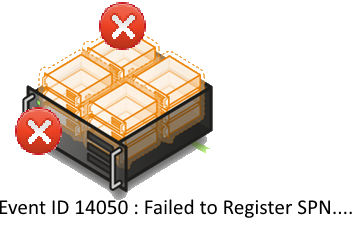
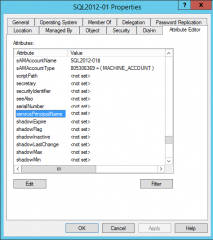
This didn’t help. Even added an outgoing firewall rule manually allowing all traffic for vmms.exe and restarted vmms.exe after that. Still didn’t help. Stopped windows firewall service, lost RDP connection and when I connected through console an hour later the errors were gone. Not sure what that’s about… Stopping the firewall service killed my RDP session, but did fix the issue. Have disabled windows firewall now, will have to see if it returns after a reboot.
Only have SBS DC which is running on another Hyper-V server (2008 R2, the one with issues is 2012 R2).
Hello there,
the fact that you have stopped the firewall seems to indicate that the problem was related to the firewall
If you can work with disabled firewall everything is good. if you need to have the firewall enabled, you might want to check which traffic/ports are blocking and re-enable the firewall
Thank you for sharing the info
till next time
See ya
Thank you for this clear tip! i did all the steps but it didnt work 🙁 after i restart the firewall of the hyperV it finally works 🙂
@Stephan,
Thank you for the visit and sharing your experience on this topic
Till next time
See ya
Missing opening quotes on first setSPN:
setspn -S Hyper-V Replica Service/HyperV” HYPERV
setspn -S Hyper-V Replica Service/HyperV.yourDomain.com” HYPERV
Otherwise this was very helpful. Thank you!
@Phil,
Roger that. the post will be updated…
thank for the visit and for sharing your positive experience
till next time
see ya
If you are adding Windows 2016 server to a Windows SBS 2011 domain, you need to add these ports to the SBS server.
Start Port : 49152
Number of Ports : 16384
You can check this using this command at an admin command prompt in SBS
netsh int ipv4 show dynamicport tcp
Then to add the correct ports
netsh int ipv4 set dynamic tcp start=49152 num=16384
Reboot Hyper-v hosts that show the error and away you go!