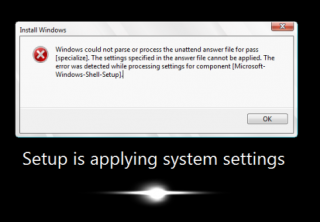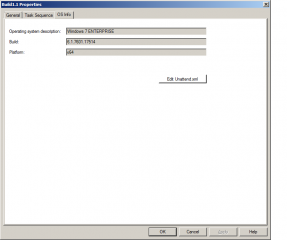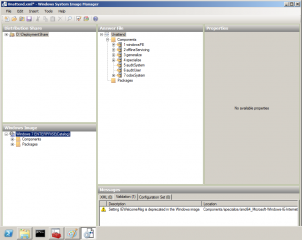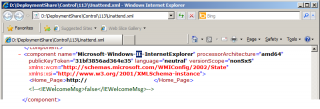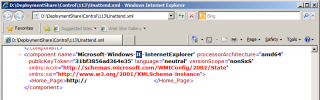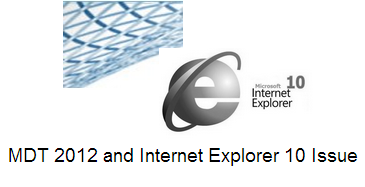
Hello World,
It has been some times since my last post. I’m really having too much work right now ! But I managed to take some holidays in August. So, It may be time for me to go back to blogging and share some new tips and tricks with the world.
I’m currently involved in some deployment projects where multiple technologies are in used : WDS,MDT and SCCM 2012. We have write a lot about MDT 2012 lately. In my current assignment, we are currently converting our MDT tasks into an SCCM Task sequence. SCCM has been identified as the standard deployment solution. But this is not the topic of this post.
The Topic is about MDT, IE 10 and failure to deploy images…..
The Situation
I was ask to create a custom WIM image that would contain Windows Updates and use this WIM image in conjunction with MDT Server. Indeed, there were some many updates to install that the deployment time was becoming too long (or unacceptable business wise). To speed up the deployment process, it was decided to provide (on a regular base) a wim image that would contain all the approved windows updates.
So, we build up the reference machine using MDT server. We had all the Windows Update installed and we were ready to catpure our custom wim using the dedicated sysprep and capture task sequence template available within MDT Server (see this post for more information). The imaging process started correctly but when the computer restarted and the sysprep process was running, the setup process stopped with the following error message
Windows could not parse or process the unattend answer file for pass [specialize].
Click on Picture for Better Resolution
It took me quite some time to fix this “bug”. I was wondering if the image was corrupted or it was related to one of the updates…. The problem was caused by one of the updates….Internet Explorer 10
The Solution
This issue is easy to fix (when you know what’s wrong !). By default, MDT will generate a unattended.xml file which contains deprecated options. If you right-click on the failing task, and select properties, the properties dialog box will open. In this window, click on the OS Info tab
Click on Picture for Better Resolution
Click then on the Edit Unattend.xml button. This will open the SIM tool. Within the tool, if you click on the validate button, you should get the following warning message : IEWelcomeMsg is deprecated
Click on Picture for Better Resolution
The IEWelcomeMsg. value does not go along wiht Internet Explorer 10. When you create your initial Task, MDT will generate the Unattended.xml file for you. The file contains this option. You will need to manually comment the line and after that you should be good to go. You can find the Unattended.xml file linked to your task sequence in the following folder DeploymentShare$\Control\TaskID
Open the folder that contain the failing task ID, edit the Unattended.xml file and comment the IEWelcomeMsg
Click on Picture for Better resolution
or you can decide to simply remove the line
Click on Picture for Better Resolution
Once you have performed this change, you are good to go.
Final Notes
I know that MDT 2013 is available (as a preview version). I didn’t want to install this version already. I wanted to wait for the final software version in order to upgrade my different MDT installations. I hope that the MDT 2013 version fix this issue….. I might want to get a early look to MDT 2013 which I’m assuming has not change dramatically b
Till Next time
See ya