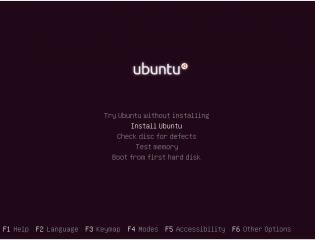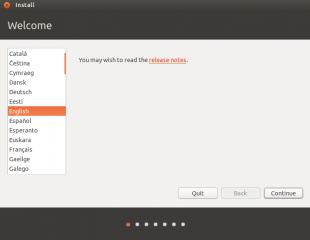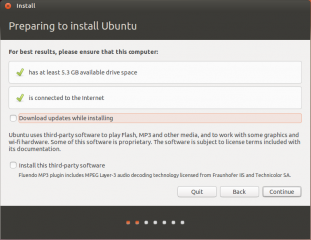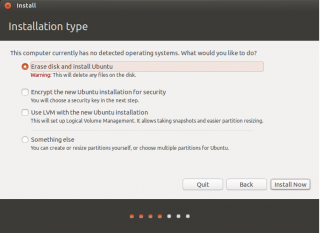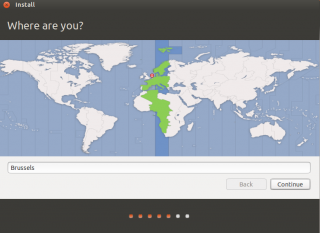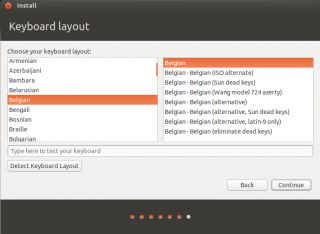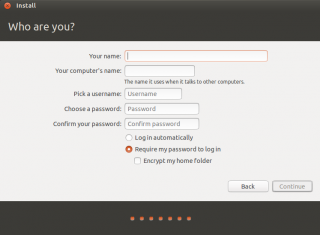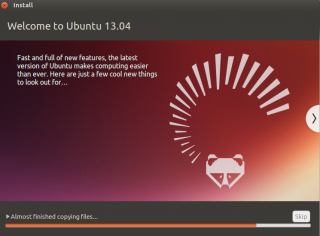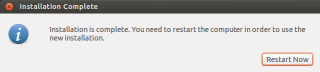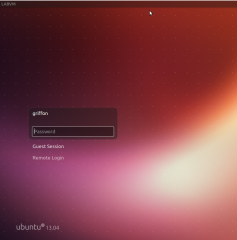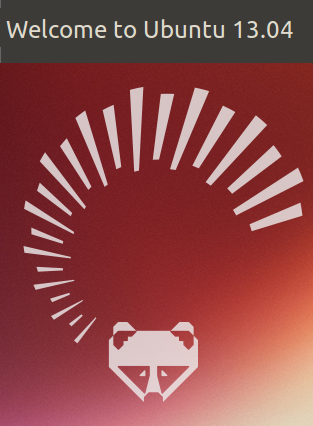
Hello World,
There is so much going on in Ubuntu World. Ubuntu 13.04 has been out for a month or so now and the Ubuntu team are working hard in bringing new features in the coming releases. They are also working hard in making Ubuntu running on tablets and smartphones. Ubuntu is really trying to create this single OS for all form factors. There is also a little bit less field where Ubuntu is active : the servers and cloud computing segments.
Because I have little free time today. I’ll quickly write the traditional How to Install for Ubuntu 13.04.
Overview Ubuntu 13.04
This release seems to be more an intermediate release. At least, this is the impression we have when we read reviews and feedback from internet. And I kind of agree. First hint is the support period. This version will have a short term support (9 months). On the other hand, a lot of new features where announced for this release but these features were not ready so they have been postponed and should be available in the next version to come 13.10.
We will not go through all the new features included in this version. You will probably find better posts on Internet. The major thing for this version is a more refine Unity desktop interface. The interface has been reworked a little bit in order to give a more polish aspect. Some new features like social lens, new windows management features give that feeling too. The icons have been reworked and give an even better look’n feel without being a tremendous change. Finally, this version improved overall performance and also Unity Interface seems more responsive compared to the previous version.
Again, if you need to have more information about new features in Ubuntu 13.04, have a look at https://help.ubuntu.com/13.04/ubuntu-help/whats-new.html
Install from scratch of Upgrade
This is the first question you would have to ask yourself. If you are uisng Ubuntu 12.10, you might want to perform an upgrade and this should be a no brainer. It’s still recommended to perform a backup of your data before proceeding. We have performed both approaches. The upgrade process is quite long compared to the fresh install. In this post, we will describe the Install from Scratch.
To perform this operation, you first need to download the latest source files from http://www.ubuntu.com/download/desktop
When you have downloaded the iso, you can decide to burn the iso or to perform the install from a usb stick (preferred method). When you are ready, you can start your installation process.
Step 1 – in the splash screen, select the install ubuntu option
Click on picture for better resolution
Step 2 – in the Welcome page,choose your language and press continue
Click on picture for better resolution
Step 3 – in the Preparing to install Ubuntu page, a check is performed and you can decide to get updates while installing. Press Continue
Click on picture for better resolution
Step 4 – In the installation type page; select the option you want to perform. For simplicity, we have selected the erase disk option
Click on picture for better resolution
Step 5– in the Where are you ? page, if you are connected to internet during the installation, the installer will detect your location and you can proceed with the installation. Press Continue
Click on picture for better resolution
Step 6 – In the Keyboard Layout page, ensure that the correct keyboard is selected and Press Continue
Click on picture for better resolution
Step 7 – In the Who are you ? page, provide the user account and password you want to use. You can also decide to encrypt your Home Folder or not. Press Continue
Click on picture for better resolution
Step 8 – Wait for the installer to complete. You will see a nice dialog box where you can monitor the progress of the installation.
Click on picture for better resolution
Step 10 – At the end, you will be prompted to restart the machine to complete the installation. Press OK
Click on picture for better resolution
Step 11– After the reboot, you should see the familiar login page.
Click on picture for better resolution
Final Notes
And voila ! You are done. If you are used to install Ubuntu, you will see that the process has not changed. However, we had the feeling that the installation process was a litter bit smoother. As we have mentioned earlier, this version seems to be more an intermediate release. Ubuntu team had to deliver a release in April 2013. The Unity desktop interface has been improved and performance has been improved as well.
We are waiting for the coming versions of Ubuntu where the Windows Manager will be replaced and where the OS will starts its way into the tablets and smartphones. We will try to keep an eye on it.
Till Next Time
See ya