
Hello World,
Today, we will speak about MDT 2012 and a quite common problem : the screen resolution. In one of the project I’m working on, MDT 2012 is being used in order to deploy Windows 7 to a number of laptops. These laptops have large screen resolution (1600×900) and higher. In this project (because of the crisis), we had to deploy OS images to different hardware configuration.
The Problem
The MDT infrastructure and the OS Deployment process is working fine. The only small issue that we have encountered is that the screen resolution on these laptops are not set correctly. This is not a major issue but this means that a manual intervention has to be performed. This is not what we want. We want to have the screen resolution set correctly so there is no manual intervention.
The source of the problem comes from the fact that the Unattend.xml file that is generated when creating the task sequence will set default values for screen resolution. To illustrate the situation, we will open the unattend.xml file. To open the file, open the Deployment Workbench, expand the deployment share node and navigate to the task sequences folder. Right-click on the task you want to verify and select properties.
In the properties page, click on the OS Info tab and click on the button edit Unattend.xml.
Click on picture for better resolution
By clicking this button, the Windows System image manager application will be loaded and the unattend.xml file will be displayed. If you navigate to the node 7. oobe >Microsoft_shell_setup_neutra > Display, you will see that indeed default values have been defined (1024 x 768).
Click on picture for better resolution
The Solution(s)
Option 1 – Specify resolution in the CustomSettings.ini
To fix the problem, we have multiple options. The first option would be to define rules in the CustomSettings.ini file as shown in the screenshot below
Click on picture for better resolution
This is working. The only problem is that you have to identify all the models you will have to work with. If a model is not listed, you will meet the problem again. We were looking for another option.
Option 2 -Delete the default value in the unattend.xml file
The other option would consist of deleting the values for screen resolution in the unttend.xml file. By doing this, when you will deploy, the setup routine will try to find the best resolution settings for the video card installed.
However, if you remove the values from the unattend.xml file, you will not be able to use the variables in the CustomSettings.ini file. If this is acceptable for you, this would be the perfect approach to automate your deployment and not having somebody checking the screen resolution.
Option 3 – Using a script in a task sequence to set the value
We have found a third option on internet. If you visit this location, you can find a vbs script that can be used to set screen resolution automatically via a task sequence. Using this script, we can mix and match option 1 and 2. Indeed, the script will check if the value for the screen resolution has been set in the customsettings.ini. If no value is found, the script will delete the value found in the unatttend.xml file and the setup routine will try to set the best resolution settings for the installed graphic card.
Click on picture for better resolution
Final Notes
That’s it for this post ! As you can see this post was quite straightforward. By default, MDT will set the default screen resolution to 1024×768 because this value is referenced in the unattend.xml file. However, you can overwritte the value using customSettings.ini file. A better option is to let the setup routine to detect the best screen resolution. To achieve this, you can either delete the value in the unattend.xml file or use the vbscript mentioned in option 3
Till Next Time
See ya
References : http://www.deploymentresearch.com/Blog/tabid/62/EntryId/67/Mastering-screen-resolution-settings-in-MDT-2012.aspx
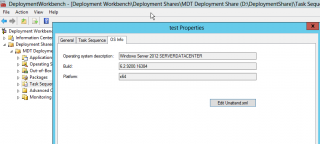
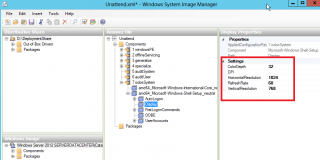
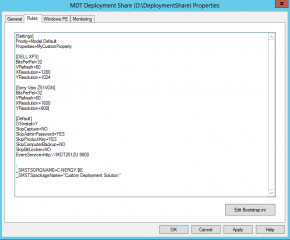
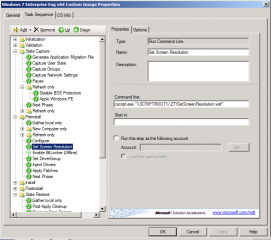
What I do personally is adding this in my cs.ini
XResolution=1
YResolution=1
BitsPerPel=32
It is detecting a wrong resolution and change it for the maximum resolution.
Hey Martin,
Thank you for the tip…This is indeed an easy way to detect proper screen resolution
Till next time for other tips
See you
You’re welcome!
I am new to MDT and your blog was really helpful for a beginner like me.
Thanks to you!
I don’t see a vbscript mentioned on the URL you mention in Option #3.
Hello there,
Indeed, the script is not there anymore. If you read the information provided in the link, the script is not necessary anymore. Instead, you can use the proposed tip
Set these values in your customSettings.in file to get autodetection working…
[Settings]
Priority=Default
[Default]
BitsPerPel=32
VRefresh=60
XResolution=1
YResolution=1
If you really want to use the script (but we do not recommend this anymore), have a look at this post http://deploymentresearch.com/Research/Post/274/Going-Production-Deploy-Windows-8-using-MDT-2012-Update-1) and look for download link
Hope this help
Till next time
See ya
Really nice! I do have a question for you: how do you make sure that your computer shows in full screen?
For some reason after the deployment my desktop is not using full screen and it drivers me insane. I have 2 large black areas, one on each side and my desktop is on 50% of my total screen size. Any idea?
Thanks so much!!!
@Ro;
Try to add this info in your customSettings.ini file
This will try to perform auto detection and should provide you good resolution
[Settings]
Priority=Default
[Default]
BitsPerPel=32
VRefresh=60
XResolution=1
YResolution=1
Hope this help
Till next time
See ya