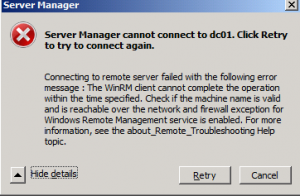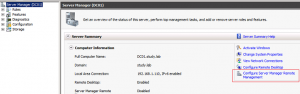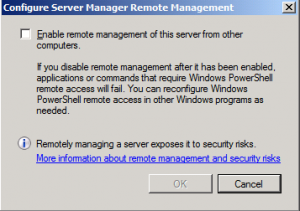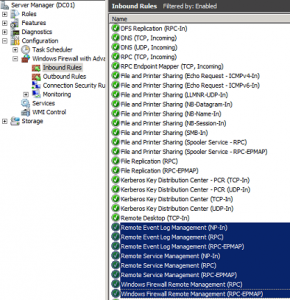Hello World,
As you probably know, one of the new feature in Windows 2008 R2 is the fact that you can use the Server Manager to connect to a remote computer and perform your administrative tasks from any location. That’s a great addition for system admistrators.
However, you have some restrictions and limitations.
-
You need to be member of the Administrators group on the remote machine you want to connect to.
-
You cannot perform all the admin tasks. You cannot
-
Add,Remove Server Roles or features
-
Configure Remote Desktop Settings
-
Change ComputerName or Domain membership
-
Change NEtwork settings
-
…
-
On the other hand, using the server Manager console and connecting to a remote computer allows you to view and configure already installed roles and settings.
As you know, windows 2008 R2 is designed with security in mind. With no configuration changes, if you try to connect to a remote computer using the server manager, you will get an error message like this one
Guess what ! By default, you cannot connect remotely to a windows 2008 R2 server. In this post, i’m assuming that the machines are member of the same domain. It’s possible to remotely connect from a machine that’s located in a workgroup or a different domain but then you need to perform additional settings. So, at the moment, just let focus on the one domain scenario.
In order to connect, you need to configure the remote machine to accept remote connections. To do this, you open your server manager console, select the top node and in the right pane, select the option “Configure Server Manager Remote Management”
The following window is displayed. If you want to allow Remote connection through Server Manager, tick the checkbox to enable it. If you want to disable it afterward, you simply uncheck the box and your are done.
If you still have issues or if you notice that the Check box is greyed out and you cannot change the settings, you will need to change your group policies or check that the firewall ports are opened accordingly. After enabling the option, go to the Server Manager Console, go to configuration and select Windows Firewall with Advanced Security and check that the following rules are enabled
If you plan to use this feature in your domain, it would be recommended to configure the settings through Group policies. GPO’s can be used to configure the Windows Firewall settings an allowing the rules specified below to be enabled by default. (Computer Settings ->Windows Settings ->Security Settings ->Windows Firewall Node)
Note : You can also use Powershell commands. On the machine where you want to enable remote Server Manager, type the following in your powershell command windows
-
Set-ExecutionPolicy -ExecutionPolicy RemoteSigned
-
Configure-SMRemoting.ps1 -force -enable
If you want to use a windows 7 machine to perform remote administration, it’s obvious that you need to install the RSAT (Remote Server Administrative Tools) on your computer. And do not forget to start the winrm service as well
That’s it for this post
Reference and More information : http://technet.microsoft.com/en-us/library/dd759202.aspx