Hello World,
Some time ago, we quickly provided information and step by step guide on how to test the Microsoft HTML5 RDP client on Windows 2016 and later operating systems. At this time, the RDP Web client was basically a preview and was labelled “Preview version 0.8.xxx“. Based on some internet research, we found out that a more recent version was made available (the preview 0.9). We decided to have a look at this location and we found out that a finalized version of the rdp web client was available and general availability was set for the version 1.0.
So, as we are working more and more on RDS infrastructure lately, it would be the perfect opportunity to start looking into the final release and see what’s has been done since our last review… Let’s go !
RDP Web Client Overview
As described in our previous post, the RDP Web Client (or HTML5 RDP Client) allows users to perform Remote Desktop connections through a web browser. Using only HTML5 (and web sockets technology), it’s possible to perform this remote connection using HTML code only and no ActiveX needs to be downloaded. Because there is no need to use an ActiveX, compatible browsers could be used to perform the remote connection. So, now it would be possible to use Internet Explorer, Edge, Firefox, Chrome browser and have a consistent user experience. This is a great news as the solution could be used in different scenario but still providing the same user experience.
Version Number
Nowadays, everything seems to be around build number and version number. This would be the same probably for the RDP Web Client. This is why we are providing the following table listing the evolution of the RDP Web Client. During the installation, the latest production version should be installed. However, it might be possible to test also new preview releases before they are released as final version
| version | Build Number | Release Date |
| RDP Web Client (General Availability) | 1.0.0 | July 2018 |
| RDP Web Client (Preview) | 0.9.0 | July 2018 |
| RDP Web Client (Preview) | 0.8.1 | May 2018 |
| RDP Web Client(Preview) | 0.8.0 | March |
The latest version available is labelled 1.0.0 and provides some improvements compared to the older versions… I think that the most visible would be the login experience while the most important one would be the Single Sign On experience (SSO)….
Requirements
To be able to test and install the RDWeb client, you will need to ensure that the following requirements are met
- your RDS Architecture must have the RD Gateway,RD connection broker and RD Web Roles installed on a Windows Server 2016 or later
- Ensure that the licensing mode is set per-user and not per-device
- Clients connecting to your RDS infrastructure needs to be Windows 7 SP or later or Windows 2008 R2 or later
- Public certificates should be configured on RD Gateway and RD Web Server (Preferred). Self signed certificate can be used in a lab or internal environment.
Note:
- The documentation also mention to install the Windows 10 KB4025334 update on the RD Gateway. If your system is patched on a regular base, when trying to install this patch, you might get an error stating that this update is not applicable for your system. If this is the case, simply do not install the patch and proceed with the instructions
- It’s a pity that this rdp client is not supported on Windows 2012 R2. Windows 2012 R2 is an old version and the standard support will be ending in September 2018 and we assume that’s the reason why no investment have been performed on this platform. On the other hand, Windows 2012 R2 base installation is still large and extended support will be provided till 2023. So, it would be cool to have the RDP Client available also for Windows 2012 R2 platforms…
Step by Step Installation Guide
The installation process is not different than the one described on our previous post.
RDS 2016 – Preview HTML5 RDP Client for Remote Desktop Services 2016
If you prefer to have access to the latest official information and instructions, you might want to have a look at the official Microsoft Documentation (found here). Based on this information, we have been publishing this installation guide.
What has changed in RDP Web Client
New URL
In the past, till version 0.8.1, in order to access the web client, the following url would be needed
https://FQDN of the RDWeb Server/RDWeb/Pages/webclient
Since version 0.9.0, the url to access the web client has been changed and the new url format is the following
https://server_FQDN/RDWeb/webclient/index.html
The url link has introduced another welcome change as the login experience is different
New login page
The interface of the web client and the standard login page on the RD Web Access server looked similar with RDP Web Client 0.8.x. The idea was maybe to provide the same look’n feel but this was really confusing for the users…..
click on Picture for better resolution
Since release 0.9.0, the login page for the web client is clearly different. This helps to make a clear distinction about which RDP client a user will be using…
click on Picture for better resolution
New feature – Single Sign On
In the previous version of RDP Web client, no single sign on was present. After login page, you would see the available application to you and when clicking on the application a new login box would be presented to you and you would need to enter your credentials….
click on Picture for better resolution
This is gone with the release 1.0.0 of the client. Once you have performed the login at the login page, there is no need to perform additional authentication activities. You will be able to access all the published applications with no credentials popup. This feature is really an important one and needed in order to have acceptance from the user community.
Final Notes
The RDP Web client shows a lot of possibilities and we have already some scenario in mind where such solution/client would simplify the access to a remote infrastructure. The big advantage of the RDP Web Client is that no installation is required and can be installed and used from any browsers supporting HTML5 technology. The performances are decent and the solution is really workable.
On the downside, there is direct printing capability which is still not a big issue. Printing relies on creating pdf that will be downloaded from the browser, then a printing job can be performed. The other downside is that using the rdp web client we are loosing the seamless remoteapp approach. There is no way (yet) to access applications per applications. The rdp web client will connect to the RDS infrastructure and all the available applications will be launched from a single tab. Another annoyance (or maybe not depends your security approach) is that drive redirection will not be working either…..
All in all, It’s nice to see that a web client is available even if some of the features we are used to have, in a fat rdp client, are missing or working differently. The web client can become useful in some specific scenario (such as infrastructure with mixed OS (Mac/Linux/Windows) that needs access to a common corporate application…). Some works are still to be done in order to have a really 1 to 1 replacement of the rdp client (mstsc.exe)
That’s it for this post
Till next time
See ya
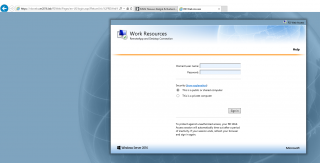
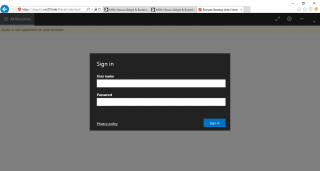
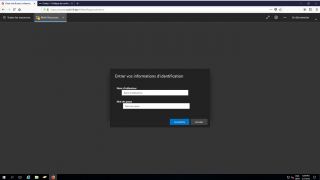
Does the new HTML experience support smart cards?
@Matt H,
As far as I know, smart cards are not supported in the web client version…The latest version released (1.0.11) does not seem to have that included yet.
As we didn’t installed and play around with the latest version, we will need to confirm this statement
till next time
See ya