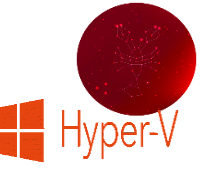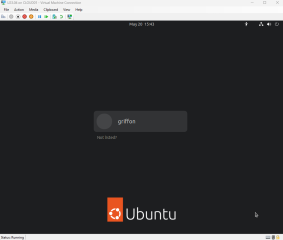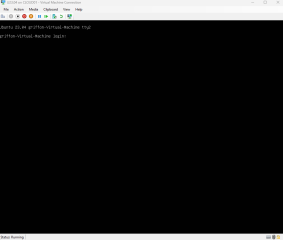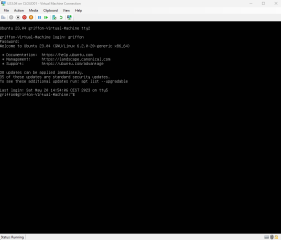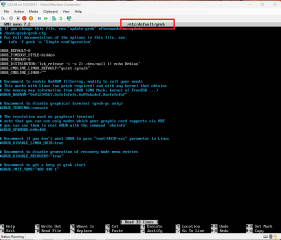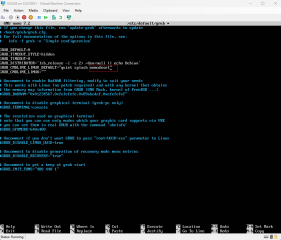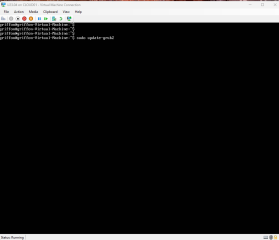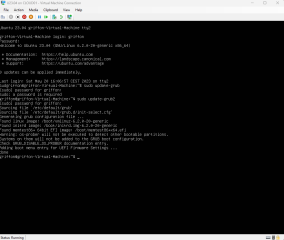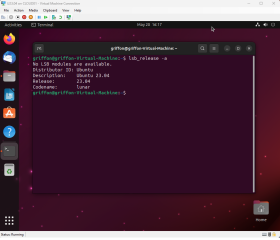Hello World,
Ubuntu 23.04 has been released in April 2023 and we have started using it. However, we have the feeling that this release is not as good as the previous one provided by Canonical. We have downloaded the beta version and have noticed that some issues were detected when installing and running Ubuntu 23.04 as a virtual machine. We have published the following post about these issues
- Ubuntu – Cannot Install Ubuntu 23.04 Daily Build – Possible Bug
- Ubuntu – Ubuntu 23.04 has been released but still problems with Virtual machines
Initially, we had the problem on all Virtualization platforms. We have reported the issue and some fixes have been provided mainly for the installer. However, as far as we know, there is still a problem with Hyper-V virtual machine and Ubuntu 23.04. When trying to login or when reaching the gnome desktop interface, the system freeze, there is no way to access the desktop, you cannot use the mouse and the keyboard. This affect (as far as we know) Ubuntu Edition with the Gnome Desktop. We have not tested other distributions (kubuntu,Unity….)
In this post, since some people wants to give it a try to Ubuntu 23.04, we are providing a small workaround that has been provided during the bug report (see https://bugs.launchpad.net/subiquity/+bug/2015100
So, let’s go quickly through the workaround process….
Overview
So, you have installed Ubuntu 23.04 on your Hyper-V virtualization platform. The installation went fine. You have reached the login screen and you notice that you cannot hover on your name and/or your keyboard is not working. Another possibility is that you can indeed login but as soon as you are in the desktop freeze and you cannot perform any actions anymore. You might also notice a black line on your screen. If this is what you are experiencing, game over for you. You are affected by the problem.
Proposed Workaround
So, based on the feedback provided by the users when we filed the bug report, the workaround consist of using the nomodeset parameter when you boot your system. The following steps outline the process
- Step 1 – Perform the install
- Step 2 – Boot the installed system
- Step 3 – When prompted to log in on the GUI, ignore and hit CTRL-ATL-F2 to switch to a virtual TTY
- Step 4 – Login with your username and password
- Step 5 – Edit /etc/default/grub as root and update it accordingly (more information below)
- Step 6 – Update the grub
- Step 7 – Reboot
- Step 8 – Login to your Ubuntu 23.04 Virtual machine running on Hyper-V
Step by step Instructions
So, to have access to your Desktop interface via the Hyper-V VM console, you will need to perform the following actions
Step 1 – Boot your machine and reach the login screen
Click on Picture for Better Resolution
Step 2 – Press CTRL-ALT-F2 in order to access a command line interface
Click on Picture for Better Resolution
Step 3 – Login into your system
Click on Picture for Better Resolution
Step 4 – Edit the /etc/default/grub file. You have to edit the file with administrative rights. You issue the following command
sudo nano /etc/default/grub
You will see the following content
Click on Picture for Better Resolution
Locate the line “GRUB_CMDLINE_
Click on Picture for Better Resolution
Step 5 – Update Grub. From the command line, you have to issue the following line
sudo update-grub2
Click on Picture for Better Resolution
You will see in the screen that some actions are performed in the background
Click on Picture for Better Resolution
Step 6 – When the process is completed, you have to reboot the machine. You simply type in the console the command
reboot
When the machine has rebooted, you should be able to access the GUI Login page, you can pass your credentials and finally, you should be able to access your Ubuntu Desktop. The Desktop interface is now available and is not freezing anymore
Click on Picture for Better Resolution
Final Notes
This is it for this post !
Ubuntu 23.04 has been released recently in April 2023. However, before the final release, a number of issues was affecting Ubuntu 23.04. One of the issue was that the installation was not going through when using the new Installer. This issue has been fixed. Another side effect was that the desktop interface was not available when Ubuntu 23.04 was running as an Hyper-v virtual machine. As far as we know, this issue is still there and the only way to access the desktop interface and have it working as it should, it’s to used some workarounds. One of these workarounds has been presented here and consist of using the “nomodeset” parameter.
Since we had a lot of issues with Ubuntu 23.04 from the beginning, we are not really keen on using it and our focus is not on this Short Term release. We are really looking forward into the new LTS release (i.e. Ubuntu 24.04) to see if Canonical will again deliver something full of surprise and fully functional.
Till next time
See ya