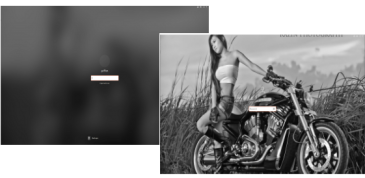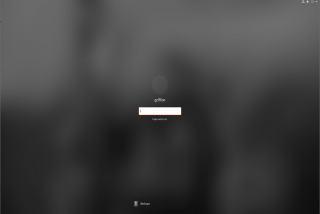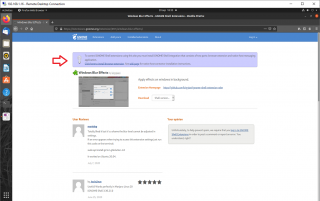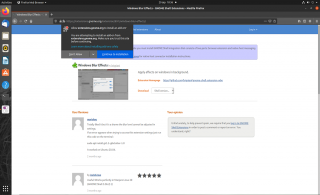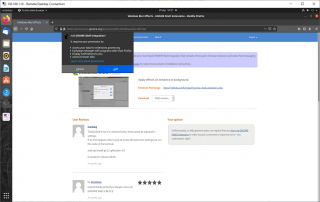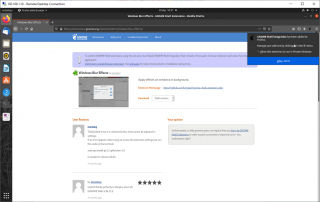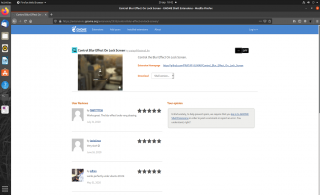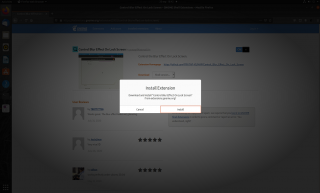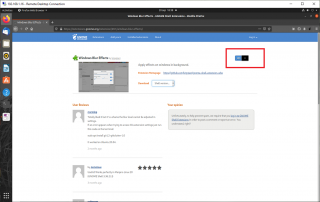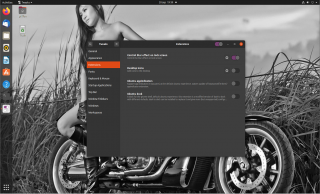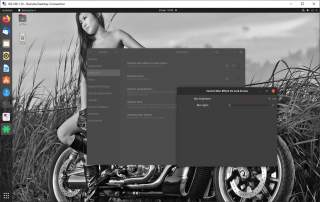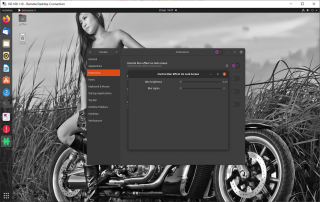Hello World,
In this post, we are continuing our journey in customizing Ubuntu 20.04 look’n feel. It all started with our post about installing Ubuntu 20.01 on a physical machine (see Ubuntu – Installing & Customizing Ubuntu 20.04 Desktop on a Physical machine). To go the extra mile, we have shown how easy it would be to personalize the Operating system and make it yours or integrate nicely in a corporate environment.
This post raised some additional questions/comments/recommendations. For example, some users asked us if it was possible to use a slideshow as wallpaper. Yes, this setup is easily achievable and we have described one of the multiple ways to achieve this (see Ubuntu – Create Slideshow Wallpaper on Ubuntu 20.04 – Quick Tip)
This post is investigating the possibility to control the blur effect on the lock screen….Let’s see if this settings can be changed….
Overview
Ubuntu 20.04 is taking advantage of Gnome shell 3.36 which has introduce some small changes in the look ‘n feel of the login screen and the lock screen. One nice change (we think) is that gnome shell has simplified the configuration of the wallpaper and lock screen image. In Ubuntu 20.04, you do not have to set an image for wallpaper and then set an image for the lock screen. The image you have selected will be used automatically in both places.
The other change that has been introduced is the Blur effect on the lock screen. This might have been inspired by Windows 10 operating system. The blur effect is cool and is not really causing issues or discomfort. By default, when the screen locks out, you will see something similar to the picture below
Click the Picture for better Resolution
Some people or organization might not want to blur the image in the lock screen. On the contrary, they might want to use their lock screen, desktop wallpaper, login screen background to display a specific image in order to create a strong visual identity. The Blur effect is in this specific case probably not helping the purpose
How to Control the Blur Effect on lock screen ?
After searching for a way to control the blur effect on Ubuntu 20.04 (and thus on Gnome shell), we came across a gnome extension that seems to do the job quite well… This would be probably the easiest way to allow such customization. The gnome extension is called Control the Blur Effect On Lock Screen and can be found at https://extensions.gnome.org/extension/2935/control-blur-effect-on-lock-screen/
Installing the gnome Extension
Depending on your current configuration, you might need to perform the following steps or you might not. Let’s assume that you never installed any gnome extension, you will need to perform the following steps
Step 1 – Using Firefox browser, go to the page host the Control-blur effect extension (or any other gnome extension you might want to install). If you never installed any gnome extension, you will need to first install the chrome extensions. Click on the link
Click Picture for better Resolution
Step 2 – A firefox popup will ask you to confirm your choice and proceed with the installation. Press Proceed with Installation
Click Picture for better Resolution
Step 3 – In the Firefox, a new popup will be displayed asking to perform integration of gnome Shell. Again, Approve this operation by clicking on continue
Click Picture for better Resolution
Step 4 – In the Firefox, you will get a final popup displayed confirming that the configuration is complete… Press OK, Got it !
Click Picture for better Resolution
Step 5 – In the gnome extension page, use the slide button on the right side of the web page and move from OFF to ON
Click Picture for better Resolution
Step 6 – A new popup will be displayed asking you to confirm the installation of the extensions. Press Install button
Click Picture for better Resolution
Step 7 – You should finally see on the gnome extension web page, the slider set to the value ON and with a blue background. You did it. You just installed your first gnome extension….
Click Picture for better Resolution
Configuring the Blur effect using the gnome extension
Since, we have the gnome extension installed, we can now decide to set or not the blur effect on the lock screen. To do that, you will need to use the Tweaks application. This application is not installed by default. You will first need to install it (ie. sudo apt-get install gnome-tweaks). When installed, launch it and you will see that you have a section called extensions on the left menu. In the right pane, you should see that the extension is available and enabled.
Click Picture for better Resolution
Clicking on the gear icon next to the Gnome extension, you can modify the blur effect on the lock screen. As shown in the screenshot below, you can set 2 values using sliders
Click Picture for better Resolution
To remove completely the blur effect, you will need to set both value to 0 as shown in the screenshot below
Click Picture for better Resolution
When done, lock your screen and you should be able to see a perfectly visible background image with no blur effect
Click Picture for better Resolution
Final Notes
This is it for this post !
We have shown that it’s possible to remove the blur effect on lock screen on Ubuntu 20.04. We have also seen that using gnome extension this customization can be set easily and can be reverted at any time. Ubuntu 20.04 offers really a lot of customization options when you know them and again the change can be easily configured. It was kind of fun to play around with Ubuntu Desktop Operating system. It might be time for us to move back to real business…
Till Next Time
See ya