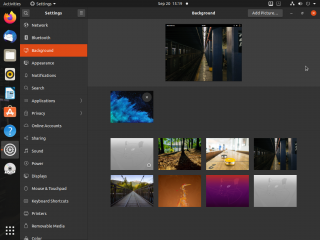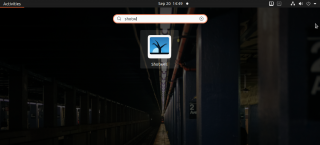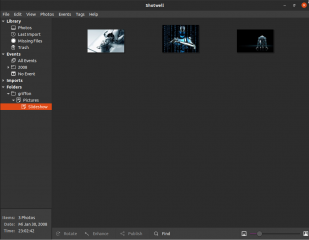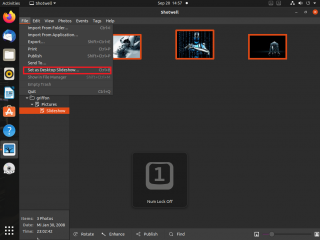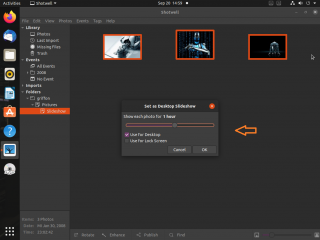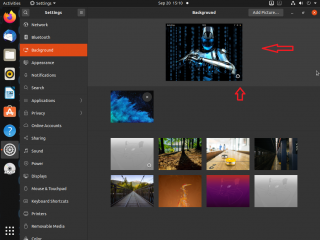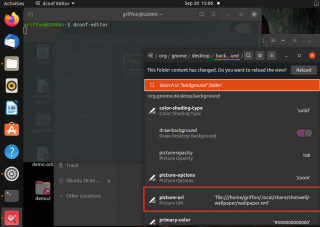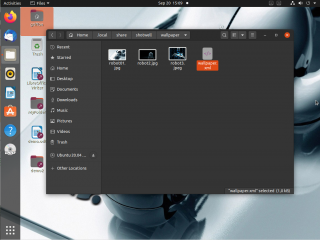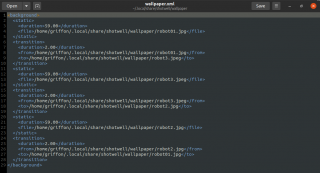Hello world,
In our previous post (Ubuntu – Installing & Customizing Ubuntu 20.04 Desktop on a Physical machine), we had a little bit of fun and have demonstrated how easy it was to install Ubuntu Operating System on a physical machine and how easy it was to customize it to make it look the way you wanted. We didn’t show any complex tips or tricks. Using only built-in functionalities, we have been able to create a pleasant look’n feel.
Since this post, we have received some additional questions about further customize the Operating system. One of these questions was :
- is it possible to create a slideshow wallpaper ?
To be totally honest with you, I had no idea if this was possible. Searching around internet, we quickly found out that it’s possible and it’s relatively easy….
Overview
Ubuntu 20.04 (and probably previous versions) offers you the possibility to create a slideshow so your wallpaper background is kind of changing automatically. We never really used or needed such feature as we usually set a corporate fixed image as background image. So, we never really look into this feature. To set a slideshow as wallpaper, there are multiple options such as utilities, gnome extensions,scripts….
We always try to rely on built-in features and tools first to see if we can achieve our goal. By experience, we know that there is no really option within the system settings applet that can be used to set slideshow as wallpaper….
Click the Picture for better Resolution
We need to use another approach. In this specific case, using shotwell application, it’s possible to create a slideshow and display it as wallpaper…
Step by Step Process
To create the most beautiful slideshow on your Ubuntu desktop, you will have to perform the following
Step 1 – Download and collect images that you want to use for your slideshow
Step 2 – Open the Shotwell application (use activities and search for shotwell)
Click the Picture for better Resolution
Step 3 – Import images into shotwell
Step 4 – Select the images you want to use to create your slide show
Click the Picture for better Resolution
Step 5 – in the File Menu > Select “Set as Desktop Wallpaper”
Click the Picture for better Resolution
Step 6 – Select the options and the time interval when to change background image
Click the Picture for better Resolution
Step 7 – Press OK and you are done !
Additional information
Since we have now a slideshow set as wallpaper, we went back to the background page of the system Settings Applets to see how this settings was made visible. The following screenshot simply shows one of the image used within the slideshow. The only visual sign that we are using a slideshow as wallpaper is the small clock displayed on the active image
Click the Picture for better Resolution
Because we like to understand how this feature is actually working, we have fired up the dconf-editor (open Terminal console and type dconf-editor) in order to see how the information about the slideshow is retrieved. In the Section /org/gnome/desktop/background, we can see the value for picture-uri (see screenshot below)
Click the Picture for better Resolution
We can see that the slideshow information settings are retrieved from the location ~/.local/share/shotwell/wallpaper/ folder and that the settings are read from the wallpaper.xml file
Click the Picture for better Resolution
If we edit the wallpaper.xml file, the content looks like this…
Click the Picture for better Resolution
The file is easily readable and could be possibly updated manually if needed or if shotwell application would not be available. Understanding how the slideshow feature works, it might be possible to extend it and come up with more complex scenario
Final Notes
This is it for this post ! 🙂
We never used slideshow feature as desktop wallpaper on Ubuntu 20.04 and we have been quite surprise how easy it is to implement. In corporate environment, we will probably never use this feature but for home users and advanced users that wants to highly customize and personalize their operating system, this feature can brings something more to their system.
This post shows you the simplest way to achieve your goal. However, note that there are plenty of free tools and gnome extensions that can be used to also create slideshow an allows you to configure probably more options than the approached described in this post….In future, if time permit, we might investigate some of these options but so far the shotwell approach is good enough for us
Till next time
See ya