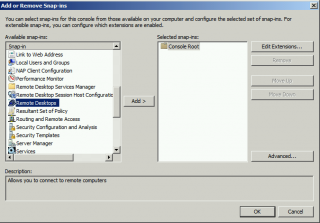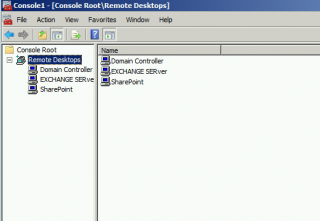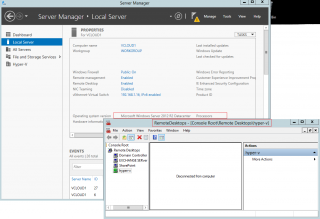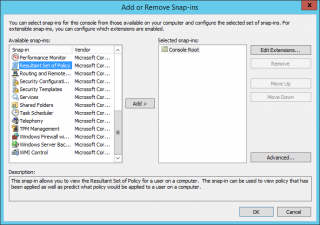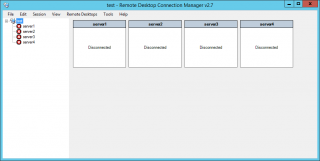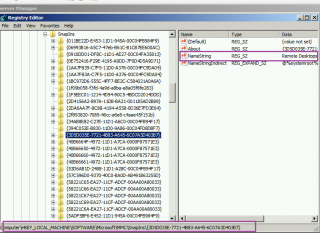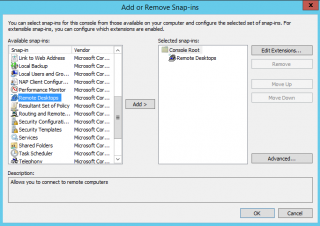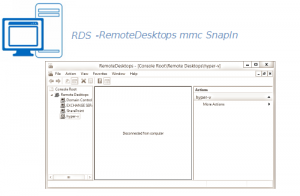
Hello World,
Today, it will be a short post about RDS 2012 R2 (and higher) and the mystery of the lost Remote Desktops mmc console. A customer has been moving from a Windows 2008 R2 RDS infrastructure to a Windows 2012 R2 Infrastructure and noticed that some of the standard Terminal Service mmc console used in Windows 2008 R2 where “missing” in Windows 2012 R2 RDS infrastructure.
If you are interested in bringing other TS console back on Windows 2012 R2 and later, have a look at the following posts
- RDS – Get TsAdmin.msc console running on Windows 2012 and later….
- Get Tsconfig.msc console running on Windows 2012 and later….
MMC Console for RDS
Issue Overview
In Windows 2008 R2, indeed, we had a bunch of available mmc management console specifically designed to control and manage the Terminal services infrastructure.
Click on Picture for better Resolution
In Windows 2012 R2, some of these consoles have been removed because the RDS 2012 R2 has been redesigned and most of the management is done through the RDMS console. (see this post – http://c-nergy.be/blog/?p=4830)
RDMS management console is basically providing and consolidating all these old mmc console into one location. However, some features or functionalities are missing. For example, this customer had created a Remote Desktops Console listing multiple servers where an operator could connect remotely via rdp protocol
Click on Picture for Better Resolution
The console has been created on the Windows 2008 R2 server and because of the move to Windows 2012 R2 infrastructure, the console has been copied over on Windows 2012 R2. At this point, an operator or system administrator could open the Remote Desktops Console and work with it. This was working out of the box.
Click on Picture for Better Resoluion
The problem shows up when the user is trying to update and modify this Remote Desktops console on a Windows 2012 R2 server. If you try to add this snapin via the mmc.exe console, you will notice that this snapin console is not listed anymore
Click on Picture for Better Resoluion
How do we solve this issue ?
Possible Solutions
Solution 0 – Update your console on Windows 2008 R2/Windows 7
One option (not really realistic) would be to update the console on a machine running Windows 2008 R2 or Windows 7. This might be acceptable for some time but at a certain moment, you will need to upgrade your infrastructure and are back to your initial problematic situation.
Solution 1 – Use RDCMAN (Remote Desktop Connection manager)
Another solution that a lot of people have been offering was to use the RDCman software. The RDCMAN is basically providing the same functionality as the Remote Desktops and allows you to create a consolidated console where you can publish information about the servers you need to remotely manage.
Click on Picture for better Resolution
The RDCMAN 2.7 is supported on Windows 2012 R2 and offers more options than the out-of-the-box Remote Desktops snapin console. We might publish a post about RDCMAN in the future (we will see).
Solution 2 – Bring Remote Desktops Snapin back to Windows 2012 R2
A lot of people prefer to use RDCMAN over the Remote Desktops MMC console. However, in some situations, because the software is not authorized on the network, you need to find another way to offer the equivalent functionality. In our case, the other option is to bring back the Remote Desktops Snapin back into Windows 2012 R2. Our customer wanted to re-use the existing console created from the previous infrastructure.
Wait, can we do that ? The answer is yes….
In Windows 2008 R2, the information about the Remote Desktop snapin is stored in the registry under the following location
- HKLM\Software\Microsoft\MMC\SnapIns\{3D5D035E-7721-4B83-A645-6C07A3D403B7}
The idea here is to basically export this registry key and import it on the Windows 2012 R2 server where you need to create/modify your Remote Desktops Console.
Click on Picture for Better Resolution
Note :
If you do not have a Windows 2008 R2 running, you can copy/paste the following section below in a text file, save it with a .reg extension and you can double-click on the reg file you just created to import it on your Windows 2012 R2 machine
Windows Registry Editor Version 5.00
[HKEY_LOCAL_MACHINE\SOFTWARE\Microsoft\MMC\SnapIns\{3D5D035E-7721-4B83-A645-6C07A3D403B7}]
“About”=”{3D5D035E-7721-4B83-A645-6C07A3D403B7}”
“NameString”=”Remote Desktops”
“NameStringIndirect”=hex(2):40,00,25,00,73,00,79,00,73,00,74,00,65,00,6d,00,72,\
00,6f,00,6f,00,74,00,25,00,5c,00,73,00,79,00,73,00,74,00,65,00,6d,00,33,00,\
32,00,5c,00,6d,00,73,00,74,00,73,00,6d,00,6d,00,63,00,2e,00,64,00,6c,00,6c,\
00,2c,00,2d,00,31,00,30,00,30,00,30,00,32,00,00,00[HKEY_LOCAL_MACHINE\SOFTWARE\Microsoft\MMC\SnapIns\{3D5D035E-7721-4B83-A645-6C07A3D403B7}\NodeTypes]
[HKEY_LOCAL_MACHINE\SOFTWARE\Microsoft\MMC\SnapIns\{3D5D035E-7721-4B83-A645-6C07A3D403B7}\NodeTypes\{84E0518F-97A8-4CAF-96FB-E9A956B10DF8}]
[HKEY_LOCAL_MACHINE\SOFTWARE\Microsoft\MMC\SnapIns\{3D5D035E-7721-4B83-A645-6C07A3D403B7}\StandAlone]
After you have imported the registry file into your windows 2012 R2 system, if you open the mmc.exe console > Click on Add/Remove SnapIns. In the list of SnapIns, you should see the Remote Desktops Option back
Click on Picture for better Resolution
Final Notes
Voila ! We have bring back the Remote Desktops MMC console on a Windows 2012 R2 system. The workaround is quite simply. You simply need to bring back the snapin through information stored in the registry of your computer. Once the Remote Desktops Console is back; it’s up to you to customize it in a creative way to make it valuable for your operators/sysadmin.
Hope you enjoy this post
Till next time
See ya