|
|
The script hereafter is outdated and has been replaced by a newer version. Please Check the Download page for latest version. |
Hello World,
As a small issue has been detected when installing xRDP on top of Ubuntu 18.04.2 (see our previous post), we have decided to update the script used to perform a custom installation of xRDP. The reason behind this decision is because Ubuntu 18.04 is a long term support release. In this post, we will simply provide the updated version of the custom install script that can be used to streamline the xRDP installation process
So, let’s do this….
Note : Please always check this page, to get the latest version of the script
Custom Install Script Updated
The script version 2.3 introduces a minor change compared to version 2.2.
The updated script simply introduce the logic to detect if Ubuntu 18.04.2 is running. If this version is running, some dependencies issues have been detected and the script will simply fix that. Actually, the only thing that the script will do more in this version is simply re-installing the xserver-xorg-input-all package. Indeed, we have noticed that when installing xRDP on top of Ubuntu 18.04.2, in order to perform a succesful installation of xorgxrdp, some other packages are being removed from the system.
One of the package is the xserver-xorg-input-all which basically provides necessary software to interact with the mouse and the keyboard when locally logged on. The script will run and just before leaving, the missing package will be re-installed.
Pre-reqs and assumptions
We assume that you have internet connection available and that you are indeed running one of the following version of Ubuntu
- Ubuntu 18.04 (up to Ubuntu 18.04.2)
- Ubuntu 18.10
The Script version 2.3
Important Note :
If you copy/paste the script, you might encounter some issues because font formatting might be not maintained during the copy/paste operation. Please ensure that format is accurate before launching the script. A downloadable version of the script is available at the bottom of the post
Disclaimer : As usual, use this at your own risk !!
#!/bin/bash ##################################################################################################### # Script_Name : install-xrdp-2.3.sh # Description : Perform a custom installation of xrdp # on ubuntu 18.04 and later # Date : March 2019 # written by : Griffon # Web Site :http://www.c-nergy.be - http://www.c-nergy.be/blog # Version : 2.3 # History : 2.3 - Fixing Ubuntu 18.04.2 issue # : 2.2 - Add Support for Ubuntu 18.10 and Yaru Theme # : 2.1 - Add logic to enable sound redirection for U18.04 # - re-write code logic to include functions # - Removed support for Ubuntu 17.10 as reached end of support # : 2.0 - Initial Version for Ubuntu system with Gnome Desktop # : 1.x - Script for Ubuntu 16.04 or later # Disclaimer : Script provided AS IS. Use it at your own risk.... #################################################################################################### #---------------------------------------------------# # Detecting if Parameters passed to script .... #---------------------------------------------------# while getopts g:s: option do case "${option}" in g) fixGDM=${OPTARG};; s) fixSound=${OPTARG};; esac done #---------------------------------------------------# # Script Version information Displayed # #---------------------------------------------------# echo /bin/echo -e "\e[1;36m !-------------------------------------------------------------!\e[0m" /bin/echo -e "\e[1;36m ! Custom XRDP Installation Script - Ver 2.3 !\e[0m" /bin/echo -e "\e[1;36m ! Written by Griffon - March 2019 - www.c-nergy.be !\e[0m" /bin/echo -e "\e[1;36m !-------------------------------------------------------------!\e[0m" echo #--------------------------------------------------------------------------# # -----------------------Function Section - DO NOT MODIFY -----------------# #--------------------------------------------------------------------------# #---------------------------------------------------# # Function 1 - Install Prereqs... #---------------------------------------------------# install_prereqs() { echo /bin/echo -e "\e[1;33m !---------------------------------------------!\e[0m" /bin/echo -e "\e[1;33m ! Installing PreReqs packages..Proceeding. ! \e[0m" /bin/echo -e "\e[1;33m !---------------------------------------------!\e[0m" echo sudo apt-get -y install libx11-dev libxfixes-dev libssl-dev libpam0g-dev libtool libjpeg-dev flex bison gettext autoconf libxml-parser-perl libfuse-dev xsltproc libxrandr-dev python-libxml2 nasm xserver-xorg-dev fuse pkg-config git intltool xserver-xorg-core } #---------------------------------------------------# # Function 2 - Download XRDP Binaries... #---------------------------------------------------# get_binaries() { echo /bin/echo -e "\e[1;33m !---------------------------------------------!\e[0m" /bin/echo -e "\e[1;33m ! Download xRDP Binaries.......Proceeding. ! \e[0m" /bin/echo -e "\e[1;33m !---------------------------------------------!\e[0m" echo cd ~/Downloads ## -- Download the xrdp latest files echo /bin/echo -e "\e[1;32m !---------------------------------------------!\e[0m" /bin/echo -e "\e[1;32m ! Preparing download xrdp package !\e[0m" /bin/echo -e "\e[1;32m !---------------------------------------------!\e[0m" echo git clone https://github.com/neutrinolabs/xrdp.git echo /bin/echo -e "\e[1;32m !---------------------------------------------!\e[0m" /bin/echo -e "\e[1;32m ! Preparing download xorgxrdp package !\e[0m" /bin/echo -e "\e[1;32m !---------------------------------------------!\e[0m" echo git clone https://github.com/neutrinolabs/xorgxrdp.git } #---------------------------------------------------# # Function 3 - compiling xrdp... #---------------------------------------------------# compile_source() { # -- Compiling xrdp package first echo /bin/echo -e "\e[1;33m !---------------------------------------------!\e[0m" /bin/echo -e "\e[1;33m ! Compile xRDP packages .......Proceeding. ! \e[0m" /bin/echo -e "\e[1;33m !---------------------------------------------!\e[0m" echo cd ~/Downloads/xrdp sudo ./bootstrap sudo ./configure --enable-fuse --enable-jpeg sudo make #-- check if no error during compilation if [ $? -eq 0 ] then /bin/echo -e "\e[1;33m |-| Make Operation Completed successfully \e[0m" else echo echo /bin/echo -e "\e[1;31m !---------------------------------------------!\e[0m" /bin/echo -e "\e[1;31m ! Error while Executing make !\e[0m" /bin/echo -e "\e[1;31m ! The Script is exiting.... !\e[0m" /bin/echo -e "\e[1;31m !---------------------------------------------!\e[0m" exit fi sudo make install echo /bin/echo -e "\e[1;33m !---------------------------------------------!\e[0m" /bin/echo -e "\e[1;33m ! Compile xorgxrdp packages....Proceeding. ! \e[0m" /bin/echo -e "\e[1;33m !---------------------------------------------!\e[0m" echo cd ~/Downloads/xorgxrdp sudo ./bootstrap sudo ./configure sudo make # check if no error during compilation if [ $? -eq 0 ] then echo /bin/echo -e "\e[1;33m |-| Make Operation Completed successfully \e[0m" echo else echo /bin/echo -e "\e[1;31m !---------------------------------------------!\e[0m" /bin/echo -e "\e[1;31m ! Error while Executing make !\e[0m" /bin/echo -e "\e[1;31m ! The Script is exiting.... !\e[0m" /bin/echo -e "\e[1;31m !---------------------------------------------!\e[0m" exit fi sudo make install } #---------------------------------------------------# # Function 5 - create services .... #---------------------------------------------------# enable_service() { echo /bin/echo -e "\e[1;33m !---------------------------------------------!\e[0m" /bin/echo -e "\e[1;33m ! Creating xRDP services.......Proceeding. ! \e[0m" /bin/echo -e "\e[1;33m !---------------------------------------------!\e[0m" echo sudo systemctl daemon-reload sudo systemctl enable xrdp.service sudo systemctl enable xrdp-sesman.service sudo systemctl start xrdp } #---------------------------------------------------# # Function 6 - Install Gnome Tweak Tool.... #---------------------------------------------------# install_tweak() { echo /bin/echo -e "\e[1;33m !---------------------------------------------!\e[0m" /bin/echo -e "\e[1;33m ! Installing Gnome Tweak...Proceeding... ! \e[0m" /bin/echo -e "\e[1;33m !---------------------------------------------!\e[0m" echo sudo apt-get install gnome-tweak-tool -y } #--------------------------------------------------------------------# # Fucntion 7 - Allow console Access ....(seems optional in u18.04) #--------------------------------------------------------------------# allow_console() { echo /bin/echo -e "\e[1;33m !---------------------------------------------!\e[0m" /bin/echo -e "\e[1;33m ! Granting Console Access...Proceeding... ! \e[0m" /bin/echo -e "\e[1;33m !---------------------------------------------!\e[0m" echo sudo sed -i 's/allowed_users=console/allowed_users=anybody/' /etc/X11/Xwrapper.config } #---------------------------------------------------# # Function 8 - create policies exceptions .... #---------------------------------------------------# create_polkit() { echo /bin/echo -e "\e[1;33m !---------------------------------------------!\e[0m" /bin/echo -e "\e[1;33m ! Creating Polkit File...Proceeding... ! \e[0m" /bin/echo -e "\e[1;33m !---------------------------------------------!\e[0m" echo sudo bash -c "cat >/etc/polkit-1/localauthority/50-local.d/45-allow.colord.pkla" <<EOF [Allow Colord all Users] Identity=unix-user:* Action=org.freedesktop.color-manager.create-device;org.freedesktop.color-manager.create-profile;org.freedesktop.color-manager.delete-device;org.freedesktop.color-manager.delete-profile;org.freedesktop.color-manager.modify-device;org.freedesktop.color-manager.modify-profile ResultAny=no ResultInactive=no ResultActive=yes EOF } #---------------------------------------------------# # Function 9 - Fixing Theme and Extensions .... #---------------------------------------------------# fix_theme() { echo /bin/echo -e "\e[1;33m !---------------------------------------------!\e[0m" /bin/echo -e "\e[1;33m ! Fix Theme and extensions...Proceeding... !\e[0m" /bin/echo -e "\e[1;33m !---------------------------------------------!\e[0m" echo #Check if script has already run.... if grep -xq "#fixGDM-by-Griffon" /etc/xrdp/startwm.sh; then echo "Skip theme fixing as script has run at least once..." else #Set xRDP session Theme to Ambiance and Icon to Humanity if Ubuntu 18.04.x if [[ "$version" = *"Ubuntu 18.04"* ]]; then sudo sed -i.bak "4 a #fixGDM-by-Griffon\ngnome-shell-extension-tool -e ubuntu-appindicators@ubuntu.com\ngnome-shell-extension-tool -e ubuntu-dock@ubuntu.com\n\nif [ -f ~/.xrdp-fix-theme.txt ]; then\necho 'no action required'\nelse\ngsettings set org.gnome.desktop.interface gtk-theme 'Ambiance'\ngsettings set org.gnome.desktop.interface icon-theme 'Humanity'\necho 'check file for xrdp theme fix' >~/.xrdp-fix-theme.txt\nfi\n" /etc/xrdp/startwm.sh #Set xRDP session Theme to Yaru and Icon to Suru if Ubuntu 18.10.x elif [[ "$version" = *"Ubuntu 18.10"* ]]; then sudo sed -i.bak "4 a #fixGDM-by-Griffon\ngnome-shell-extension-tool -e ubuntu-appindicators@ubuntu.com\ngnome-shell-extension-tool -e ubuntu-dock@ubuntu.com\n\nif [ -f ~/.xrdp-fix-theme.txt ]; then\necho 'no action required'\nelse\ngsettings set org.gnome.desktop.interface gtk-theme 'Yaru'\ngsettings set org.gnome.desktop.interface icon-theme 'Yaru'\necho 'check file for xrdp theme fix' >~/.xrdp-fix-theme.txt\nfi\n" /etc/xrdp/startwm.sh else echo "Error Occured somewhere...Exiting..." exit fi fi echo } #---------------------------------------------------# # Function 10 - Fixing GDM - As an Option .... #---------------------------------------------------# fix_gdm() { echo /bin/echo -e "\e[1;33m !---------------------------------------------!\e[0m" /bin/echo -e "\e[1;33m ! Fix for GDM Lock Screen color... !\e[0m" /bin/echo -e "\e[1;33m !---------------------------------------------!\e[0m" echo # Step 1 - Install prereqs for compilation later on sudo apt-get -y install libglib2.0-dev-bin sudo apt-get -y install libxml2-utils # extract gresource info (from url...) workdir=${HOME}/shell-theme if [ ! -d ${workdir}/theme ]; then mkdir -p ${workdir}/theme mkdir -p ${workdir}/theme/icons fi gst=/usr/share/gnome-shell/gnome-shell-theme.gresource for r in `gresource list $gst`; do gresource extract $gst $r >$workdir/${r#\/org\/gnome\/shell/} done /bin/echo -e "\e[1;33m |-| Creating XML File... \e[0m" # create the xml file bash -c "cat >${workdir}/theme/gnome-shell-theme.gresource.xml" <<EOF <?xml version="1.0" encoding="UTF-8"?> <gresources> <gresource prefix="/org/gnome/shell/theme"> <file>calendar-arrow-left.svg</file> <file>calendar-arrow-right.svg</file> <file>calendar-today.svg</file> <file>checkbox-focused.svg</file> <file>checkbox-off-focused.svg</file> <file>checkbox-off.svg</file> <file>checkbox.svg</file> <file>close-window.svg</file> <file>corner-ripple-ltr.png</file> <file>corner-ripple-rtl.png</file> <file>dash-placeholder.svg</file> <file>gnome-shell.css</file> <file>gnome-shell-high-contrast.css</file> <file>no-events.svg</file> <file>no-notifications.svg</file> <file>noise-texture.png</file> <file>page-indicator-active.svg</file> <file>page-indicator-inactive.svg</file> <file>page-indicator-checked.svg</file> <file>page-indicator-hover.svg</file> <file>process-working.svg</file> <file>toggle-off-us.svg</file> <file>toggle-off-intl.svg</file> <file>toggle-on-hc.svg</file> <file>toggle-on-us.svg</file> <file>toggle-on-intl.svg</file> </gresource> </gresources> EOF cd ${workdir}/theme /bin/echo -e "\e[1;33m |-| Modify Css... \e[0m" sed -i -e 's/background: #2e3436/background: #2c00e1/g' ~/shell-theme/theme/gnome-shell.css ##Delete the file noise-texture.png (grey one) rm ${workdir}/theme/noise-texture.png /bin/echo -e "\e[1;33m |-| Download Purple image file... \e[0m" #Download the noise-texture.png with purple background wget http://www.c-nergy.be/downloads/noise-texture.png /bin/echo -e "\e[1;33m |-| Compile Resource File... \e[0m" #Compile file and copy to correct location.... cd ${workdir}/theme glib-compile-resources gnome-shell-theme.gresource.xml /bin/echo -e "\e[1;33m |-| Copy file to target location... \e[0m" # make a backup of the file and copy the file.... sudo cp /usr/share/gnome-shell/gnome-shell-theme.gresource /usr/share/gnome-shell/gnome-shell-theme.gresource.bak sudo cp ${workdir}/theme/gnome-shell-theme.gresource /usr/share/gnome-shell/gnome-shell-theme.gresource echo } #---------------------------------------------------# # Function 11 - Enable Sound Redirection .... #---------------------------------------------------# enable_sound() { echo /bin/echo -e "\e[1;33m !---------------------------------------------!\e[0m" /bin/echo -e "\e[1;33m ! Enabling Sound Redirection... !\e[0m" /bin/echo -e "\e[1;33m !---------------------------------------------!\e[0m" echo # Step 1 - Install xrdp-pulseaudio-installer package sudo apt-get install xrdp-pulseaudio-installer -y # Step 2 - Enable Source Code Repository sudo apt-add-repository -s 'deb http://be.archive.ubuntu.com/ubuntu/ '$codename' main restricted' sudo apt-add-repository -s 'deb http://be.archive.ubuntu.com/ubuntu/ '$codename' restricted universe main multiverse' sudo apt-add-repository -s 'deb http://be.archive.ubuntu.com/ubuntu/ '$codename'-updates restricted universe main multiverse' sudo apt-add-repository -s 'deb http://be.archive.ubuntu.com/ubuntu/ '$codename'-backports main restricted universe multiverse' sudo apt-add-repository -s 'deb http://be.archive.ubuntu.com/ubuntu/ '$codename'-security main restricted universe main multiverse' sudo apt-get update # Step 3 - Download pulseaudio source in /tmp directory cd /tmp sudo apt source pulseaudio # Step 4 - Compile pulsever=$(pulseaudio --version | awk '{print $2}') cd /tmp/pulseaudio-$pulsever sudo ./configure # Step 5 - Create xrdp sound modules cd /usr/src/xrdp-pulseaudio-installer sudo make PULSE_DIR="/tmp/pulseaudio-$pulsever" # Step 6 - copy files to correct location sudo install -t "/var/lib/xrdp-pulseaudio-installer" -D -m 644 *.so sudo install -t "/usr/lib/pulse-$pulsever/modules" -D -m 644 *.so echo } #--------------------------------------------------------------------------# # -----------------------END Function Section -----------------# #--------------------------------------------------------------------------# #--------------------------------------------------------------------------# #------------ MAIN SCRIPT SECTION -------------------# #--------------------------------------------------------------------------# #---------------------------------------------------# # Step 0 - Try to Detect Ubuntu Version.... #---------------------------------------------------# version=$(lsb_release -sd) codename=$(lsb_release -sc) echo /bin/echo -e "\e[1;33m |-| Detecting Ubuntu version \e[0m" if [[ "$version" = *"Ubuntu 18.04"* ]]; then /bin/echo -e "\e[1;32m |-| Ubuntu Version : $version\e[0m" echo elif [[ "$version" = *"Ubuntu 18.10"* ]]; then /bin/echo -e "\e[1;32m |-| Ubuntu Version : $version\e[0m" echo else /bin/echo -e "\e[1;31m !------------------------------------------------------------!\e[0m" /bin/echo -e "\e[1;31m ! Your system is not running Ubuntu 18.04 Edition and later !\e[0m" /bin/echo -e "\e[1;31m ! The script has been tested only on Ubuntu 18.04 and later !\e[0m" /bin/echo -e "\e[1;31m ! The script is exiting... !\e[0m" /bin/echo -e "\e[1;31m !------------------------------------------------------------!\e[0m" echo exit fi /bin/echo -e "\e[1;33m |-| Detecting Parameters \e[0m" #Detect if argument passed if [ "$fixSound" = "yes" ]; then /bin/echo -e "\e[1;32m |-| Sound Redirection Option...: [YES]\e[0m" else /bin/echo -e "\e[1;32m |-| Sound Redirection Option...: [NO]\e[0m" fi if [ "$fixGDM" = "yes" ]; then /bin/echo -e "\e[1;32m |-| gdm fix Option.............: [YES]\e[0m" else /bin/echo -e "\e[1;32m |-| gdm fix Option.............: [NO]\e[0m" fi echo #---------------------------------------------------------# # Step 1 - Executing the installation & config tasks .... # #---------------------------------------------------------# echo /bin/echo -e "\e[1;36m !-------------------------------------------------------------!\e[0m" /bin/echo -e "\e[1;36m ! Installation Process starting.... !\e[0m" /bin/echo -e "\e[1;36m !-------------------------------------------------------------!\e[0m" echo /bin/echo -e "\e[1;33m |-| Proceed with installation..... \e[0m" echo install_prereqs get_binaries compile_source enable_service install_tweak allow_console create_polkit fix_theme if [ "$fixGDM" = "yes" ]; then fix_gdm fi if [ "$fixSound" = "yes" ]; then enable_sound fi if [[ "$version" = *"Ubuntu 18.04.2"* ]]; then /bin/echo -e "\e[1;32m |-| Ubuntu Version : $version\e[0m" echo /bin/echo -e "\e[1;36m !-------------------------------------------------------------!\e[0m" /bin/echo -e "\e[1;36m ! Applying Installation Patch for Ubuntu 18.04.2 Only !\e[0m" /bin/echo -e "\e[1;36m !-------------------------------------------------------------!\e[0m" echo sudo apt-get install xserver-xorg-input-all -y fi #---------------------------------------------------# # Step 2 - Credits .... #---------------------------------------------------# echo /bin/echo -e "\e[1;36m !-----------------------------------------------------------------------!\e[0m" /bin/echo -e "\e[1;36m ! Installation Completed !\e[0m" /bin/echo -e "\e[1;36m ! Please test your xRDP configuration.A Reboot Might be required... !\e[0m" /bin/echo -e "\e[1;36m ! Written by Griffon - March 2019 - Ver 2.3 - Std-Xrdp-Install-2.3.sh !\e[0m" /bin/echo -e "\e[1;36m !-----------------------------------------------------------------------!\e[0m" echo
How to Use the Script
The script usage has not changed since the previous version. So, instead of repeating the same information, we will summarize the necessary actions and options that are available with this version of the script.
Step 1 – Set Execute Right on the script
Download the install-xrdp-2.3.sh script to your system. You need to mark the script as executable . To do this, perform the following action in a terminal console
chmod +x ~/Downloads/install-xrdp-2.3.sh
Note : Adjust the path where the install-xrdp-2.3.sh script to reflect your environment
Step 2 – How to execute the script ?
Like the previous version of the script, you can decide to execute the script with no parameters to perform a “standard installation” or pass some parameters to get more features implemented in your xrdp installation. Before running it, ensure that internet connection is available (so you can download the necessary packages needed for the installation)
Standard way
To perform a standard installation, you execute the script with no parameters. Open a Terminal console, browse to the location where the script has been downloaded and issue the following command
./install-xrdp-2.3.sh
When the xrdp installation package will start, you be requested to enter your password. Provide the password and proceed with the installation. Wait for completion of the script. The machine will not reboot automatically when done so you can review the actions performed by the script….
This installation mode will provide no fix for the GDM visual issue (see here) or no sound redirection (see here). At this stage, you will be able to perform a remote desktop connection and work against your Ubuntu machine. However, if at a later stage, you want to implement the additional features (GDM fix and Sound redirection), you could re-run the script and pass the parameters to enable the options selected. The script will re-run and pass the new parameters and your system should be working with the additional features enabled.
Advanced way
To enable additional features within your remote desktop session, it’s possible to pass some parameters (in any orders) to the script. The script support up to two parameters. When running the script, a user can decide to enable fix for the GDM lock screen or enable sound redirection or enable both options. The following paragraph explain which parameters can be used….
To implement the lock screen fix for GDM within the xrdp session, use this syntax
./install-xrdp-2.3.sh -g yes
Click on Picture for Better Resolution
As the script has been updated, when running, you should see the information displayed on your screen about applying the fix/patch if you are running Ubuntu 18.04.2 (see screenshot)
Click on Picture for Better Resolution
To implement the sound redirection fix within the xrdp session, use this syntax
./install-xrdp-2.3.sh -s yes
To implement both the sound redirection fix and gdm lock screen fix within the xrdp session, use this syntax
./install-xrdp-2.3.sh -s yes -g yes
When script execution is completed, the machine will not reboot so you can review the installation and detect possible elements that’s preventing the script execution. At completion, it’s recommended to reboot the machine so the changes made to the system can be applied accordingly.
Click on Picture for Better Resolution
Step 3 – Test your configuration
After the script has run and after the reboot, first login locally on the machine and ensure that you can use keyboard and mouse. Then, logoff from the system and try to perform a remote connection. If everything is ok, you should be able to access your desktop through remote desktop protocol
Download the Script
Please download the script : install-xrdp-2.3.sh
Final Notes
This is it for this post ! We have simply updated the custom installation script in order to integrate the detected issue in Ubuntu 18.04.2. The script will help users to perform a custom installation of xRDP and have it working on the most current version of Ubuntu 18.xx. Now, it’s up to you to play around, test it and provide feedback if you detect some issues or possible bugs or scenario not covered yet by the script.
Time to prepare the new version of the script for Ubuntu 19.04….
That’s is for today
Till next time
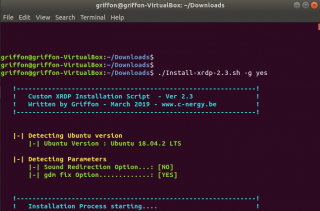
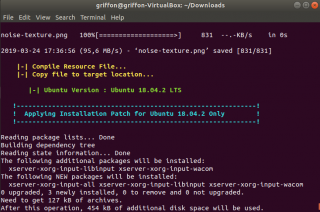
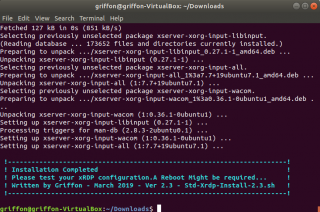
Hello Griffon,
thanks for all your effort to optimize the xRDP-installation script.
Installation worked fine (with v2.4), but now I have an other issue: The client is thought to be used by a normal user (non-root-user): He/She should power-on the system (at the machine itself), insert a usb-flashdrive and than log-in via rdp to transfer data to the network. However, even though this non-root-user can perform the task when logged in directly (not remote), the very same user does not have the users’ rights to mount (or automount) the flashdrive over RDP – just as little as to shutdown or restart the system via RDP.
Do you have an idea how to fix that? Or is that exactly one of the “drawback and limitations” you mention in your blog? Any idea would be appreciated.
@Miri,
This is due to the fact that the polkit is probably blocking the mount unmount operation from the remote session. You will need to create an a rule file that would allow this action….
Since multiple people are encountering the issue, we were planning to add this into the next version of the script…
try to add the following code in the file (created by the script) called 45-allow.colord.pkla under /etc/polkit-1/localauthority/50-local.d/ and see if this would fix the issue
[udiskie]
Identity=unix-group:backup
Action=org.freedesktop.udisks2.filesystem-mount-other-seat;org.freedesktop.udisks2.filesystem-unmount-others;org.freedesktop.udisks2.encrypted-unlock-other-seat;org.freedesktop.udisks2.eject-media-other-seat;org.freedesktop.udisks2.power-off-drive-other-seat
ResultAny=yes
Till next time
See ya
How to get this to work when behind a Proxy?
@Tim,
What do you mean by a proxy ? an RDP proxy or a web proxy…. ?
If it’s a web proxy, you have to ensure that port 3390 is open and you should then be able to connect to your system remotely
Hope this help
Till next time
See ya
I’m running Ubuntu 19.04 but your script will not execute based on it not being Ubuntu 18.04 or later. Is this script only for 18.04 and 18.10, or can it be modified to work on 19.04?
@Alsasdair,
Yes, there is a new version of the script…. You can find all the existing script version at https://c-nergy.be/products.html
You could also have used the search functionality…
Till next time
See ya
r u able to intergrate xrdp with google authenticator
@Dinesh,
this is an interesting question… I have seen some information where indeed it’s possible to use google authenticator…. but we never tried it…. We could try to come up with a post later this year and you could give it a try
Note that the process might not be a straightforward as it would seem…. Up to you, you can give it a try or you are a little bit patient and we can try to come up with something (no gurantee)
Hope this help
Till next time
See ya