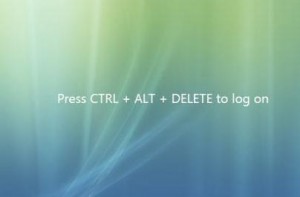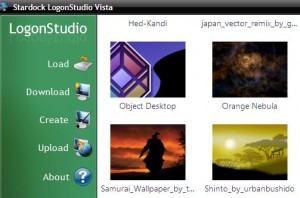ello World,
When involved in Deployment projects (Vista, Windows 7), I like to provide the customer a “corporate” look n’ Feel on their new workstations. The default Windows Vista Logon background screen (see screenshot below) is not really sexy and will not reflect the image of the company.
With Windows XP, it’s was quite easy to change the background image of the logon screen. That was done through a registry entry change. With Windows VISTA, the background image is controlled by a specific dll. In order to modify the background image, we need to modify the dll. Hopefully, there are free tools and utilities that can be used to perform such operations.
HOW TO Change Background logon screen in VISTA
To change the background logon screen on a VISTA machine , follow these steps
Step 1 : Download the LogonStudio for Vista utility
Step 2 : Install it on a windows Vista computer (Simply double-click the file you’ve downloaded and follow the wizard)
Step 3 : start the utility. You will see some samples background images that you can play with
Step 4 : If you want to create your own background, on the left menu click on Create
Step 5 : In the displayed window, simply specify the location of your image and save it
Step 6 : In the logonstudio windows (see image above), you select your background image and press Apply.
Step 7 : That’s it. press Ctrl+ Alt+Del to see your new background image
HOW TO Change Background logon screen in Windows 2008
To change the background logon screen on a Windows 2008 Computer , follow these steps
Note :
I have found this tip on a forum but i do not remember where. so I do not take credits for this tip but I’m sharing it with you because you might find it useful.
It took me a long time to find the way to change the blue background image of the Windows 2008 server. In the beginning, i thought that VISTA and Windows 2008 would share the same mechanism for the background logon screen mechanism. That was not exactly the case.
To change the background image on a Windows 2008 Server, follow these steps
Step 1 : From a Vista machine or ISO image, extract the file called authui.dll (located in c:\Windows\System32 folder). Apparently, you can use only the dll file from a VISTA source (or machine) with no service pack installed
Step 2 : On the target Windows 2008 server, you need to take ownership of the file c:\windows\system32\authui.dll
Step 3 : rename it as “old_authui.dll” for backup purposes
Step 4 : Copy the file on your Windows 2008 computer in C:\windows\System32
Step 5 : use the “LogonStudio for Vista” utility to create your background image and apply it
Step 6 : Press Ctrl+Alt+Del and enjoy your new background
Note: If you are using a 64 bit, you have to perform step 1 to Step 4 for the file located in c:\Windows\SysWoW64\authui.dll
HOW TO Change Background logon screen in Windows 2008R2 or Windows 7
Windows 7 and Windows 2008 offers by default the possibility to modify the background image. You can perform the operations by using some free utilities. I have always the 2 following utilities in case i need to change background logon screen on these operating system
- Utility 1 : TweakLogon for Vista
- Utilty 2 : Windows UI logon changer
Without any of these tools, you can customize your logon screen. In a few words, you need to create the following folder structure
- C:\Windows\system32\oobe\info and
- C:\Windows\system32\oobe\info\backgrounds.
Then you need to Add/Modify a registry key
HKEY_LOCAL_MACHINE\SOFTWARE\Microsoft\Windows\CurrentVersion\Authentication\LogonUI\Background
- Key name : OEMBackground
- Type : DWord
- Value : 1
You simply your background image in the folder structure you have created above and you are done.
That’s it for this post. Now, you know how to improve the Look n Feel or your company on the desktop. On the server side, i use this tip to quickly identify a server role (Exchange, DC, File & Print) or in a shared IT infrastructure to quickly identify on which customer services people are working on
Till next time
See ya