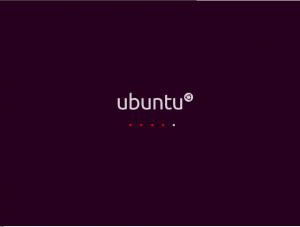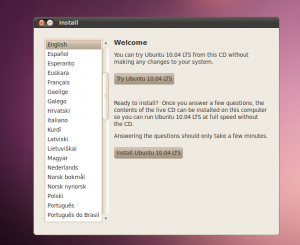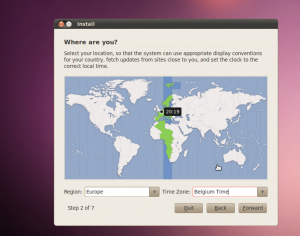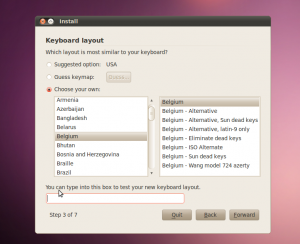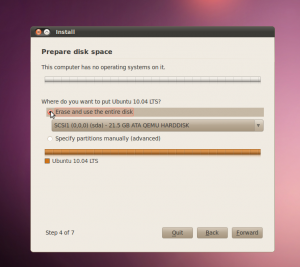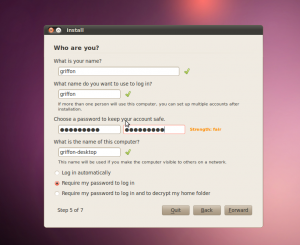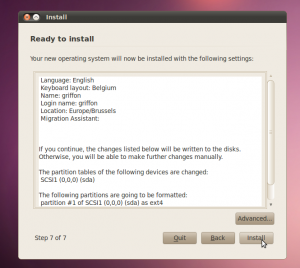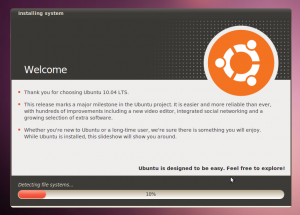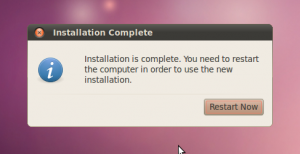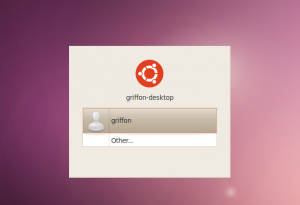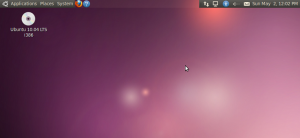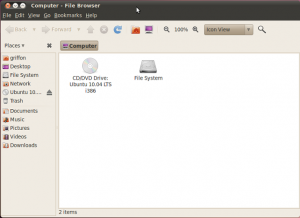Hello World,
As you probably know (if you have some interests in the Linux World), Ubuntu 10.04 has been out since end of April 2010. The company behind the ubuntu distribution (i.e Canonical) has made a good job with this release. This distribution brings some visual changes, introduce or enforce interaction between Ubuntu OS and cloud services and introduce the MeMenu features that allows for a better interaction with social media. First visual change is the desktop : we finally can get from out-of-the box installation a decent desktop environment look’n fell. In the past, the main color for the desktop was not really sexy brownish colour. Ubuntu has moved to a more lighter, nicer purple color scheme. The desktop seems more sexy and can be used as a default working environment.
Another change that has been brought with this release is a “Cloud” services offering. Since Ubuntu 9.04 (i think), you could use the online storage (free version and paid version are availble) on the ubuntuOne web site. Ubuntu has also made available a “Music Store” service. UbuntuOne and UbuntuOne Music store are tightly integrated to each other. Users can purchase and download their music on their ubuntuOne Personal storage. The great thins with that approach is that you can sync back your music files with any computer that you’ve choosen to include in your ubunbuOne service. A user will be able to access their music from any computers and that a great feature. This offer an interesting alternative to Apple Music store iTunes.
Another new feature that’s unique (for the moment) to Ubuntu is the social media integration. From you Ubuntu desktop, you can access multiple social media services using the MeMenu feature. I think that Ubuntu is clearly showing the strategy they want to follow from now one. Canonical is succeeding in combining in a transparent way (for the user) cloud services and Ubuntu desktop. Canonical is not providing only an Operating system but they are bringing an innovative way of working by bringing to the users these new services. You can argue that the online web storage or the Music store is not new stuff. And i would agree. The thing is that Ubuntu has been able to provide an easy to use solution that bring together a classical Operating system (Ubuntu OS) and Cloud services (UbuntuOne,UbuntuOne Music store, Private Cloud Computing).
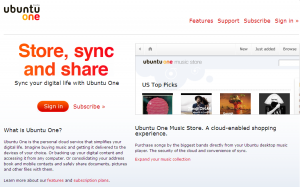
I do not want to go further on presenting good things, bad things about Ubuntu. You will see plenty of posts on Internet about that. I just want to show you how to setup Ubuntu 10.04 and demonstrate how easy this has become. I want you to download this relase perform the installation and give a try to this new service offering from your Desktop. So Let’s do this !
Setting up Ubuntu 10.04
This is an update of this post
Step 1 : Download the ubuntu 10.04 iso image from here
step 5 : You can choose to try the ubuntu (live cd) or perform the installation. I’ve chosen to perform the installation
step 6 : Select your regional settings and press Forward
step 7 : Choose youy keyboard layout and press forward
step 8 : in the prepare disk, you can choose to use the full disk or create your own disk partitioning layout. When you’ve done your choice, press forward
Step 9 : Choose your user account and password (remember it because you’ll need it in a few minutes). When done press forward
Step 10 : Review your settings and when ready press Install
Step 11 : You will see the installer performing the installation
Step 12 : At the end of the installation, you will be asked to reboot your computer and remove the cd rom from your computer
After your system has rebooted, you will be presented with the following login screen page. Notice that the brown theme has been removed.
after you’ve logged on, you can see the following desktop environment. As mentioned earlier, there is not a lot of visible changes for the user. but, IMHO, i think that the overall experience is really smooth and give a more enjoyable experience to the user. The user is not lost because the interface hasn’t change dramatically but you will see that more you work with it more you will notice the small changes that have been brought to you in a smooth way.
One change you will identify immediatly is the fact the the control button for windows have been moved from right to left. Notice also the cleaner interface you get from the system.
That’s it for now. In the future post, we will show you how to customize your ubuntu
Till then stay tuned !
See ya