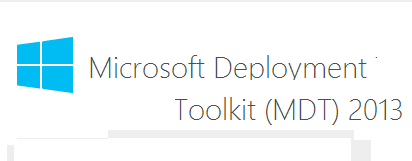
Hello World,
This will be really a short post. As you probably know, we had to work on a deployment project where a custom MDT configuration was required. These posts had actually received quite good feedback and quite popular.
Since October 21, 2013, the latest iteration of MDT is available. This version is introducing some improvements and provide support for deploying Windows 8.1, Windows 8 and Windows 7. Windows 2008 R2 and later can also be deployed through MDT 2013. The important change here is that support for previous Operating system has been dropped.
The other change is that you will need to download the latest version of the ADK (Automation Deployment Kit) : ADK 8.1.
Upgrading MDT 2012 to MDT 2013 ?
If you have already an MDT 2012 in place and want to upgrade it because you have a requirement to start testing and validating your Windows 8.1 deployment; you can simply upgrade your MDT 2012 existing infrastructure.
To upgrade your MDT installation, you will need to perform some simple tasks
- Install the ADK 8.1
- Install the MDT 2013
- Upgrade your deployment share
And that’s it ! After that you should be able to start testing your Windows 8.1 deployment process.
MDT 2013 and WDS in Windows 2012 R2
In this blog, we have explained how to perform a custom installation of the MDT server without the need of a Active Directory Domain infrastructure. In our case, this scenario was a necessity because we needed to have a “Deployable” MDT server that could be connected to any infrastructure.
In Windows 2008 R2, it’s possible to combine MDT and WDS to work together and achieved the same results and that’s what most of the people do. Nothing wrong with that ! Most of the configuration we have seen were based on a single machine which was running Active Directory;DNS,DHCP and WDS services. Then; the MDT software was added to this box.
In Windows 2008 R2, there is a way to configure the WDS in such a way that it does not needs dependencies with Active Directory. This configuration involved manual configuration changes. In Windows 2012 R2, out-of-the-box, you can install and configure the WDS Role in a standalone configuration. Finally, you can built a deployment solution using Microsoft Technology only.
One of our Next post will cover the integration of MDT 2013 and WDS in Windows 2012 R2.
Final Notes
That’s it for this post ! You should grab the MDT 2013 files already from this location and start doing some tests. Look and feel is pretty the same as in the previous version. The new thing here is the support for the latest Operating system and the fact that now you can easily use the WDS role in combination with MDT 2013 in a standalone configuration.
As mentioned earlier; we already have performed some tests with MDT 2013. In the near future (if I have time and not too much work ongoing), we will publish posts about these 2 new comers
Till Next time
See ya