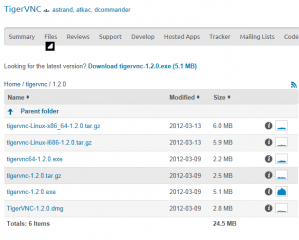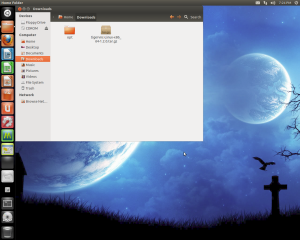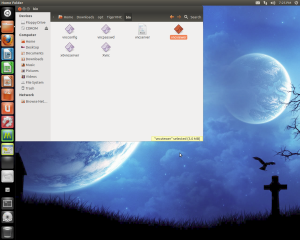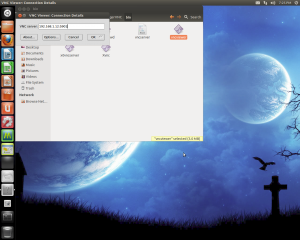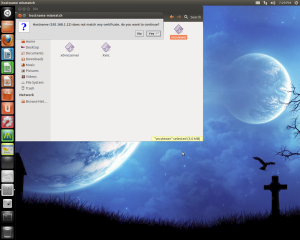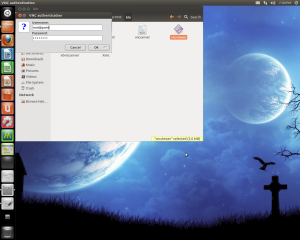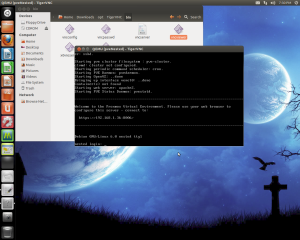Hello world,
In this previous post, we have explained how to connect to a Proxmox VE virtual machine using an external vnc client. The post was assuming that you were using Windows as a platform (like 90 % of the market). However, some people might be working with a non-windows platform (yes, this can happen 🙂 ). In fact, I’m currently using quite a lot my Ubuntu laptop.
So, this post is for the other people that are running Ubuntu 12.04 (or more generally speaking Linux OS). We will briefly explain how you can use the TigerVNC client against a Proxmox VE Virtual Machine when working exclusively with Ubuntu/Linux operating system.
Again, you will see…this is super easy.
A Small Warning !
When using Ubuntu 12.04 as your main working plateform, you will need to tweak it a little bit to have it working against Proxmox VE.
Since release 10.04, Ubuntu is not shipping any more the Sun Java package. This one has been replaced by the Open -jdk package. This is because the Sun Java package is not recognized anymore as opensource(more info here). This can be problematic when working against a Proxmox VE server. Indeed, the sun java version is needed in order to have a smooth experience. To have a fully working Proxmox VE, you will need to download and install the Sun java package and change your configuration. (more information can be found here )
Download TigerVNC software for Linux
We will first need to obtain the TigerVNC packages for Linux. In order to get that, you will simply download the tar file from the sourceforge web site (http://sourceforge.net/projects/tigervnc/files/tigervnc/1.2.0/) . Download the appropriate version based on your Linux version
In the Downloads folder location, you can extract the content of the tarball file. This will create a additonal folder (called in my case opt)
Open the opt>TigerVNC>bin folder and locate the vncviewer executable
Start the TigerVNC Viewer
Important Note !
We assume that you have already configured your Proxmox VE server to accept connections from external VNC clients. If not, please refer to this post, in order to configure your Proxmox VE server accordingly.
Double-click on the the vncviewer executable and the vncviewer dialog box will be displayed on the screen.
Type the name of the proxmox ve server and port to which the Virtual machine will be listening. Press OK
Press Yes in the hostname mismatch dialog box
Provide the user name in the following format (root@pam) and the password and Press OK
If everything went fine, you should see the vnc console and you should be able to interact with your Virtual Machine.
Final Notes
When using Ubuntu 12.04 as your main working plateform, you will need to configure you system first (installing the sun java package) in order to be able to work without glitches against the Proxmox VE interface. Even if you have the sun jave console installed correctly, you still might end up in situations where the web vnc console does not display the full size of your desktop. The workaround to such situation is to simply download and use the tigervnc viewer as an external vnc client. And, as you have seen this is really easy to implement. Do not forget that if you use the external vnc approach, you will need to configure the Proxmox VE server to listen for these incoming requests
That’s it for tonight ( I’m tired – I need some holidays)
Till next time
See ya