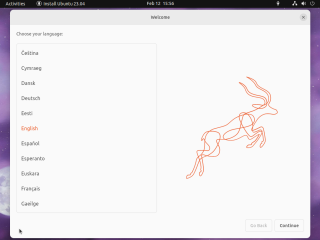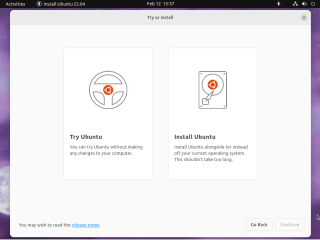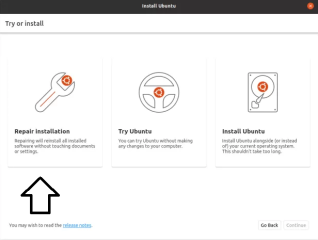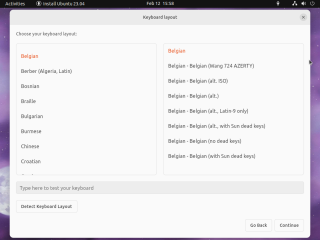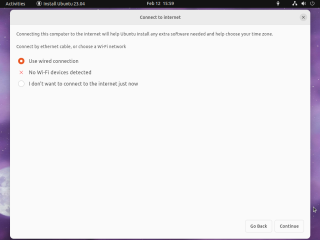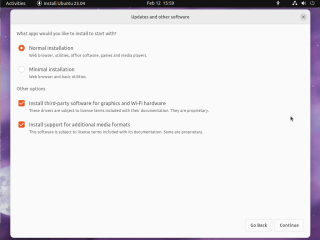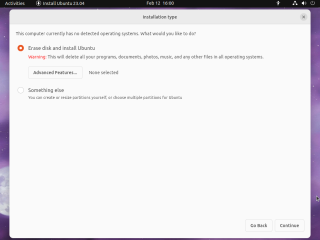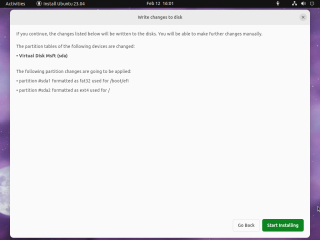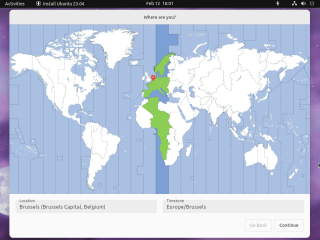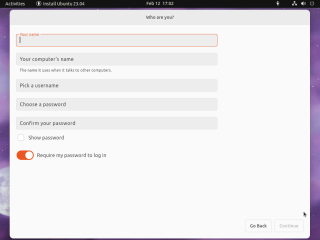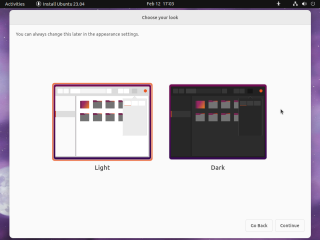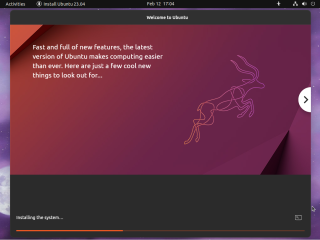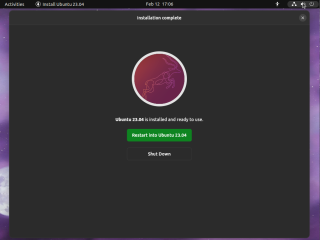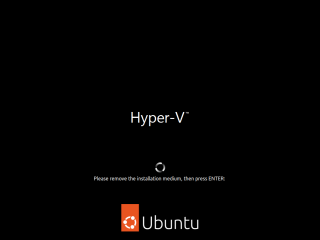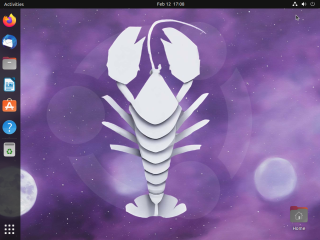Hello World,
If you are using Ubuntu within your environment, you will be probably aware that the next iteration of Ubuntu is on its way. Canonical is preparing the Short Term Release (STR) version Ubuntu 23.04, codename Lunar Lobster which will be released in April 2023. The release might not bring major changes compared to Ubuntu 22.10 but still provide a peak preview of the future LTS Release to come in 2024. Ubuntu 23.04 is built on Ubuntu 22.04 foundation and will probably ship with updated version of Gnome Shell update, PipeWire Sound server, LibreOffice and so on…
The good news with the release of Ubuntu 23.04 is that the famous Modern Installer based on Flutter technology might finally be shipping. In this post, we will do something we didn’t do for a long time, going through the Ubuntu Installer….
Let’s do this !
Overview
Ubuntu 23.04 also known as Lunar Lobster will be made available in April 2023. The Lunar Lobster release is still in development and not ready for prime time. The release notes does not provide yet a lot of information about what would be new on this release. However, one feature is already known and attracting a lot of attention. Ubuntu 23.04 might finally release the new Ubuntu installer which is based on flutter technology. The Wizard logic didn’t change much but the new wizard want to look more modern and provide a more refreshing installation experience.
In the next section, we will go through the wizard and have a quick look on this new Installer.
Step by Step installation
We have download the daily build image of Ubuntu 23.04 (one week ago), we have attached the iso to our virtual machine and we have boot the machine up. When booting from the iso file, the Virtual machine will indeed prompt you with the Welcome Page of the new Ubuntu Installer (which still display the Ubuntu 22.10 logo). This is already a good start. The UI seems indeed to provide a refreshing installation experience.
Click on picture for better Resolution
After selection your language settings for the setup, we can see again a new screen in the Ubuntu Installer. The Try or Install page is nice and let you decide between trying the Operating system or perform a full installation on your system.
Click on picture for better Resolution
If we remember correctly, previous screenshot of the new Ubuntu installer was suppose to also include a repair option. This option does not seems to be available in this iteration.. Either this option didn’t make it yet or maybe you need to really have Ubuntu installed first before you can indeed access the Repair option… To be checked later on…
Click on picture for better Resolution
The next screen in the Installer will allow you to configure your keyboard layout. As you have probably noticed, the configuration options and presentation are similar to the previous installer. The only thing that really changes is the more modern look ‘n feel.
Click on picture for better Resolution
The wizard will then detect your network connection and you will be able to decide which one to use to connect to Internet (or not if you are working offline)
Click on picture for better Resolution
In the Updates and Other Software page, you can decide your installation mode. We tend to go for the Normal installation. You can also install third party drivers if needed on your system. Press Next
Click on picture for better Resolution
In the next page, you will be able to decide where to install Ubuntu and what you need to do with your disk (erase, create new partition…) Again, here the new wizard look alike the previous versions and experienced Ubuntu users will not get lost. Press Next
Click on picture for better Resolution
This is also new. The write change disk is a full Wizard Page and not anymore a simple popup dialog box. If you agree with the change, Press Start Installing
Click on picture for better Resolution
In the Next page, you will need to specify your location. If connected to Internet, the installer will detect the value automatically. Press Next
Click on picture for better Resolution
In the next page, you will need to provide Computer name, the user account that will be used to login into the system, the password, automatic logon or not…. All these options existed in the previous installer. However, it seems that the AD integration option that was available in previous installer is not available anymore. This option was really handy and simplified the process to join an Ubuntu machine into an Active Directory domain. We do not know if the feature will be back in the final release of Ubuntu 23.04 or if the feature will never come back….
Click on picture for better Resolution
The next Wizard page is also a new addition and will help you configure from the beginning the look you want to use with your Ubuntu system… You can go light or dark…..This is a nice little addition
Click on picture for better Resolution
When all the information has been provided to the installer, the installation process will start… wait for completion
Click on picture for better Resolution
The final page of the new Wizard is also a new addition. Again, instead of having a simple popup dialog box, the new Wizard page will inform you that your installation is complete. This page is consistent with the rest of the Wizard and again provide some refreshing installation experience.
Click on picture for better Resolution
Finally, you will get prompted to remove the device and your system will start rebooting
Click on picture for better Resolution
At the end of the process, you will be presented with the Ubuntu login screen. Provide your credentials and start enjoy your newly installed machine.
Click on picture for better Resolution
Final Notes
Voila ! This is it for this post
Ubuntu 23.04 is looking a little bit more interesting that previous releases and seems to bring some refreshing experience. Since we are still working a lot with Ubuntu 20.04 LTS (because of application compatibility), Ubuntu 23.04 really seems refreshing in term of installation experience but also the Desktop Experience and the gnome Shell. Everything seems more bright, more new and excitement seems to be back. Ubuntu 22.04 brought some new nice look’n feel improvements but it seems that Ubuntu 23.04 might be a really interesting release which will shape the next LTS release (i.e., Ubuntu 24.04). The next LTS release seems already promising and we can already guess that a lot of people will make the move
Till next time
See ya