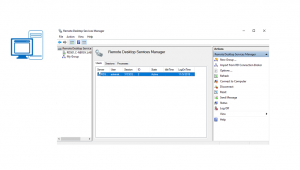
Hello World,
Lately we have been speaking a lot about Ubuntu releases and the new consolidated xrdp installer script that we have recently updated (see here). Today, we wanted to do something different that speaking about xRDP. Time to do something a little bit different.
Recently, we have been asked if it was possible to get tsadmin console back and have it running on Windows 2019 RDS server. We had to look around on internet and we have found multiple articles and blog posts explaining how to bring back this mmc console and make it run on newer operating system. Based on the amount information we have found, we have decided to start writing a small series about these legacy tools and possible alternatives….
So, let’s go !
Background information
As you probably know, Windows 2008 & Windows 2008 R2 is reaching end of life in January 2020. Some people are still using Windows 2008 R2 and they are still using Terminal Services implementation. Recently, we have been installing a brand new RDS 2019 implementation and obviously the administrator of the Windows 2008 R2 terminal Server was a little bit lost with the new architecture and the new central management tool (i.e. RDMS).
The sysadmin felt that RDMS was good enough but he wanted to get back some of the old MMC console that he used to know and work with. We didn’t know if this would have been possible or if this would be even supported by Microsoft. It seems that using the legacy console, it’s possible to access more functionalities and exposes more configuration settings that are not available anymore in the new GUI console. We are assuming that these settings can still be modified but the hard way (registry, scripts, powershell, GPO settings,….)
So, based on multiple posts and article found on internet, we have compiled the following procedure to bring the tsadmin console back on top of a Windows 2019 server….
What’s the TsAdmin.msc console ?
Using the Remote Desktop Service Manager (or the tsadmin.msc console), an administrator was able to check how many users where connected to a remote desktop server and perform a bunch of actions against these users. An Admin could send a message, disconnect,logoff,remote control a user. The tsadmin console looks like the following screenshot
Click on picture for better resolution
The console also allows you to see user sessions and processes in used. You could select multiple objects and performed the required actions against this multiple selection of objects…
Click on picture for better resolution
You can also remotely end processes on remote computer through the tsadmin console.
Click on picture for better resolution
The other additional feature that some people might be using with tsadmin.msc console is the fact that you can add multiple servers in the console and monitor indeed the connections. You can add a Terminal server as any other server role you would wish to the console and kill process remotely or logoff disconnected users….
Click on picture for better resolution
So, all in all, it might be true that this console is indeed offering some interesting features that are basically not available anymore in the RDMS GUI… If you compare with the RDMS console, you have basically the same information in a different format and you can also perform a bunch of actions against the selected object.
Click on picture for better resolution
Using RDMS console, you cannot select multiple users and apply the selected action. With RDMS, you cannot remotely kill processes that might be preventing some users to perform their work and you cannot add other servers (not being part of the RDS FARM !!!) to the console to monitor their console. Obviously, if there is a need to perform some bulk actions, you can always use Powershell….
So, all in all, we have to say that we understand why some people want to get this console back on their new windows infrastructure…. Now, the question… Is is possible to get this console back on a Windows 2019 Server ? The answer is yes !
Bring tsadmin.msc back on Windows 2019 Server
Step 1 – Get necessary files from a Windows 2008 R2 server
First, we need to get our hands on a windows 2008 R2 server and we need to grab the following files
c:\Windows\System32\tsadmin.dll c:\Windows\System32\tsadmin.msc c:\Windows\System32\wts.dll
You will need to copy these files in your Windows 2019 Server and place them also in the c:\Windows\System32\ directory . If you click on the tsadmin.msc file, you will end up with the following error.
Click on picture for better resolution
You need to update the registry in order to have this mmc console recognized by the operating system….So, keep reading…
Step 2 – Update Registry
So, to update your registry, you will need to copy the text below in a text file and save it as a reg file. We have saved our file as tsadmin.reg
Windows Registry Editor Version 5.00
[HKEY_LOCAL_MACHINE\SOFTWARE\Microsoft\MMC\SnapIns\FX:{3FCE72B6-A31B-43ac-ADDA-120E1E56EB0F}]
"ApplicationBase"=hex(2):43,00,3a,00,5c,00,57,00,69,00,6e,00,64,00,6f,00,77,00,\
73,00,5c,00,53,00,79,00,73,00,74,00,65,00,6d,00,33,00,32,00,00,00
"About"="{00000000-0000-0000-0000-000000000000}"
"VersionStringIndirect"="@C:\\Windows\\System32\\umcRes.dll,-106"
"ProviderStringIndirect"=hex(2):40,00,43,00,3a,00,5c,00,57,00,69,00,6e,00,64,\
00,6f,00,77,00,73,00,5c,00,53,00,79,00,73,00,74,00,65,00,6d,00,33,00,32,00,\
5c,00,75,00,6d,00,63,00,52,00,65,00,73,00,2e,00,64,00,6c,00,6c,00,2c,00,2d,\
00,31,00,30,00,32,00,00,00
"NameString"="Remote Desktop Services Manager"
"HelpTopic"=hex(2):25,00,73,00,79,00,73,00,74,00,65,00,6d,00,72,00,6f,00,6f,00,\
74,00,25,00,5c,00,68,00,65,00,6c,00,70,00,5c,00,74,00,73,00,5f,00,6d,00,61,\
00,6e,00,61,00,67,00,65,00,72,00,2e,00,63,00,68,00,6d,00,00,00
"AssemblyName"="tsadmin"
"RuntimeVersion"="v2.0.50215"
"Description"="Manage Remote Desktop Services sessions"
"DescriptionStringIndirect"=hex(2):40,00,43,00,3a,00,5c,00,57,00,69,00,6e,00,\
64,00,6f,00,77,00,73,00,5c,00,53,00,79,00,73,00,74,00,65,00,6d,00,33,00,32,\
00,5c,00,75,00,6d,00,63,00,52,00,65,00,73,00,2e,00,64,00,6c,00,6c,00,2c,00,\
2d,00,31,00,30,00,34,00,00,00
"LinkedHelpTopics"=hex(2):25,00,73,00,79,00,73,00,74,00,65,00,6d,00,72,00,6f,\
00,6f,00,74,00,25,00,5c,00,68,00,65,00,6c,00,70,00,5c,00,74,00,73,00,5f,00,\
6d,00,61,00,6e,00,61,00,67,00,65,00,72,00,2e,00,63,00,68,00,6d,00,00,00
"NameStringIndirect"=hex(2):40,00,43,00,3a,00,5c,00,57,00,69,00,6e,00,64,00,6f,\
00,77,00,73,00,5c,00,53,00,79,00,73,00,74,00,65,00,6d,00,33,00,32,00,5c,00,\
75,00,6d,00,63,00,52,00,65,00,73,00,2e,00,64,00,6c,00,6c,00,2c,00,2d,00,31,\
00,30,00,33,00,00,00
"IconIndirect"=hex(2):40,00,43,00,3a,00,5c,00,57,00,69,00,6e,00,64,00,6f,00,77,\
00,73,00,5c,00,53,00,79,00,73,00,74,00,65,00,6d,00,33,00,32,00,5c,00,75,00,\
6d,00,63,00,52,00,65,00,73,00,2e,00,64,00,6c,00,6c,00,2c,00,2d,00,31,00,31,\
00,31,00,00,00
"FxVersion"="2.0.1.7"
"Type"="Microsoft.TerminalServices.Monitor.SnapIn.TSManagerSnapIn, tsadmin, Version=6.1.0.0, Culture=neutral, PublicKeyToken=31bf3856ad364e35"
"FolderBitmapsColorMask"=dword:00000000
"ModuleName"="tsadmin.dll"
"Provider"="Microsoft Corporation"
[HKEY_LOCAL_MACHINE\SOFTWARE\Microsoft\MMC\SnapIns\FX:{3FCE72B6-A31B-43ac-ADDA-120E1E56EB0F}\NodeTypes]
[HKEY_LOCAL_MACHINE\SOFTWARE\Microsoft\MMC\SnapIns\FX:{3FCE72B6-A31B-43ac-ADDA-120E1E56EB0F}\Standalone]
When the file is created, it time to add this information into the registry. Simply double-click the file. When the following dialog box is displayed simply click yes
Click on picture for better resolution
Then, another dialog box will be displayed confirming that these new registry entries have been added into your system…. Press OK
Click on picture for better resolution
Step 3 – Test your “old” new MMC console….
No need to reboot the machine. Simply click on the tsadmin.msc console and you should have the old admin tool up and running and usable….The screenshot below shows the tsadmin tool running on top of Windows 2019 Server…
Click on picture for better resolution
Final Notes
That’s it for this post !
We have seen that’s possible to bring back some old MMC consoles into newer operating system and have them working. However, this configuration is probably not supported by Microsoft and you should use this approach at your own risk !!! We do understand that some people want to get back some of the features provided by this MMC console but there might be some alternative solutions that could provide the same level of functionalities. These alternatives could be scripted, home-made tools or commercial tools which would be the recommended way to move forward
On the other hand, I can see a scenario where this approach could be used. Some organizations are only running software and tools that should have been approved before their deployment. In such situation, this workaround could be proposed and easily deployed. However, note also that these dll will probably never been updated and can introduce also some security risks within your network… So, to us, this approach is still to be considered as a temporary solution….
Up to you to see if you want to use this approach or not
Till next time
See ya
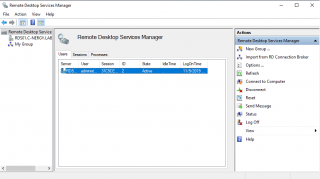
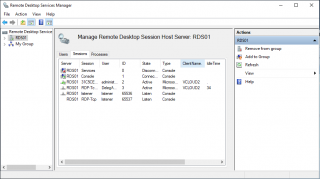
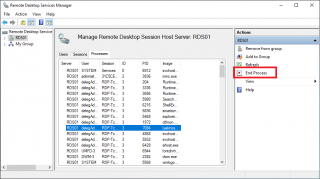
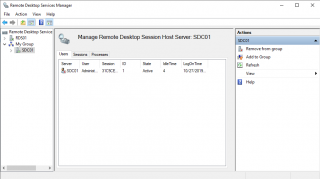
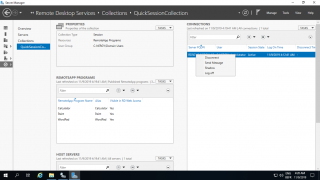
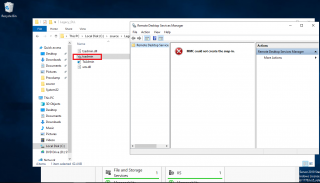
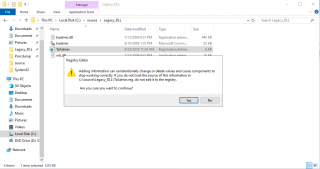
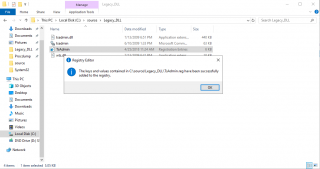
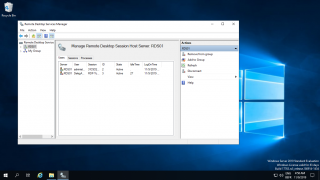
Not working….
@Paulius,
We just tested the procedure on a Windows 2019 Server and this is working fine…We can launch the tsadmin.msc console….
Please try again and possibly provide more information i.e. which operating system, any error encountered, error message,….. Have you followed all the steps provided… are you sure you have copied correctly the registry file content and merged it into your system….
Plain statement like not working is not helping and make difficult to identify possible issues
Hope this help
Till next time
Se ya
It works. Thanks for this great advice from Germany.
@Gustav,
Thank you for visiting our blog and providing good feedback…:) Happy to see that this tip is working and can be helpful
Till next time
See ya
Tschüss
Has this been tested on Server 2022 ?
@Evan;
Thank you for visiting our blog and sharing your questions. yes, this has been tested against 2022 and 2025. The console is still opening and you should be able to see the information displayed
Till next time
See ya