Hello World,
Today, a long awaited post. It was ready for some times but needed some re-worked. The subject of this post is about installing xRDP on Ubuntu Gnome 17.04. As you know, Canonical is dropping the Unity interface in the future releases in favor of Gnome Shell Desktop environment. Apparently, Ubuntu 17.10 will already be shipping with the Gnome interface. As a consequence, a lot of people have started downloading the Ubuntu Gnome 17.04 to play around and get used to the new desktop environment.
We have been doing exactly the same. We have downloaded the Ubuntu Gnome 17.04 flavor and we have tried to perform the standard xRDP installation. The installation works and it’s quite straight forward. However, without an additional small configuration change, the xRDP connection will not go through.
So, this post will describe the installation process, the problem, the debugging process and the proposed solution….
Ready to do this ? Let’s start….
xRDP installation on Ubuntu Gnome 17.04
Assumptions
For this post, we have make some assumptions.
- The Ubuntu Gnome 17.04 flavor will be used
- No alternative Desktop will be used. Gnome desktop will be the default desktop accessible via the xrdp session
- We are using the standard xrdp package available within the Ubuntu repository for Ubuntu 17.04
Installation Process
If you are a regular ready of this blog, the installation is really straight forward. The installation process will be used the xRDP package from the Ubuntu repository. We will simply use the standard apt-get install command to install the xrdp software on our system. So, from the a terminal console, we will simply need to issue the standard apt-get install command as provided below.
sudo apt-get install -y xrdp
Click on picture for better resolution
Because of the sudo command, you will be prompted for a password. After entering your password, you will be asked to confirm your action by pressing Y.
This is it ! You have performed a successful installation of xRDP software and you should be ready to perform remote desktop connection to your Ubuntu Gnome machine…
However, there is a catch ! Keep reading….
The Problem detected
At this stage, we are ready to open our remote desktop client software and perform the remote desktop connection.
Click on Picture for Better Resolution
In the xRDP Login page, provide your credentials and accept the default settings presented to your for the session choice.
Click on picture for better resolution
After pressing OK, you will receive the following error message (you might need to wait some minutes before you see the error message)
Click on picture for better resolution
if you check the log files (in /var/log/xrdp.log and /var/log/xrdp-sesman.log), you will see also all these kind of errors.
[20170701-14:48:46] [DEBUG] xrdp_wm_log_msg: connecting to sesman ip 127.0.0.1 port 3350 [20170701-14:48:46] [INFO ] xrdp_wm_log_msg: sesman connect ok [20170701-14:48:46] [DEBUG] xrdp_wm_log_msg: sending login info to session manager, please wait... [20170701-14:48:47] [DEBUG] return value from xrdp_mm_connect 0 [20170701-14:48:47] [INFO ] xrdp_wm_log_msg: login successful for display 10 [20170701-14:48:47] [DEBUG] xrdp_wm_log_msg: started connecting [20170701-14:48:51] [DEBUG] Closed socket 19 (AF_UNIX) [20170701-14:48:55] [DEBUG] Closed socket 19 (AF_UNIX) [20170701-14:48:58] [DEBUG] Closed socket 19 (AF_UNIX) [20170701-14:49:02] [DEBUG] Closed socket 19 (AF_UNIX) [20170701-14:49:06] [DEBUG] Closed socket 19 (AF_UNIX) [20170701-14:49:09] [DEBUG] Closed socket 19 (AF_UNIX) [20170701-14:49:13] [DEBUG] Closed socket 19 (AF_UNIX) [20170701-14:49:16] [DEBUG] Closed socket 19 (AF_UNIX) [20170701-14:49:20] [DEBUG] Closed socket 19 (AF_UNIX) [20170701-14:49:24] [DEBUG] Closed socket 19 (AF_UNIX) .... [20170701-14:52:25] [DEBUG] xrdp_wm_log_msg: connection problem, giving up [20170701-14:52:25] [DEBUG] Closed socket 19 (AF_UNIX) [20170701-14:52:25] [DEBUG] xrdp_wm_log_msg: some problem [20170701-14:52:25] [DEBUG] xrdp_mm_module_cleanup [20170701-14:52:25] [DEBUG] Closed socket 18 (AF_INET6 ::1 port 50288)
For your convenience, we are providing screenshots of the xrdp.log and xrdp-sesman.log content…If your logs looks similar, keep reading…..
Click on picture for better resolution
Click on picture for better resolution
The Debugging process
This little problem provides us the opportunity to demonstrate how to use advanced debugging functions of xRDP. First step in debugging is to check your log files. You can check the following logs
- /var/log/xrdp.log
- /var/log/xrdp-sesman.log
- ~/.xsession-errors
- ~/.XorgXx
If these log files does not provide enough information, you can use the following technique to try to debug and gather much more information when using xrdp software. Let’s start xrdp in debug mode….
The first step consist of stopping the xrdp service by executing the following commands
sudo systemctl stop xrdp
Click on picture for better resolution
then, you would need to open two terminal consoles. In one of the Terminal console you run the following command
cd /usr/sbin sudo ./xrdp -ns
On the second console, execute the following commands
cd /usr/sbin sudo ./xrdp-sesman -ns
You should have something similar to the screenshot below
Click on picture for better resolution
Finally, perform a remote desktop connection to your Ubuntu and look at the output of the two open console and try to pickup possible issues or errors
Click on picture for better resolution
As you can see in the screenshot above, we have spotted an error using this technique. The following error message was displayed in the terminal Console
Only Console Users are allowed to run X server
To solve this issue, we need to change configuration parameters of X Server component of Ubuntu system..
The Solution
After identifying the issue, we know that we need to modify some files related to X Server component To fix our issue, we need to modify the following file
/etc/X11/Xwrapper.config
Click on picture for better resolution
if you edit this file, you will see the following content
allowed_user=console
Click on picture for better resolution
The allowed_user can take the following values
- console
- rootonly
- anybody
To have the Ubuntu machine to accept our xRDP connection request, we need to update the Xwrapper.config file and instead of using allowed_user=console, we need to use the option allowed_user=anybody
Click on picture for better resolution
Save the changes, restart the xrdp service and try again your xrdp connection and you should be able to connect to your Ubuntu Gnome Desktop
Click on picture for better resolution
Last Tweak
Authentication required to create color managed device error
When you login into your system via remote session, you will see this message popping up. You can simply cancel and you will be able to proceed till the next time you login and start a new session.
Click on picture for better resolution
To avoid this prompt, we will need to change the polkit configuration. Using admin privileges, create a file called 02-allow-colord.conf under the following directory /etc/polkit-1/localauthority.conf.d/
The file should contains the following instructions and you should not be prompted anymore with such authentication request while remoting into your system
polkit.addRule(function(action, subject) {
if ((action.id == “org.freedesktop.color-manager.create-device” ||
action.id == “org.freedesktop.color-manager.create-profile” ||
action.id == “org.freedesktop.color-manager.delete-device” ||
action.id == “org.freedesktop.color-manager.delete-profile” ||
action.id == “org.freedesktop.color-manager.modify-device” ||
action.id == “org.freedesktop.color-manager.modify-profile”) &&
subject.isInGroup(“{group}”)) {
return polkit.Result.YES;
}
});
Only one user logged on at a time
This is also a known issue detected in the recent Ubuntu releases and new XRDP software. So, if you are logged on into the console of your Ubuntu Gnome machine, you will not be able to access the remote desktop session. You will be disconnected immediately. This is also valid if you are connected through the remote desktop connection and you try to login locally on the Ubuntu machine, the login process will simply loop and you will have no access to your desktop.
We have not looked at this issue yet and what workaround could be provided….
Final Notes
Voila ! We succeeded in installing xRDP software on Ubuntu Gnome 17.04 and make it works. The trick to make this happens is to modify the Xwrapper.config file (file which does not exist in Ubuntu 17.04). This file might be used by other Ubuntu flavors as well. So, if you end up with the same error message as the one described above, maybe you need to check your system and check if a Xwrapper.config file is not available. If it’s present, modify it accordingly and you should be able to use the xRDP software solution…
As you can see, we have just started to look into the future desktop environment that will be used in the next iteration of Ubuntu releases. We really liked the Unity interface and the lightdm display manager because it made Ubuntu standing out from the other Linux distributions. The Unity Desktop and Lightdm makes Ubuntu immediately recognizable. The gnome shell desktop environment is ok but it’s used by plenty of other distribution and do not give a strong identity to the Ubuntu desktop OS. We hope that the team behind UBuntu Desktop OS will provide a really good visual login page and sexy layout for the next iteration…
Till next time
See ya
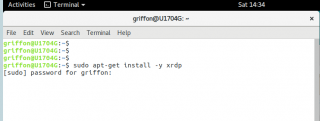
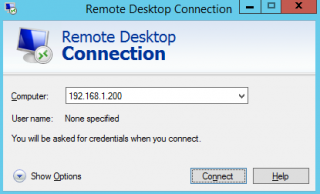
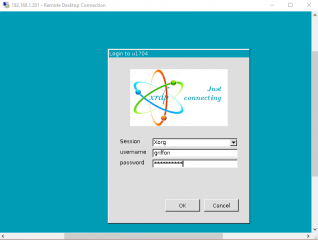
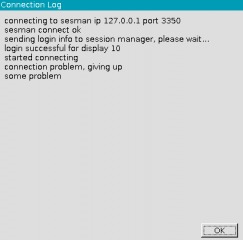
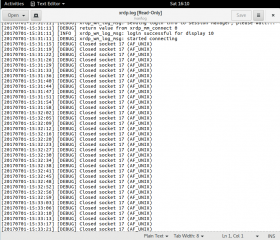
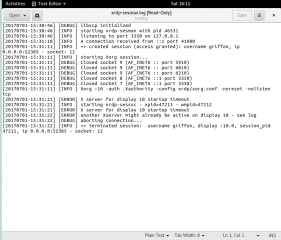
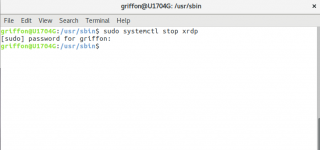
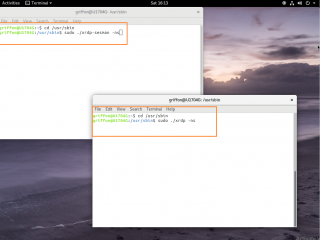
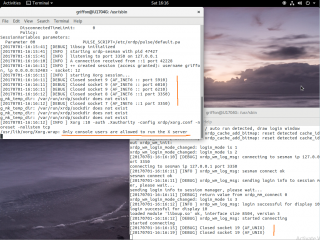
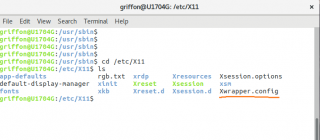
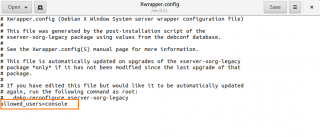
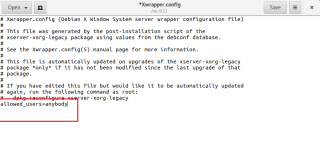

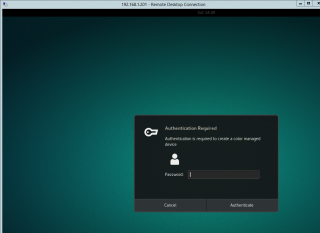
It works until I install nvidia driver (nvidia-375 & nvidia-381)for nvidia 1080GTX.
That would make xrdp cant initialize xserver-xorg correctly for remote login.
after I remove nvidia-375/381, It works again.
Maybe there is a way to force xrdp to use the CPU built-in graphic unit(Intel graphics) rather than GPU to avoid this issue?
@exeex,
This is a known issue with xrdp and nvidia drivers…there are some stuff that works and some that breaks…. you might be able to remote in but applications would not start properly….
As we do not have nvidia graphic cards, we do not know if this can be fixed….
maybe someone else can help ?
Till next time
See ya
@exeex,
No idea…but if you find something or if somebody is looking into the issue, would be nice to get some feedback on it
Till next time
See ya
Thank you Griffon.
The install worked, although I still get the colour managed device error now and then. Not a big issue, but any idea as to how I can track down why?
Also, FireFox crashes on my xrdp session overtime I try and open it. It launches fine when I launch it not through xrdp. Where should I look?
Thanks again
Ian
@Ian,
the color managed device should not appear anymore if you have created the polkit exception file… have you checked that the file exists and no typo in it ? try delete and recreate it…
we have time to time crashes of applications in xrdp with this version, we usually reboot and it fix the issues…
avoid to launch firefox in console and xrdp concurrently (it’s either console or xrdp)
if you have nvidia drivers, this can also explain why firefox crashes… if this is the case, you have to look around for some solution… Try to remove drivers and see if this fix the issue
hope this help
Till next time
Thank you Griffon!
I succeeded in installing xRDP software on Ubuntu Artful Aardvark (17.10) and make it works!
@Griffon,
My bad, i did not read the file location correctly. Now it works.
Thanks
After updating allowed_user=anybody the login goes to a blank blue screen and fails to connect.
My xrdp-sesman.log has the following errors
———————————————————–
[20170809-14:01:57] [ERROR] setup_api_listen: trans_listen failed for port /var/run/xrdp/sockdir/xrdpapi_10
[20170809-14:01:57] [ERROR] setup_listen: trans_listen failed for port /var/run/xrdp/sockdir/xrdp_chansrv_socket_10
———————————————————–
My xrdp.log has the following error
———————————————————–
[20170809-13:38:35] [ERROR] Listening socket is in wrong state, terminating listener
———————————————————–
Any thoughts? What should I be looking for in the logs? This is on a clean Hyper-V Ubuntu 17.04 Gnome install with no changes to the system at all. I’m connecting to it from the same Windows 10 install that has Hyper-V.
@Renbuar,
Thank you for the visit and the positive feedback…. we are trying to provide updated information about xRDP and Ubuntu…. since Canonical is moving to gnome desktop, we are looking for feedback about these new procedures…..
Till next time
See ya
@Tom,
as we cannot reproduce this error so far, try to start xrdp in debug mode (as explained in this post) and try to identify the possible issues or hints
are you using Ubuntu Gnome 17.04, have you performed a standard installation of xRDP ? HAve you tried to use X11vnc and connect through the Xvnc sesman option in the menu to see if this would work and would mean that there might be a problem with Xorg ?
Hope this help
Till next time
See ya
I installed xrdp via apt-get exactly as described. The errors I mentioned were actually found when running via debug mode, but I couldn’t turn up any references to them on Google.
Xvnc fromdropdown:
– I get a connection log box that says the following…
connecting to sesman ip 127.0.0.1 port 3350
sesman connect ok
sending login info to session manager, please wait…
login successful for display 10
VNC started connecting
VNC connecting to 127.0.0.1 5910
VNC error – problem connecting some problem
The xrdp debug output for this is as follows:
————————————————————————
[20170810-16:20:48] [DEBUG] xrdp_wm_log_msg: VNC started connecting
VNC started connecting
[20170810-16:20:48] [DEBUG] xrdp_wm_log_msg: VNC connecting to 127.0.0.1 5910
VNC connecting to 127.0.0.1 5910
[20170810-16:20:51] [DEBUG] VNC error 1 after security negotiation
[20170810-16:20:51] [DEBUG] VNC error before sending share flag
[20170810-16:20:51] [DEBUG] VNC error before receiving server init
[20170810-16:20:51] [DEBUG] VNC error before receiving pixel format
[20170810-16:20:51] [DEBUG] VNC error before receiving name length
[20170810-16:20:51] [DEBUG] VNC error before receiving name
[20170810-16:20:51] [DEBUG] xrdp_wm_log_msg: VNC error – problem connecting
VNC error – problem connecting
[20170810-16:20:51] [DEBUG] Closed socket 25 (AF_INET6 :: port 47988)
[20170810-16:20:51] [DEBUG] xrdp_wm_log_msg: some problem
some problem
[20170810-16:20:51] [DEBUG] xrdp_mm_module_cleanup
[20170810-16:20:51] [DEBUG] VNC mod_exit
[20170810-16:20:51] [DEBUG] Closed socket 24 (AF_INET6 ::1 port 57916)
————————————————————————
The sesman log shows the following
————————————————————————
[20170810-16:28:55] [ERROR] X server for display 10 startup timeout
[20170810-16:28:55] [INFO ] starting xrdp-sessvc – xpid=1547 – wmpid=1546
g_mk_temp_dir: /var/run/xrdp/sockdir does not exist
g_mk_temp_dir: /var/run/xrdp/sockdir does not exist
xrdp-sessvc: waiting for X (pid 1547) and WM (pid 1546)
g_mk_temp_dir: /var/run/xrdp/sockdir does not exist
g_mk_temp_dir: /var/run/xrdp/sockdir does not exist
chansrv::main: using log file [/home/tom/.local/share/xrdp/xrdp-chansrv.log]
[20170810-16:28:55] [CORE ] main: app started pid 1550(0x0000060e)
[20170810-16:28:55] [ERROR] setup_api_listen: trans_listen failed for port /var/run/xrdp/sockdir/xrdpapi_10
[20170810-16:28:55] [ERROR] setup_listen: trans_listen failed for port /var/run/xrdp/sockdir/xrdp_chansrv_socket_10
[20170810-16:28:55] [ERROR] X server for display 10 startup timeout
g_mk_temp_dir: /var/run/xrdp/sockdir does not exist
g_mk_temp_dir: /var/run/xrdp/sockdir does not exist
[20170810-16:28:55] [ERROR] another Xserver might already be active on display 10 – see log
[20170810-16:28:55] [DEBUG] aborting connection…
xrdp-sessvc: WM is dead (waitpid said 1546, errno is 0) exiting…
xrdp-sessvc: stopping channel server
xrdp-sessvc: stopping X server
xrdp-sessvc: clean exit
————————————————————————
This log seems to indicate that the display is already active, but I’m not sure how. There are only 2 connections to it, the console SSH I did into the server to view the debug, and the XRDP session through Windows Remote Desktop. On top of that the errors for the display being in use occur after the xrdp error that indicates there was some generic unknown VNC error.
On the Xorg end of things here are the complete debug outputs when connecting
Xorg Debug
————————————————————————
xrdp_wm_login_mode_changed: login_mode is 2
[20170810-16:41:03] [DEBUG] xrdp_wm_log_msg: connecting to sesman ip 127.0.0.1 port 3350
connecting to sesman ip 127.0.0.1 port 3350
[20170810-16:41:04] [INFO ] xrdp_wm_log_msg: sesman connect ok
sesman connect ok
[20170810-16:41:04] [DEBUG] xrdp_wm_log_msg: sending login info to session manager, please wait…
sending login info to session manager, please wait…
[20170810-16:41:04] [DEBUG] return value from xrdp_mm_connect 0
xrdp_wm_login_mode_changed: login_mode is 3
[20170810-16:41:04] [INFO ] xrdp_wm_log_msg: login successful for display 10
login successful for display 10
loaded module ‘libxup.so’ ok, interface size 8504, version 3
[20170810-16:41:04] [DEBUG] xrdp_wm_log_msg: started connecting
started connecting
[20170810-16:41:08] [DEBUG] Closed socket 25 (AF_UNIX)
[20170810-16:41:11] [DEBUG] Closed socket 25 (AF_UNIX)
[20170810-16:41:15] [DEBUG] Closed socket 25 (AF_UNIX)
[20170810-16:41:18] [DEBUG] Closed socket 25 (AF_UNIX)
[20170810-16:41:22] [DEBUG] Closed socket 25 (AF_UNIX)
………..
————————————————————————
Sesman Debug
————————————————————————
[20170810-16:41:03] [INFO ] A connection received from ::1 port 48070
[20170810-16:41:04] [INFO ] ++ created session (access granted): username tom, ip 0.0.0.0:54623 – socket: 12
[20170810-16:41:04] [INFO ] starting Xorg session…
[20170810-16:41:04] [DEBUG] Closed socket 9 (AF_INET6 :: port 5910)
[20170810-16:41:04] [DEBUG] Closed socket 9 (AF_INET6 :: port 6010)
[20170810-16:41:04] [DEBUG] Closed socket 9 (AF_INET6 :: port 6210)
g_mk_temp_dir: /var/run/xrdp/sockdir does not exist
[20170810-16:41:04] [DEBUG] Closed socket 7 (AF_INET6 ::1 port 3350)
[20170810-16:41:04] [DEBUG] Closed socket 8 (AF_INET6 ::1 port 3350)
g_mk_temp_dir: /var/run/xrdp/sockdir does not exist
g_mk_temp_dir: /var/run/xrdp/sockdir does not exist
g_mk_temp_dir: /var/run/xrdp/sockdir does not exist
[20170810-16:41:04] [INFO ] Xorg :10 -auth .Xauthority -config xrdp/xorg.conf -noreset -nolisten tcp
X.Org X Server 1.19.3
Release Date: 2017-03-15
X Protocol Version 11, Revision 0
Build Operating System: Linux 4.4.0-83-generic x86_64 Ubuntu
Current Operating System: Linux ubuntu-gnome1704 4.10.0-30-generic #34-Ubuntu SMP Mon Jul 31 19:38:17 UTC 2017 x86_64
Kernel command line: BOOT_IMAGE=/boot/vmlinuz-4.10.0-30-generic root=UUID=483af57b-6552-4696-a201-731b3e8038d8 ro quiet splash vt.handoff=7
Build Date: 17 July 2017 02:38:00PM
xorg-server 2:1.19.3-1ubuntu1.1 (For technical support please see http://www.ubuntu.com/support)
Current version of pixman: 0.34.0
Before reporting problems, check http://wiki.x.org
to make sure that you have the latest version.
Markers: (–) probed, (**) from config file, (==) default setting,
(++) from command line, (!!) notice, (II) informational,
(WW) warning, (EE) error, (NI) not implemented, (??) unknown.
(==) Log file: “/home/tom/.local/share/xorg/Xorg.10.log”, Time: Thu Aug 10 16:41:04 2017
(++) Using config file: “/etc/X11/xrdp/xorg.conf”
(==) Using system config directory “/usr/share/X11/xorg.conf.d”
xorgxrdpSetup:
xrdpdevSetup:
rdpmousePlug:
rdpkeybPlug:
rdpIdentify:
rdpDriverFunc: op 10
rdpProbe:
rdpPreInit:
rdpScreenInit: virtualX 800 virtualY 600 rgbBits 8 depth 24
rdpScreenInit: pfbMemory bytes 1920000
rdpScreenInit: pfbMemory 0x7f102df6a010
rdpSimdInit: assigning yuv functions
rdpSimdInit: cpuid ax 1 cx 0 return ax 0x000306c3 bx 0x00040800 cx 0xfed83203 dx 0x1f8bfbff
rdpSimdInit: sse2 amd64 yuv functions assigned
rdpXvInit: depth 24
rdpup_init: /var/run/xrdp/sockdir does not exist
rdpScreenInit: out
[20170810-16:41:04] [INFO ] starting xrdp-sessvc – xpid=1646 – wmpid=1645
g_mk_temp_dir: /var/run/xrdp/sockdir does not exist
g_mk_temp_dir: /var/run/xrdp/sockdir does not exist
g_mk_temp_dir: /var/run/xrdp/sockdir does not exist
g_mk_temp_dir: /var/run/xrdp/sockdir does not exist
xrdp-sessvc: waiting for X (pid 1646) and WM (pid 1645)
g_mk_temp_dir: /var/run/xrdp/sockdir does not exist
g_mk_temp_dir: /var/run/xrdp/sockdir does not exist
chansrv::main: using log file [/home/tom/.local/share/xrdp/xrdp-chansrv.log]
[20170810-16:41:04] [CORE ] main: app started pid 1656(0x00000678)
[20170810-16:41:04] [ERROR] setup_api_listen: trans_listen failed for port /var/run/xrdp/sockdir/xrdpapi_10
[20170810-16:41:04] [ERROR] setup_listen: trans_listen failed for port /var/run/xrdp/sockdir/xrdp_chansrv_socket_10
rdpmousePreInit: drv 0x561b9b113d10 info 0x561b9b2237d0, flags 0x0
rdpmouseControl: what 0
rdpmouseDeviceInit:
rdpmouseCtrl:
rdpRegisterInputCallback: type 1 proc 0x7f102e343c70
rdpmouseControl: what 1
rdpmouseDeviceOn:
rdpkeybPreInit: drv 0x561b9b1144b0 info 0x561b9b3ad260, flags 0x0
rdpkeybControl: what 0
rdpkeybDeviceInit:
rdpkeybChangeKeyboardControl:
rdpkeybChangeKeyboardControl: autoRepeat on
rdpRegisterInputCallback: type 0 proc 0x7f102e140530
rdpkeybControl: what 1
rdpkeybDeviceOn:
rdpSaveScreen:
rdpDeferredRandR:
rdpResizeSession: width 1024 height 768
calling RRScreenSizeSet
rdpRRScreenSetSize: width 1024 height 768 mmWidth 271 mmHeight 203
rdpRRGetInfo:
screen resized to 1024×768
RRScreenSizeSet ok 1
rdpResizeSession: width 1440 height 900
calling RRScreenSizeSet
rdpRRScreenSetSize: width 1440 height 900 mmWidth 381 mmHeight 238
rdpRRGetInfo:
screen resized to 1440×900
RRScreenSizeSet ok 1
rdpInDeferredUpdateCallback:
rdpkeybChangeKeyboardControl:
rdpkeybChangeKeyboardControl: autoRepeat off
rdpRRGetInfo:
rdpRRGetInfo:
rdpRRGetInfo:
rdpRRGetInfo:
rdpRRGetInfo:
rdpRRGetInfo:
rdpRRGetInfo:
rdpRRGetInfo:
rdpRRGetInfo:
xrdp-sessvc: WM is dead (waitpid said 1645, errno is 0) exiting…
xrdp-sessvc: stopping channel server
xrdp-sessvc: stopping X server
rdpmouseControl: what 2
rdpmouseDeviceOff:
rdpkeybControl: what 2
rdpkeybDeviceOff:
rdpkeybControl: what 3
rdpkeybUnInit: drv 0x561b9b1144b0 info 0x561b9b3ad260, flags 0x0
rdpUnregisterInputCallback: proc 0x7f102e140530
rdpmouseControl: what 3
rdpmouseUnInit: drv 0x561b9b113d10 info 0x561b9b2237d0, flags 0x0
rdpUnregisterInputCallback: proc 0x7f102e343c70
rdpCloseScreen:
xorgxrdpDownDown:
xorgxrdpDownDown: 1
rdpClientConDeinit:
(II) Server terminated successfully (0). Closing log file.
————————————————————————
@Tom,
if I read your comments (i.e. Xvnc fromdropdown), you have selected the Xvnc otpion in the xrdp login screen. You have to select the Xorg option in the Login Screen of the XRDP and you should then have a connection. You have not installed any VNC Server software so Xvnc option would not allow you to connect.
Test the connection using the xorg option and provide feedback
Hope this help
Till next time
See ya
The first two log outputs in my previous comments were after selecting the VNC option from the xrdp login screen. That was in response to your comment which said: “HAve you tried to use X11vnc and connect through the Xvnc sesman option in the menu to see if this would work and would mean that there might be a problem with Xorg ?”
The second two log outputs were from selecting the xorg option. I probably didn’t clarify that enough in the previous comment. The ‘——-‘ separates the different logs to make it a bit easier, and I tried to put headings before the logs to indicate which ones were from which connection attempts.
@Tom,
Sorry about that, I didn’t paid attention to the previous conversation… So, as a fallback, to test, you should try to install x11vnc (sudo apt-get install x11vnc) and then try to connect via the xrdp login box using the Xvnc option…
As other people are having issues to connect to Ubuntu, we assume that either Ubuntu updates or xrdp updates has been introduced that change the software behavior… As we are currently abroad, we will not be able to check on this before 1 or 2 weeks
Stay tuned
Till next time
See ya
Griffon
FYI ubuntu has a bug that prevents building XORXRDP.
I filed a bug
bugs.launchpad.net/ubuntu/+source/libxfont/+bug/1707691
Canonical’s devs have fixed it but the fix so far requires people to enable the “proposed” repository.
This bug afects ubuntu 16.04 upto 17.10 I believe. If you don’t notce the failure during “make” you will just encounter a blank screen during an attempt at a session.
Brian
@Brian,
Hello Brian, yes, we are aware of the problem and possible solution as multiple people reported the situation..
thank you very much for the useful input…we are working on a post that would provide these information and other information provided by other users
Nice to see that information is shared between all the people 🙂 Great input
Till next time
See ya
keyboard layout set only to “us” after reconnect session instead “us,ru”
$ sudo nano /etc/xrdp/xrdp_keyboard.ini
(-) rdp_layout_us=us
(+) rdp_layout_us=us,ru
(+)
[rdp_keyboard_ru]
keyboard_type=4
keyboard_type=7
keyboard_subtype=1
model=pc105
options=grp:alt_shift_toggle
rdp_layouts=default_rdp_layouts
layouts_map=layouts_map_ru
[layouts_map_ru]
rdp_layout_us=us,ru
rdp_layout_ru=us,ru
https://github.com/neutrinolabs/xrdp/wiki/Example-of-xrdp_keyboard.ini-for-russian-keyboard
Thank you for this, we’re using this solution to work with HyperV which natively doesn’t allow a resolution greater than 1920×1080, and xrdp allows us to go higher resolutions with multiple monitors.
@Artiom,
Thank you for the feedback and for visiting our blog ! The positive feedback provides us the willing to keep publishing information about IT
Till next time
See ya
I finally managed to get XRDP to work. I downloaded the 17.10 Beta and ran through the steps in this article. The exact same issues that you guys ran into persist there but once I resolved them XRDP worked perfectly. This is the first time I’ve been able to get xrdp running properly since 15.10 so I’m understandably excited to finally upgrade.
Thanks for all the great articles, even though my machine always seems to have unforeseen troubles.
For nvidia graphic card issue:
A solution is to install gnome-ubuntu 17.04 instead of ubuntu 17.04
(https://ubuntugnome.org/download/)
then install mate desktop just like the same way as ubuntu 16.04 (http://c-nergy.be/blog/?p=8952)
and nvidia driver.
Successfully running mate by mate desktop and xrdp.
@exeex
Thank you for sharing and provide info and hints on this subject…We are currently overloaded with work and we are not able to react as fast as we would wish to…
Till next time
See ya
@Tom, were you able to get XRDP to work on 17.10 with Gnome or with other DE?
After struggling with this for a couple of hours I followed the instructions here then restarted my machine and it worked.
thanks so much.
@Suncatcher,
Tom was able to make it working on ubuntu 17.10… see comments threads…. Follow the provided instructions and you should be able to configure xRDP and have it working
Hope this help
till next time
see ya
@Alex Rogriduez,
Thank you for the visit and the feedback…Much appreciated as we can see that our work as some value
Till next time
see ya
Thanks mate, awesome guide!
@Mario,
Thank for the visit and the feedback…
Till next time
See ya