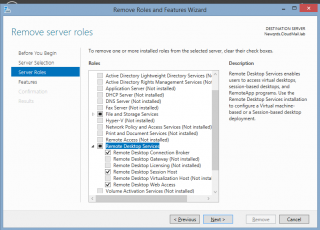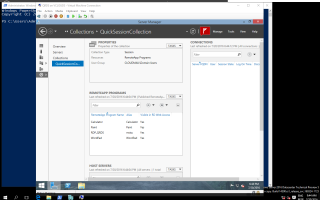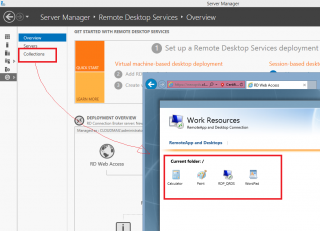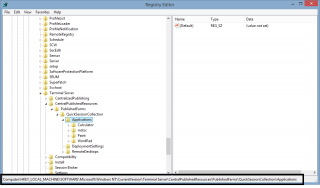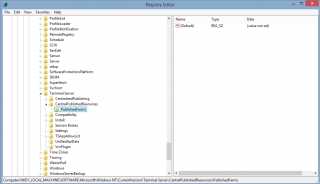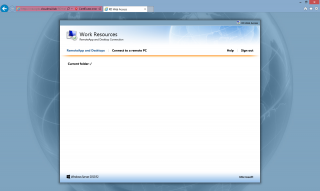Hello world,
In our previous post, we have renamed our RD Connection Broker Server and we have seen that this action basically breaks the RDS topology. The RDMS not being able to find back the RD connection broker server will not show any RDS Topology information. We have tried to fool the system adding the server name (using its old name) into the Server Manager console. This brought some success and the RDS topology was accessible but any operations performed such as publishing a new remoteapp would failed miserably because the RDMS console is looking for the “old” Connection Broker old name….
In this post (and the next one), we will see what can be done to restore the RDS capabilities
Disclaimer :
This post series is based on some experimental and (possibly) non supported actions so please use the following information at your own risk !!!! We will not be liable for any errors,omissions,problems,damages…arising from using this information. All information here is provided AS-IS.
Re-install the RDS Roles
The simplest (and the most recommended) approach consists of removing and re-install the Remote Desktop Services Roles on your Servers. The easiest way to remove the RDS role is to use the Remove Role Wizard. As you can see, in the following screenshot, you simply unselect the RDS roles and they will be removed from your server
Click on Picture for Better Resolution
In the Server Manager, you can see that we have indeed removed the RDS Topology
Click on Picture for Better Resolution
Based on our scenario, we have then re-installed the RDS Roles on a single Server. All the necessary roles are again installed on the server.
Possible Issue
While this approach works quite well, we have encountered a small issue. We have performed the installation using the Standard option (and not the Quick Deploy). Using the Standard deployment option, in the Add Role Wizard, does not create any collections in the RDMS. However, if you access the RD Web page, you will see that some applications have already been published.
Click on Picture for Better Resolution
Note : If you try to launch them, this should fail (you might receive constant credential prompts and the application never starts)….
Apparently, the information about the previous Collection is stored on the system. We had to look a little bit around and finally discovered that the information about the Collections are stored in the registry….
If you navigate to the following location : HKLM\Software\Microsoft\Windows NT\CurrentVerstion\Terminal Server\CentralPublishedResources\PublishedFarms, you can see the list of Session collections that were created before the re-installation operation.
Click on Picture for Better Resolution
Simply delete the collection Session registry key and your web page will not display the incorrect information.
Click on Picture for Better Resolution
The Web page should now be empty. At this stage, you can start re-configuring your RDS infrastructure
Click on Picture for Better Resolution
Final Notes
As we have seen, if we rename the connection broker, we basically needs to re-create the RDS Topology. So, the first advice I would give is to never rename the Connection broker. If you really need to or if you already did it, you now know that you have to remove/re-install the roles and reconfigure you RDS Topology….
Is there any other options that could be used in order to recover your RDS topology after renaming the Connection Broker Server ? There might be another approach that could be used. We know that the RDS topology is stored in a SQL Database hosted on the Connection broker. In the next post, we will see if updating the database with the new server name, we can restore the RDS Topology and have a working environment back again…
Till next time
See ya