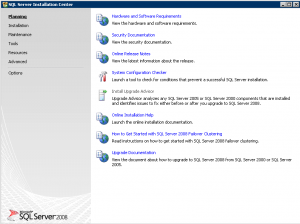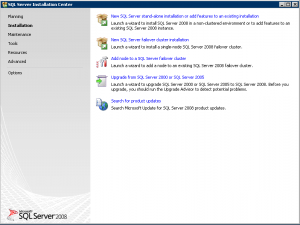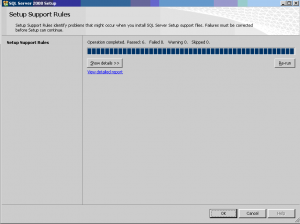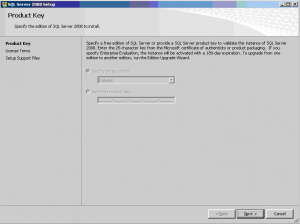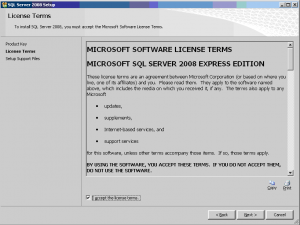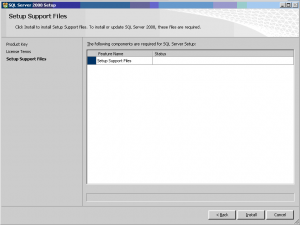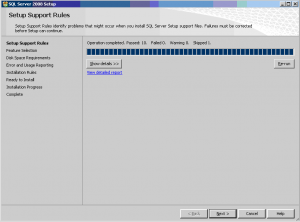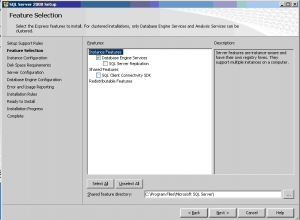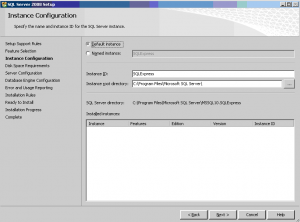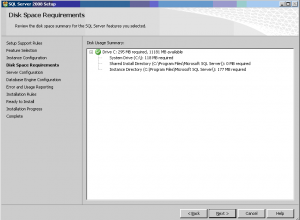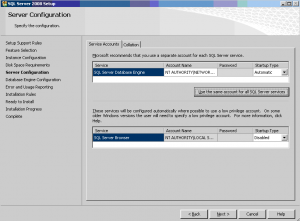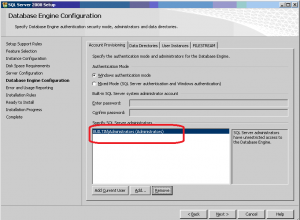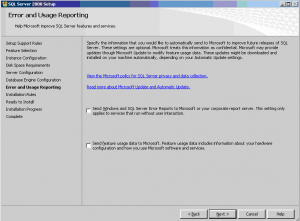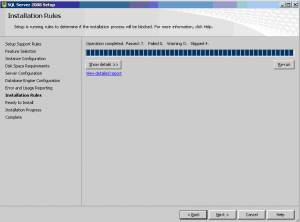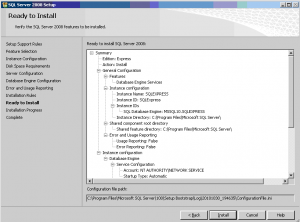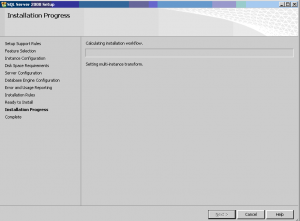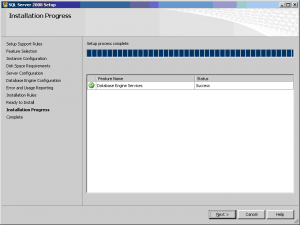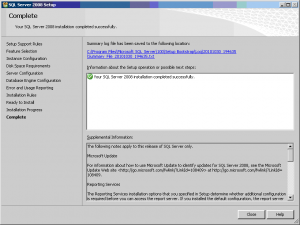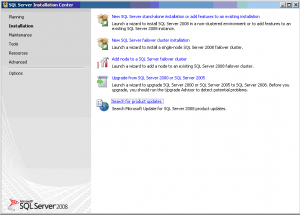Hello World,
Because some people asked me how to perform a SQL 2008 Express installation, I will quickly go through the process in this post. If you google a little bit, I’m sure you can find better setup guide for SQL 2008 with a lot more explanation than I’ll be providing.
That’s said…so let’s go
How To Install SQL 2008 Express
First, you need to download the version you want to install (32-bit/64-bit; service pack 2 or R2…) . A good starting point might be here
Double-click on the exe file… wait a bit and you will see the following dialog box
From the left menu, select the second option : Installation. the following dialog box will be presented to you
Click on the “New SQL Server Stand-alone…” link and wait a bit. Then you will see the Setup Support Rules page checking for some pre-requisites. Press OK (if everything is OK)
In the Product Key, simply Press Next (It’s SQL Express so no license key needed).
In the License Terms Page, Tick the box and press Next
In the Setup Support File Page, Press Install
You will see again the Setup Support Rules Page. If everything is marked as Passed, press Next. Otherwise, review the rules by pressing the Show Details… button
In the Feature Selection Page, Select the feature you need and Press Next (I’m performing a default installation)
In the Instance Configuration, specify the name you want to use (or use default) and path. Press Next
The Disk Space requirements Page will be displayed. If you have enough disk space, you will have a green tick if not. cleanup your disk or change location path. If green, Press Next
In the Server configuration, Select the service account you want to use. Press Next
Really Important Step !!
In the Database Engine Configuration Page, ensure that you add the local administrators group as the SQL Server Administrators. A lot of people simply click on the Button Add Current User. If you do that, only the specified user will have access to the database. Press Next
In the Error and Usage Reporting Page, select your options and press Next
In the Installation Rules Page; Press Next
In the Ready to Install Page, make a quick review and Press Install
The Installation Progress Page will display a progress bar
At the end of the installation, You should see a screenshot like this with a success notification. Press Next
In the Complete Page, read the information provided and press Close
You are back to the Setup Installation Center. You can simply close it. You are done
The setup is quite straight forward as you can see. The only tricky part is with the Database Engine Configuration Page. With SQL 2008, the builtin Administrators group is not granted any rights inside SQL. So, during the setup, ensure that you have selected the correct users or groups to allow them to access the SQL Database.
If you has made a wrong configuration and specify for example a single user and not the Administrators group, you can always use the command line to add this information to your database. You can find a small how to here
Finally, note that the SQL management Studio is not installed by default with SQL 2008 Express. You can download and install it if you need to have GUI access to your Database. Note also that the procedure to install a SQL 2008 Standard/Enterprise is quite similar to the procedure described above.
That’s it for this post
Till next Time….see ya