Hello World,
I’m currently quite busy with a bunch of ongoing projects and does not have a lot of time to blog over the plethora of technologies currently present on the market. It’s becoming difficult to follow up. The post of the day will provide an inside view on how Proxmox VE store the information into a bunch of “configuration” files. Time to time, you might need to manually change these configuration files to enable some features.
Let’s have a quick look at these files !
Locating your Virtual machines configuration files
KVM virtual machine configuration files
The first configuration files you might want to have a look at would be probably the virtual machine configuration files. If you have created one or more kvm virtual machines, you will find back the equivalent configuration files at the following location :
- /etc/pve/nodes/pve/<%name of the node%>/qemu-server
The following screenshot shows you the content of this folder. You can see the configuration files of 5 kvm machines (100.conf,101.conf,….)
Click on picture for Better Resolution
If you want you can edit one of the configuration file and have a look at the content. You will that the file describe the configuration of your virtual machine. Some features cannot be set via the web interface (such as usb passthrough or sound hardware within a virtual machine). By manually updating this file, you will be able to add these functionalities.
Click on picture for Better Resolution
Container configuration files
If you have created virtual machines using the OpenVz technology, you will see that the folder /etc/pve/nodes/<%Name of the noce%>/qemu-server does not contain any configuration files related to the Container virtual machines. To find the configuration files, you will need to browse to the following location
- /etc/vz/conf/ (which will redirect you to /etc/pve/nodes/<%name of the node%>/openvz
Click on picture for Better Resolution
The screenshot shows you the configuration file of the container virtual machine 106. I have to say that the configuration file of an openVz machine is a little bit more complex than the KVM virtual machine configuration file .
Click on picture for Better Resolution
Locating your Virtual disks on the Proxmox ve Host
KVM virtual disk location
We have already find out where Proxmox ve store the configuration file for the Virtual machines. Now, we have to find the location of the virtual disks (if possible). In this scenario, I’m assuming that you are using local storage on the proxmox ve (Default configuration).
So, if you have created a virtual machine using only local storage, you will be able to find back your virtual disk at the following location :
- /var/lib/vz/images
OpenVz Container location
If you have created openVz container, you will not access virtual disks like the KVM technology. You will have access to containers. These containers will hold files needed to have the OpenVz template up and running. To find these containers, you would go to the following location :
Locating iso files, Backup Files and OpenVz templates
The main location to find back this files would be the /var/lib/vz. As you can see on the screenshot, you have a bunch of subfolders where you will find the requested file
ISO files location
- /var/lib/vz/template/iso
Backup Files Location
- /var/lib/vz/dump
OpenVz Templates
- /var/lib/vz/template/cache
Final Notes
With this short post, you should have a good picture of where the important configuration files are stored within the Proxmox VE host (based on a scenario with a single PVE node). The most important folder that you should remember is /var/lib/vz. From there, you have a bunch of subfolders storing already a lot of information. However, the configuration files are mainly located under /etc/pve (for kvm vm) or /etc/vz (for containers).

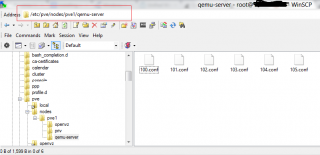
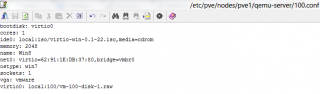
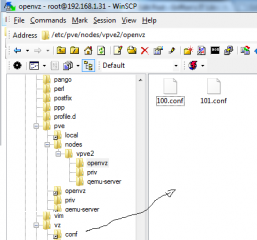
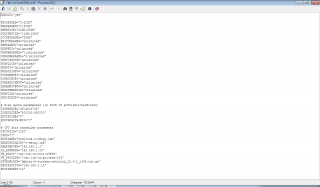

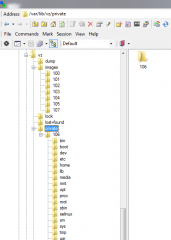
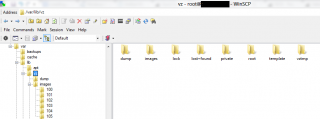
I know you say you are very busy but will you in the near future be able to do an article discussing setting up Proxmox ve 2.x with the ability to email during the backups etc ?
Thanks
Hello Nathan,
I’m really busy lately…but I can try to post something about Proxmox VE, backup and email….I’ll see what I can do
Till then
see ya around
yeah sure no worries. I’ll keep my eye out on here
for the record great website, your posts are very helpful 😀