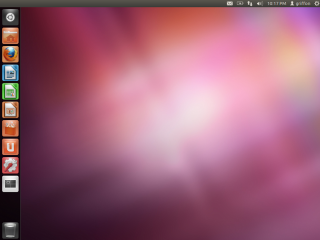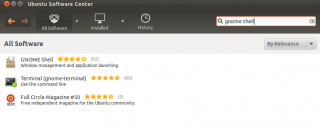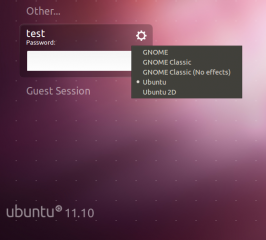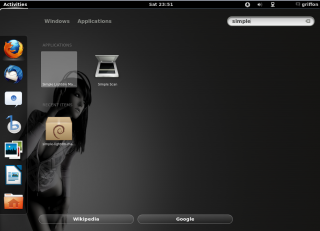Hello World,
In a previous post, we have seen how to install Ubuntu 11.10 operating system. It’s now time to see how you can configure your system to use Gnome Shell Desktop. You will see, this is really easy. After the installation, you will still be able to use unity if you want to. You will be then able to choose which desktop best fits your needs
Installing Gnome Shell in Ubuntu 11.10
Through the GUI
You can install Gnome Shell from a command line or from the GUI. We will first have a look on how to install the gnome shell from the command line.
Step 1 – Open the Ubuntu Sofware Center
We assuming that you have performed a standard installation of Ubuntu 11.10 and you are running Unity. In the Unity Dock bar (located on the left), you simply click on the the Ubuntu software Center
Click on image for better resolution
Step 2 – In the software Center, in the search box, you simply type gnome shell. You will be presented with a limited choice. Click on the option Gnome Shell, you will see that an install button will be displayed. Click on it and the installation will proceed
Click on image for better resolution
You might be promted for a password. Provide the password and click authenticate in order to proceed
Click on image for better resolution
You might need to reboot your machine in order to complete the update process. If this is the case, you will be notified when login out. You will see that the gear at the top right corner will be colored in red indicating that a reboot is needed. If nothing appears, you can simply logoff and go back to your login screen
Through the command line
Using the Dash button, you can access the search box and look for Terminal. From the terminal console, you can simply type the following command
sudo apt-get install gnome-shell
You will be prompted for a password. That’s it
Defining Gnome Shell as default Desktop interface
In the login screen, you will need to configure your system to your favourite desktop interface. To perform this operation, you simply right-click on the gear and you select the option Gnome. the other options is for backward compatibility.
Click on image for better resolution