Hello World,
As you have probably heard, Ubuntu 16.04 Beta 1 has been released and you can play with the latest iteration of the software. In our previous post, we went through our traditional installation guide for Ubuntu 16.04 (which was still alpha 2). We are currently preparing an update of our traditional posts about xrdp as we want to ensure that the instructions are still valid for the latest version of Ubuntu 16.04.
Mutiny desktop
While preparing these posts, we have heard the news about Ubuntu Mate and the new Mutiny desktop layout. The Mutiny desktop layout has been introduced in Ubuntu 16.04 beta 1 and will allow to create unity style interface. The Mutiny desktop layout is not a real new desktop interface. Ubuntu Mate Team basically offers a way to tweak a little bit the Mate-desktop interface in such way that you can have the impression that you are running unity (which is not the case…)
The screenshot below provides a quick visual hint of what can be done using Mutiny. The screenshot shows basically our first attempt in creating a Unity interface within Ubuntu Mate desktop environment.
Click on Picture for better Resolution
How to Mutiny Instructions
In this section, a quick and dirty instruction guide will be provided. It’s the first time we are playing around with the feature so please be indulgent if this is not working 100 % for you….
Our Test scenario
Because we were preparing the xrdp posts, we have performed this configuration on Ubuntu 16.04 (and not Ubuntu mate 16.04). We have installed the mate-desktop on this ubuntu machine using the following command
sudo apt-get update
sudo apt-get install mate-core mate-desktop-environment mate-notification-daemon
Step by step instructions
Step 1 – Login into your Ubuntu machine using the Mate-Desktop Session option.
Step 2 – Install mate-tweak and mate-dock-applet components.
Because we have a limited set of component of the mate-desktop, we will have to install two additional components mentioned above. To install them, simply open a terminal and issue the following command
sudo apt-get install mate-tweak
Click on Picture for better Resolution
sudo apt-get install mate-dock-applet
Click on Picture for better Resolution
Step 3 – Create a new panel.
Right-click on the top panel and select the option New Panel
Click on Picture for better Resolution
Step 4 – Customize the new panel
The new panel will be created at the bottom. Right-click on it and select the option properties
Click on Picture for better Resolution
In the general tab, change orientation to left and change the size to 48
Click on Picture for better Resolution
Optionally, click on background and select the option solid color (in order to have transparency if you want to)
Click on Picture for better Resolution
You should see something like this (see screenshot) for your desktop
Click on Picture for better Resolution
Step 5 – Populate the new panel
We need to add the applications that will be made available on the new panel. Right-click on the panel and select Add to Panel option
Click on Picture for better Resolution
In the Add to Panel dialog box, select the option Application launcher
Click on Picture for better Resolution
In the Application launcher dialog box, select the applications to be visible on the new panel
Click on Picture for better Resolution
After adding all your apps into the panel, you should have something similar to the following screenshot
Click on Picture for better Resolution
Final Notes
As you can see, Mutiny provide a way to mimic the Unity desktop interface. Note however, that Mutiny is not a new desktop interface available with Ubuntu Mate. Mutiny is using existing technologies in order to make you think that you are working with Unity. All in all, the feature is good and can be combined with xrdp while using mate-desktop.
Indeed, a lot of people are willing to have Unity interface while using xrdp solution but so far this is not an option. The workaround to this is to use the mate-desktop interface. Now, with Mutiny, users will be able to configure their desktop in order to mimic Unity interface and this interface can be used via xrdp (see screenshot below).
Click on Picture for better Resolution
The only thing I miss is the possibility to use the Unity Dash search button. If somebody knows how to do this, would be nice to share
Till next time
See ya
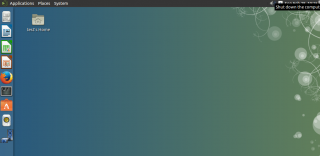
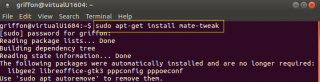
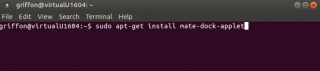
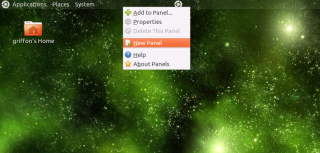
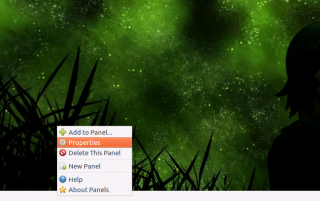
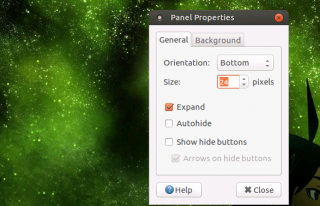
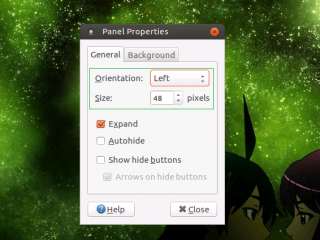
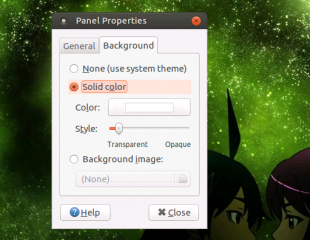
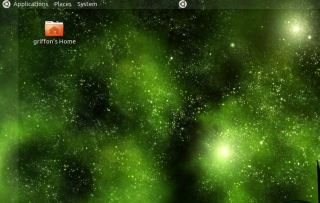
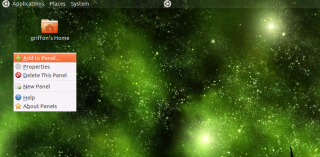
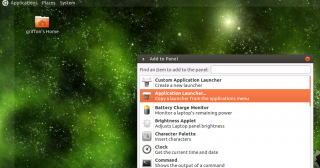
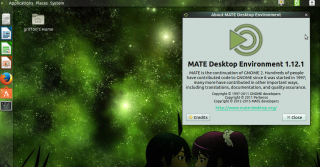
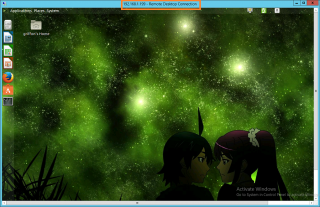
Excellent tutorial for basic desktop customizing. Very useful
Some tips on system monitor widgets (like CPU load, RAM, temps, and so on) in the mate’s taskbar would be highly appreciated.
Thanks you!
@Italo
No Problem, we are happy to see that some tips and tricks can be useful
Thank for the visit and the positive feedback
Till next time
See ya