Hello World,
It’s a long time that I haven’t published any posts. The reason : I’m working abroad and I do not have much time to publish stuff.
Today,I’ll publish a small tip that might be useful for system administrators. This tip is quite basic but apparently few people know about it.
The Scenario
I’m currently working on a migration project. During this project, we had to migrate file services from one server to a new target server. Usually, system administrators are using Active Directory properties to set login profile path, ProfilePath and Home directory Path (see screenshot below).
Because we have moved file services from old server to a new server. we need to update this Active Directory information. If you are lucky, all your users are using the same value for these active directory properties. In order to update this information, you can create a new query(within your Active Directory Users and Computers Console) that will list all your users and then you simply select all the users objects, you right-click and select properties. The properties for Multiple Items Windows opens and go to the Profile tab. Here, you can change (in bulk) the home directory information
If you have a complex AD Structure and you need to find out which users are using the \\OLDSERVER\ as Active Directory properties, you can create a new query by selecting the correct values (see screenshot) and again perform bulk changes as required.
So, when you create your query, you have to specify that you want to perform a custom search, then in the field, you have to rollover the user and then select the Home Folder attribute. In the condition dropdow, leave the value to start with and in the value field type the name of the attribute you are looking for (in my example \\OLDSERVER. You should end up with a similar screen. Press OK twice and you should see a list of users where an update is needed
This query will returns users that meets the conditions you have specified. And Again, you can perform bulk changes.
As you can see, this tip is quite straightforward but apparently this functionality(bulk change in Active Directory ) is not really known or used by system administrators.
In migration scenario, using this tip, you can within minutes reflect the changes of your infrastructure. On the other hand, this approach works well only with AD Attributes that are common to users (login scripts, roaming profile path, or Home Directory for example). If you need to modify attributes that are users specific (such as phone number, office,….), you might need to use a small script (vbscript or powershell) to update the information in your Active Directory
I’ll demonstrate how to do that with a small powershell script in part II
Till then, stay tuned
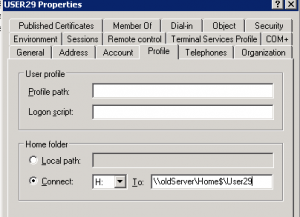
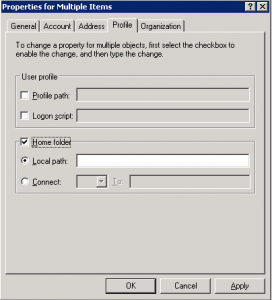
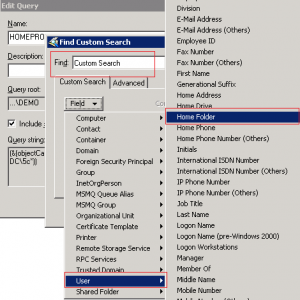
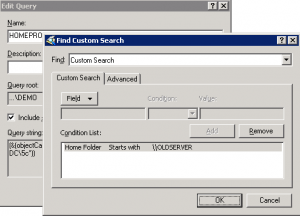
Hello,
Good tip but I’m still waiting for part 2 about scripting and how to change in bulk different attributes.
Hi,
The properties option when all users selected is disabled on custom search…
Hello There,
havn’t used the tool for some time now. check that you are selecting only one type of object (users or groups). If you have only users in your custom query, and you still have the problem, this might be a limitation of the tool. Worst case scenario, you can always recreate the query and use the import queries of the Active Directory Users and Computers and see if this would be a valid option for you
Sorry cannot give you better answer for the moment. I have to install the tool and check this particular case
See ya