|
|
The script hereafter is outdated and has been replaced by a newer version. Please Check the Download page for latest version.
|
Hello World,
Since Ubuntu 21.04 has been released (April 2021), it’s time for us to update and publish the latest version of our famous xrdp-installer script. As we tend to follow the Ubuntu life cycle, we tend to update our script to include supported version of Ubuntu Operating system. This new release will basically include support for Ubuntu 21.04 but it will also introduce some important changes that you need to be aware of (no support for Ubuntu 16.04 anymore !!!)
The new version of our famous xrdp installation script will be set to 1.2.3 (i.e. xrdp-installer-1.2.3.sh). This script replaces all previous versions.
Note : This script should be seen as a quick maintenance release to include Ubuntu 21.04. A new version of the script is being worked out which will be released at a later time….
So, let’s go !
Overview
The xrdp-installer-1.2.3.sh script ease the installation and post-configuration actions of xRDP on top of Ubuntu Operating System. This version is the latest iteration of the script which include support for Ubuntu 21.04 (recently released in April 2021).
What’s new in this release (Version 1.2.3) ?
While the script structure and code has not changed drastically, Version 1.2.3 introduce some important changes that you have to be aware of.
Removed Ubuntu 16.04 as supported OS !
Since Ubuntu 16.04.x has reached end of standard support, the xrdp-installer script has removed support for Ubuntu 16.04.x. Version 1.3 of the script will not run on Ubuntu 16.04.x !
If you still need to support Ubuntu 16.04.x, please use the xrdp-installer-1.2.2.sh version of the script to perform your xRDP installation. Use the script at your own risk as we will not provide anymore any updates for Ubuntu 16.04 Support
Note : Visit our archive Repository page to retrieve previous version of the script
Added Ubuntu 21.04 as supported OS !
Since Ubuntu 21.04 has been released, we have adapted the script in order to include support of the latest Operating System version. The script can be run against Ubuntu 21.04.
Improved removed function
The script allows you to uninstall the xRDP installation previously performed with the script. The previous script was removing only basic information from the system. Script version 1.2.3 checks more settings and delete files that are not needed anymore. There is still room for improvements and we will probably perform that in the next iteration of the script
Minor Bug Fixing, Cleaning up code
We have found some small bugs or minor issues that have been fixed or improved in this release. We have also modified a little bit the code structure but nothing major
Download the Script
The script can be download at this location : xrdp-installer-1.2.3.zip
Note : All the xrdp scripts can be found at https://www.c-nergy.be/products.html
How to Use the Script
A downloadable version of the script is available at the bottom of the post
The xrdp-installer-1.2.3 script will work in a similar way as the previous versions. The following section will explain how to download, extract, set executable mode and perform the installation using the script. The script provides some switches that can be used to customize the installation process.
So, let’s see how this would be working….
Disclaimer
Prerequisites and assumptions
The following conditions should be met in order to have the best results while using the script
- We assume that your machine is connected to internet while performing the installation. This is needed as additional packages and software needs to be downloaded and installed on your Ubuntu machine
- The script runs against a supported Operating system (Ubuntu 18.04.x, Ubuntu 20.04, Ubuntu 20.10, Ubuntu 21.04)
- The Official Ubuntu distribution needs to be used (we do not support other Ubuntu flavors so far !!)
- No additional Desktop interface is used ( xRDP session will be showing Ubuntu Gnome Desktop with the Dock menu)
- Sound functionality is present on the computers if you sound feature is available as well
Script version & Supported Ubuntu Version
The xrdp-installer-1.2.3.sh script will support the following Ubuntu operating system version
- Ubuntu 18.04.x
- Ubuntu 20.04.x
- Ubuntu 20.10.x
- Ubuntu 21.04.x
Ubuntu 16.04.x is not anymore a supported OS version with the xrdp-installer-1.3.sh script !
Step 1 – Download the script
To download the script, you have multiple options. You can from a Terminal issue the following command
wget https://www.c-nergy.be/downloads/xRDP/xrdp-installer-1.2.3.zip
You can also simply use your browser and click on the link to download the script :
- xrdp-installer-1.2.3.zip
Step 2 – unzip the file
After downloading the zip package containing the file, you will need to unzip it first. To unzip the package, you can use the Terminal console and issue the following command
unzip xrdp-installer-1.2.3.zip
You can also use the GUI and the Nautilus file manager to select the downloaded package, right-click on it and select the option Extract Here
Step 2 – Set Execute Right on the script
Download the xrdp-installer-1.2.3.sh script to your system, extract content and mark it as executable . To do this, perform the following action in a terminal console
chmod +x ~/Downloads/xrdp-installer-1.2.3.sh
Note : Adjust the path where the xrdp-Installer-1.2.3.sh script to reflect your environment
Step 2 – Run as normal user
The script needs to be run as a normal user. The script will start running and will prompt you for password when sudo actions are initiated. If you run the script as root or using sudo command, the Download folder does not exist for the root user and the script fails to run as expected. To overcome this situation, the script also check which user is executing the script. If the script is run under sudo or root accounts, a warning message will be displayed and the script will not execute
Step 3 – Switches and parameters
The xrdp-installer-1.2.3.sh script can be executed as is (with no parameters or switches). This will perform a standard (and basic) installation of xRDP. No sound or custom xrdp login script will be made available. However, remote desktop, drive redirection and clipboard redirection would be available with this installation mode.
The xrdp-installer-1.2.3.sh script accept also some additional parameters that will help customize the xrdp installation and enable additional features. The script provides the following parameters
--help or -h => will display a basic help menu --sound or -s => will enable sound redirection --loginscreen or -l => will customize the xRDP login screen --remove or -r => will remove the xrdp package --custom or -c => will perform a custom installation (i.e. compiled from sources)
Step 4 – Perform xRDP installation using the script
The following sections will provide some examples and scenario on how you can use the script…..
Standard Installation – No Parameter
As mentioned above, you can decide to use the default xrdp package available in the Ubuntu repository and perform a basic installation which will provide you remote desktop capability and will also customize the remote sesssion. The script will ensure that the same look n’ feel will be maintained when the user logs on locally or remotely.
To perform a standard installation, you execute the script with no parameters. Open a Terminal console, browse to the location where the script has been downloaded and issue the following command
./xrdp-installer-1.2.3.sh
When the xrdp installation package will start, you be requested to enter your password. Provide the password and proceed with the installation. Wait for completion of the script. The machine will not reboot automatically when done so you can review the actions performed by the script….
Standard Installation with Parameters
The script can be used to perform a standard installation and still passes some parameters to get the most of the xRDP packages and their features. For all the Ubuntu versions, we could use the following combination of parameters
./xrdp-installer-1.2.3.sh -s (this would enable the sound redirection) ./xrdp-installer-1.2.3.sh -l (this would customize the xrdp login screen -see here)
Obviously, you can combine the switches (any order) to have more features enabled
./xrdp-installer-1.2.3.sh -s -l (this would enable the sound redirection and customize the xrdp login screen)
Important Notes
The script can be run multiple times on the same machine. If you have run initially the script with no parameters but you decide afterward to enable additional features, the script can be re-executed and the additional features will be enabled.
Custom Installation – Default Installation
Custom installation script is really flexible. Custom installation means that the script will compile the xrdp package from the source binaries. The custom installation script always uses the latest xrdp package version available
To perform a custom installation, you will need at minimum to pass one parameter. The following command line shows you how to perform a custom installation
./xrdp-installer-1.2.3.sh -c (this would perform a custom installation but will not enabled adv features like sound redirection or custom login screen)
Custom Installation – Additional Options
If a user wants to enable additional features, you will pass some additional parameters as shown in the following examples
./xrdp-installer-1.2.3.sh -c -s (this would perform a custom install and enable sound redirection) ./xrdp-installer-1.2.3.sh -c -l (this would perform a custom install and customize xrdp login screen) ./xrdp-installer-1.2.3.sh -c -l -s (this would perform a custom install, enable sound and customize login screen)
Important Notes
The script can be run multiple times on the same machine. If you have run initially the script with no parameters but you decide afterward to enable additional features, the script can be re-executed and the additional features will be enabled.
Remove Installation option
This version of the script also ship with the option to remove xRDP package. The removal option should be only used if you have uses this version of this script to perform the installation. To remove the xrdp package, you would simply execute the following command
./xrdp-installer-1.2.3.sh -r (to remove the xrdp packages)
Step 5 – Test your configuration
After the script has run and after the reboot/shutdown and start process, it’s time to test and see if you can indeed perform a smooth remote connection to your Ubuntu machine. Start your favorite rdp client and simply enter your credentials and start testing your installation. If everything is ok, you will see a similar Desktop interface where Gnome Desktop is used and the Dock is visible.
Known issues and limitations
Known Issues
Drive Redirection
To redirect your drives to your xrdp remote session, you have to ensure that the only option selected in the local resources tab are the Clipboard option and the drive option. Check the screenshot below and ensure that you have the same settings.
Click on picture for better resolution
Click on picture for better resolution
When these settings have been set accordingly, you should see the thin client folder populated with redirected drives coming from your Windows machine.
Sound redirection Issue
If the Sound redirection option has been selected, rebooting the Ubuntu system is not enough and the sound redirection might not work. if the sound redirection option has been selected, you will have to shutdown your Ubuntu machine and then start it again in order to ensure that the sound redirection feature would work as expected.
Sound redirection is not working as expected on Ubuntu 19.10 and later The modules are created and copied to the correct location. However, the xrdp sink modules are never loaded in the remote session or randomly loaded in the remote session. To fix this, you simply need to execute the following command within your remote session and the sound will start working
pulseaudio -k
Black Screen or disconnected immediately after connecting
As mentioned and explained multiple times, this situation will happen (or can happen) when the same user account is used concurrently locally and remotely. In other words, the problem is related to the fact that the same user account is already logged in locally and a remote connection is attempted at the same time. With xRDP software solution, a specific user account can be logged on either locally or remotely but not both….
You can read more information and some workarounds (provided as is) to try to fix the issues in the following posts
- xRDP – xRDP shows only black screen after authentication windows – HowTo Fix !
- xRDP – Allow multiple sessions (local and remote) for the same user – HowTo
Limitations
Switch between standard and Custom install
This version of the script can be run multiple times on the same machine. However, because of this new behavior, you cannot perform a standard installation and then decide to perform the custom installation. Once you have selected your installation mode, you will have to stick to it. This is kind of checked by the script.
So, if you have performed a standard installation but afterwards you might want to use the custom installation option, the script will ignore the request. If you want to move from standard install mode to custom mode (or vice versa), the correct process is
- remove xrdp (using the xrdp-installer-1.3.sh -r option)
- perform a new installation using your selected installation mode (standard or custom install mode)
Download the Script
The script can be download at this location : xrdp-installer-1.2.3.zip
Note : All the xrdp scripts can be found at https://www.c-nergy.be/products.html
Final Notes
This is it for this post !
Please if you have time or want to help us in creating the best xrdp installer script, download the script, test it and provide constructive feedback. If you find a bug or an issue with the script, let us know as well so we can try to fix it.
Till next time
Annex – The Script Source code
#!/bin/bash
#####################################################################################################
# Script_Name : xrdp-installer-1.2.3.sh
# Description : Perform xRDP installation on Ubuntu 18.04,20.4,20.10,21.04 and perform
# additional post configuration to improve end user experience
# Date : May 2021
# written by : Griffon
# WebSite :http://www.c-nergy.be - http://www.c-nergy.be/blog
# Version : 1.2.3
# History : 1.2.3 - Adding support for Ubuntu 21.04
# - Removing Support for Ubuntu 16.04.x (End Standard Support)
# - Delete xrdp and xorgxrdp folder when remove option selected
# - Review remove function to detect hwe package U18.04
# - Review, Optimize, Cleanup Code
# : 1.2.2 - Changing Ubuntu repository from be.archive.ubuntu.com to archive.ubuntu.com
# - Bug Fixing - /etc/xrdp/xrdp-installer-check.log not deleted when remove option
# selected in the script - Force Deletion (Thanks to Hiero for this input)
# - Bug Fixing - Grab automatically xrdp/xorgxrdp package version to avoid
# issues when upgrade operation performed (Thanks to Hiero for this input)
# : 1.2.1 - Adding Support to Ubuntu 20.10 + Removed support for Ubuntu 19.10
# 1.2 - Adding Support to Ubuntu 20.04 + Removed support for Ubuntu 19.04
# - Stricter Check for HWE Package (thanks to Andrej Gantvorg)
# - Changed code in checking where to copy image for login screen customization
# - Fixed Bug checking SSL group membership
# - Updating background color xrdp login screen
# - Updating pkgversion to x.13 for checkinstall process
# : 1.1 - Tackling multiple run of the script
# - Improved checkinstall method/check ssl group memberhsip
# - Replaced ~/Downloads by a variable
# : 1.0 - Added remove option + Final optimization
# : 0.9 - updated compile section to use checkinstall
# : 0.8 - Updated the fix_theme function to add support for Ubuntu 16.04
# : 0.7 - Updated prereqs function to add support for Ubuntu 16.04
# : 0.6 - Adding logic to detect Ubuntu version for U16.04
# : 0.5 - Adding env variable Fix
# : 0.4 - Adding SSL Fix
# : 0.3 - Adding custom login screen option
# : 0.2 - Adding new code for passing parameters
# : 0.1 - Initial Script (merging custom & Std)
# Disclaimer : Script provided AS IS. Use it at your own risk....
# You can use this script and distribute it as long as credits are kept
# in place and unchanged
####################################################################################################
#--------------------------------------------------------------------------#
# -----------------------Function Section - DO NOT MODIFY -----------------#
#--------------------------------------------------------------------------#
############################################################################
# DEFAULT INSTALLATION MODE : STANDARD INSTALLATION
############################################################################
#---------------------------------------------------#
# Function 1 - check xserver-xorg-core package....
#---------------------------------------------------#
check_hwe()
{
Release=$(lsb_release -sr)
echo
/bin/echo -e "\e[1;33m |-| Detecting xserver-xorg-core package installed \e[0m"
xorg_no_hwe_install_status=$(dpkg-query -W -f ='${Status}\n' xserver-xorg-core 2>/dev/null)
xorg_hwe_install_status=$(dpkg-query -W -f ='${Status}\n' xserver-xorg-core-hwe-$Release 2>/dev/null)
if [[ "$xorg_hwe_install_status" =~ \ installed$ ]]
then
# – hwe version is installed on the system
/bin/echo -e "\e[1;32m |-| xorg package version: xserver-xorg-core-hwe \e[0m"
HWE="yes"
elif [[ "$xorg_no_hwe_install_status" =~ \ installed$ ]]
then
/bin/echo -e "\e[1;32m |-| xorg package version: xserver-xorg-core \e[0m"
HWE="no"
else
/bin/echo -e "\e[1;31m |-| Error checking xserver-xorg-core flavour \e[0m"
exit 1
fi
}
#---------------------------------------------------#
# Function 2 - Install xRDP Software....
#---------------------------------------------------#
install_xrdp()
{
echo
/bin/echo -e "\e[1;33m !---------------------------------------------!\e[0m"
/bin/echo -e "\e[1;33m ! Installing XRDP Packages...Proceeding... !\e[0m"
/bin/echo -e "\e[1;33m !---------------------------------------------!\e[0m"
echo
if [[ $HWE = "yes" ]] && [[ "$version" = *"Ubuntu 18.04"* ]];
then
sudo apt-get install xrdp -y
sudo apt-get install xorgxrdp-hwe-18.04
else
sudo apt-get install xrdp -y
fi
}
############################################################################
# ADVANCED INSTALLATION MODE : CUSTOM INSTALLATION
############################################################################
#---------------------------------------------------#
# Function 0 - Install Prereqs...
#---------------------------------------------------#
install_prereqs() {
echo
Release=$(lsb_release -sr)
/bin/echo -e "\e[1;33m !---------------------------------------------!\e[0m"
/bin/echo -e "\e[1;33m ! Installing PreReqs packages..Proceeding. ! \e[0m"
/bin/echo -e "\e[1;33m !---------------------------------------------!\e[0m"
echo
sudo apt-get -y install libx11-dev libxfixes-dev libssl-dev libpam0g-dev libtool libjpeg-dev flex bison gettext autoconf libxml-parser-perl libfuse-dev xsltproc libxrandr-dev python3-libxml2 nasm fuse pkg-config git intltool checkinstall
echo
if [ $HWE = "yes" ];
then
# - xorg-hwe-* to be installed
/bin/echo -e "\e[1;32m |-| xorg package version: xserver-xorg-core-hwe-$Release \e[0m"
sudo apt-get install -y xserver-xorg-dev-hwe-$Release xserver-xorg-core-hwe-$Release
else
#-no-hwe
/bin/echo -e "\e[1;32m |-| xorg package version: xserver-xorg-core \e[0m"
echo
sudo apt-get install -y xserver-xorg-dev xserver-xorg-core
fi
}
#---------------------------------------------------#
# Function 1 - Download XRDP Binaries...
#---------------------------------------------------#
get_binaries() {
echo
/bin/echo -e "\e[1;33m !---------------------------------------------!\e[0m"
/bin/echo -e "\e[1;33m ! Download xRDP Binaries.......Proceeding. ! \e[0m"
/bin/echo -e "\e[1;33m !---------------------------------------------!\e[0m"
echo
#cd ~/Downloads
Dwnload=$(xdg-user-dir DOWNLOAD)
cd $Dwnload
## -- Download the xrdp latest files
echo
/bin/echo -e "\e[1;32m !---------------------------------------------!\e[0m"
/bin/echo -e "\e[1;32m ! Preparing download xrdp package !\e[0m"
/bin/echo -e "\e[1;32m !---------------------------------------------!\e[0m"
echo
git clone https://github.com/neutrinolabs/xrdp.git
echo
/bin/echo -e "\e[1;32m !---------------------------------------------!\e[0m"
/bin/echo -e "\e[1;32m ! Preparing download xorgxrdp package !\e[0m"
/bin/echo -e "\e[1;32m !---------------------------------------------!\e[0m"
echo
git clone https://github.com/neutrinolabs/xorgxrdp.git
}
#---------------------------------------------------#
# Function 2 - compiling xrdp...
#---------------------------------------------------#
compile_source() {
echo
/bin/echo -e "\e[1;33m !---------------------------------------------!\e[0m"
/bin/echo -e "\e[1;33m ! Compile xRDP packages .......Proceeding. !\e[0m"
/bin/echo -e "\e[1;33m !---------------------------------------------!\e[0m"
echo
#cd ~/Downloads/xrdp
cd $Dwnload/xrdp
#Get the release version automatically
pkgver=$(git describe --abbrev=0 --tags | cut -dv -f2)
sudo ./bootstrap
sudo ./configure --enable-fuse --enable-jpeg --enable-rfxcodec
sudo make
#-- check if no error during compilation
if [ $? -eq 0 ]
then
/bin/echo -e "\e[1;33m |-| Make Operation Completed successfully \e[0m"
else
echo
echo
/bin/echo -e "\e[1;31m !---------------------------------------------!\e[0m"
/bin/echo -e "\e[1;31m ! Error while Executing make !\e[0m"
/bin/echo -e "\e[1;31m ! The Script is exiting.... !\e[0m"
/bin/echo -e "\e[1;31m !---------------------------------------------!\e[0m"
exit
fi
sudo checkinstall --pkgname=xrdp --pkgversion=$pkgver --pkgrelease=1 --default
#xorgxrdp package compilation
echo
/bin/echo -e "\e[1;33m !---------------------------------------------!\e[0m"
/bin/echo -e "\e[1;33m ! Compile xorgxrdp packages....Proceeding. !\e[0m"
/bin/echo -e "\e[1;33m !---------------------------------------------!\e[0m"
echo
#cd ~/Downloads/xorgxrdp
cd $Dwnload/xorgxrdp
#Get the release version automatically
pkgver=$(git describe --abbrev=0 --tags | cut -dv -f2)
sudo ./bootstrap
sudo ./configure
sudo make
# check if no error during compilation
if [ $? -eq 0 ]
then
echo
/bin/echo -e "\e[1;33m |-| Make Operation Completed successfully \e[0m"
echo
else
echo
/bin/echo -e "\e[1;31m !---------------------------------------------!\e[0m"
/bin/echo -e "\e[1;31m ! Error while Executing make !\e[0m"
/bin/echo -e "\e[1;31m ! The Script is exiting.... !\e[0m"
/bin/echo -e "\e[1;31m !---------------------------------------------!\e[0m"
exit
fi
sudo checkinstall --pkgname=xorgxrdp --pkgversion=1:$pkgver --pkgrelease=1 --default
}
#---------------------------------------------------#
# Function 3 - create services ....
#---------------------------------------------------#
enable_service() {
echo
/bin/echo -e "\e[1;33m !---------------------------------------------!\e[0m"
/bin/echo -e "\e[1;33m ! Creating xRDP services.......Proceeding. !\e[0m"
/bin/echo -e "\e[1;33m !---------------------------------------------!\e[0m"
echo
sudo systemctl daemon-reload
sudo systemctl enable xrdp.service
sudo systemctl enable xrdp-sesman.service
sudo systemctl start xrdp
}
############################################################################
# COMMON FUNCTIONS - WHATEVER INSTALLATION MODE
############################################################################
#---------------------------------------------------#
# Function 0 - Install Gnome Tweak Tool....
#---------------------------------------------------#
install_tweak()
{
echo
/bin/echo -e "\e[1;33m !---------------------------------------------!\e[0m"
/bin/echo -e "\e[1;33m ! Installing Gnome Tweak...Proceeding... !\e[0m"
/bin/echo -e "\e[1;33m !---------------------------------------------!\e[0m"
echo
sudo apt-get install gnome-tweak-tool -y
}
#--------------------------------------------------------------------#
# Fucntion 1 - Allow console Access ....(seems optional in u18.04)
#--------------------------------------------------------------------#
allow_console()
{
echo
/bin/echo -e "\e[1;33m !---------------------------------------------!\e[0m"
/bin/echo -e "\e[1;33m ! Granting Console Access...Proceeding... !\e[0m"
/bin/echo -e "\e[1;33m !---------------------------------------------!\e[0m"
echo
sudo sed -i 's/allowed_users=console/allowed_users=anybody/' /etc/X11/Xwrapper.config
}
#---------------------------------------------------#
# Function 2 - create policies exceptions ....
#---------------------------------------------------#
create_polkit()
{
echo
/bin/echo -e "\e[1;33m !---------------------------------------------!\e[0m"
/bin/echo -e "\e[1;33m ! Creating Polkit File...Proceeding... !\e[0m"
/bin/echo -e "\e[1;33m !---------------------------------------------!\e[0m"
echo
#All Ubuntu version
sudo bash -c "cat >/etc/polkit-1/localauthority/50-local.d/45-allow.colord.pkla" <<EOF
[Allow Colord all Users]
Identity=unix-user:*
Action=org.freedesktop.color-manager.create-device;org.freedesktop.color-manager.create-profile;org.freedesktop.color-manager.delete-device;org.freedesktop.color-manager.delete-profile;org.freedesktop.color-manager.modify-device;org.freedesktop.color-manager.modify-profile
ResultAny=no
ResultInactive=no
ResultActive=yes
EOF
#Specific Versions
if [[ "$version" = *"Ubuntu 20.10"* ]] || [[ "$version" = *"Ubuntu 20.04"* ]] || [[ "$version" = *"Ubuntu 21.04"* ]];
then
sudo bash -c "cat >/etc/polkit-1/localauthority/50-local.d/46-allow-update-repo.pkla" <<EOF
[Allow Package Management all Users]
Identity=unix-user:*
Action=org.freedesktop.packagekit.system-sources-refresh
ResultAny=yes
ResultInactive=yes
ResultActive=yes
EOF
fi
}
#---------------------------------------------------#
# Function 3 - Fixing Theme and Extensions ....
#---------------------------------------------------#
fix_theme()
{
echo
/bin/echo -e "\e[1;33m !---------------------------------------------!\e[0m"
/bin/echo -e "\e[1;33m ! Fix Theme and extensions...Proceeding... !\e[0m"
/bin/echo -e "\e[1;33m !---------------------------------------------!\e[0m"
# Checking if script has run already
if [ -f /etc/xrdp/startwm.sh.griffon ]
then
sudo rm /etc/xrdp/startwm.sh
sudo mv /etc/xrdp/startwm.sh.griffon /etc/xrdp/startwm.sh
fi
#Backup the file before modifying it
sudo cp /etc/xrdp/startwm.sh /etc/xrdp/startwm.sh.griffon
#Updating the startwm.sh accordingly
echo
sudo sed -i "4 a #Improved Look n Feel Method\ncat <<EOF > ~/.xsessionrc\nexport GNOME_SHELL_SESSION_MODE=ubuntu\nexport XDG_CURRENT_DESKTOP=ubuntu:GNOME\nexport XDG_CONFIG_DIRS=/etc/xdg/xdg-ubuntu:/etc/xdg\nEOF\n" /etc/xrdp/startwm.sh
echo
}
#---------------------------------------------------#
# Function 4 - Enable Sound Redirection ....
#---------------------------------------------------#
enable_sound()
{
echo
/bin/echo -e "\e[1;33m !---------------------------------------------!\e[0m"
/bin/echo -e "\e[1;33m ! Enabling Sound Redirection... !\e[0m"
/bin/echo -e "\e[1;33m !---------------------------------------------!\e[0m"
echo
# Step 1 - Enable Source Code Repository
sudo apt-add-repository -s -y 'deb http://archive.ubuntu.com/ubuntu/ '$codename' main restricted'
sudo apt-add-repository -s -y 'deb http://archive.ubuntu.com/ubuntu/ '$codename' restricted universe main multiverse'
sudo apt-add-repository -s -y 'deb http://archive.ubuntu.com/ubuntu/ '$codename'-updates restricted universe main multiverse'
sudo apt-add-repository -s -y 'deb http://archive.ubuntu.com/ubuntu/ '$codename'-backports main restricted universe multiverse'
sudo apt-add-repository -s -y 'deb http://archive.ubuntu.com/ubuntu/ '$codename'-security main restricted universe main multiverse'
sudo apt-get update
# Step 2 - Install Some PreReqs
sudo apt-get install git libpulse-dev autoconf m4 intltool build-essential dpkg-dev libtool libsndfile-dev libcap-dev -y libjson-c-dev
sudo apt build-dep pulseaudio -y
# Step 3 - Download pulseaudio source in /tmp directory - Do not forget to enable source repositories
cd /tmp
sudo apt source pulseaudio
# Step 4 - Compile
pulsever=$(pulseaudio --version | awk '{print $2}')
cd /tmp/pulseaudio-$pulsever
sudo ./configure
# step 5 - Create xrdp sound modules
sudo git clone https://github.com/neutrinolabs/pulseaudio-module-xrdp.git
cd pulseaudio-module-xrdp
sudo ./bootstrap
sudo ./configure PULSE_DIR="/tmp/pulseaudio-$pulsever"
sudo make
#Step 6 copy files to correct location (as defined in /etc/xrdp/pulse/default.pa)
cd /tmp/pulseaudio-$pulsever/pulseaudio-module-xrdp/src/.libs
sudo install -t "/var/lib/xrdp-pulseaudio-installer" -D -m 644 *.so
sudo install -t "/usr/lib/pulse-$pulsever/modules" -D -m 644 *.so
echo
}
#---------------------------------------------------#
# Function 5 - Custom xRDP Login Screen ....
#---------------------------------------------------#
custom_login()
{
echo
/bin/echo -e "\e[1;33m !---------------------------------------------!\e[0m"
/bin/echo -e "\e[1;33m ! Customizing xRDP login screen !\e[0m"
/bin/echo -e "\e[1;33m !---------------------------------------------!\e[0m"
echo
Dwnload=$(xdg-user-dir DOWNLOAD)
echo "go to Download folder"
echo
echo $Dwnload
#cd ~/Downloads
cd $Dwnload
#chek if file exists if not - download it....
if [ -f "griffon_logo_xrdp.bmp" ]
then
echo "custom logo file already present..."
else
wget http://www.c-nergy.be/downloads/griffon_logo_xrdp.bmp
fi
#Check if script has run once...
if [ -f /etc/xrdp/xrdp.ini.griffon ]
then
sudo rm /etc/xrdp/xrdp.ini
sudo mv /etc/xrdp/xrdp.ini.griffon /etc/xrdp/xrdp.ini
fi
#Backup file
sudo cp /etc/xrdp/xrdp.ini /etc/xrdp/xrdp.ini.griffon
#Check where to copy the logo file
if [ -d "/usr/local/share/xrdp" ]
then
echo
sudo cp griffon_logo_xrdp.bmp /usr/local/share/xrdp
sudo sed -i 's/ls_logo_filename=/ls_logo_filename=\/usr\/local\/share\/xrdp\/griffon_logo_xrdp.bmp/g' /etc/xrdp/xrdp.ini
else
sudo cp griffon_logo_xrdp.bmp /usr/share/xrdp
sudo sed -i 's/ls_logo_filename=/ls_logo_filename=\/usr\/share\/xrdp\/griffon_logo_xrdp.bmp/g' /etc/xrdp/xrdp.ini
fi
sudo sed -i 's/blue=009cb5/blue=dedede/' /etc/xrdp/xrdp.ini
sudo sed -i 's/#white=ffffff/white=dedede/' /etc/xrdp/xrdp.ini
sudo sed -i 's/#ls_title=My Login Title/ls_title=Remote Desktop for Linux/' /etc/xrdp/xrdp.ini
sudo sed -i 's/ls_top_window_bg_color=009cb5/ls_top_window_bg_color=4F194C/' /etc/xrdp/xrdp.ini
sudo sed -i 's/ls_bg_color=dedede/ls_bg_color=ffffff/' /etc/xrdp/xrdp.ini
sudo sed -i 's/ls_logo_x_pos=55/ls_logo_x_pos=0/' /etc/xrdp/xrdp.ini
sudo sed -i 's/ls_logo_y_pos=50/ls_logo_y_pos=5/' /etc/xrdp/xrdp.ini
}
#---------------------------------------------------#
# Function 6 - Fix SSL Minor Issue ....
#---------------------------------------------------#
fix_ssl()
{
echo
/bin/echo -e "\e[1;33m !---------------------------------------------!\e[0m"
/bin/echo -e "\e[1;33m ! Fixing SSL Cert Issue ... !\e[0m"
/bin/echo -e "\e[1;33m !---------------------------------------------!\e[0m"
echo
if id -Gn xrdp | grep ssl-cert
then
/bin/echo -e "\e[1;32m !--xrdp already member ssl-cert...Skipping ---!\e[0m"
else
sudo adduser xrdp ssl-cert
fi
}
#---------------------------------------------------#
# Function 7 - Fixing env variables in XRDP ....
#---------------------------------------------------#
fix_env()
{
#Add this line to /etc/pam.d/xrdp-sesman if not present
if grep -Fxq "session required pam_env.so readenv=1 user_readenv=0" /etc/pam.d/xrdp-sesman
then
echo "Env settings already set"
else
sudo sed -i '1 a session required pam_env.so readenv=1 user_readenv=0' /etc/pam.d/xrdp-sesman
fi
}
#---------------------------------------------------#
# Function 8 - Removing XRDP Packages ....
#---------------------------------------------------#
remove_xrdp()
{
echo
/bin/echo -e "\e[1;33m !---------------------------------------------!\e[0m"
/bin/echo -e "\e[1;33m ! Removing xRDP Packages... !\e[0m"
/bin/echo -e "\e[1;33m !---------------------------------------------!\e[0m"
echo
#remove the xrdplog file created by the script
sudo rm /etc/xrdp/xrdp-installer-check.log
#----remove xrdp package
sudo systemctl stop xrdp
sudo systemctl disable xrdp
sudo apt-get autoremove xrdp -y
sudo apt-get purge xrdp -y
#---remove xorgxrdp
sudo systemctl stop xorgxrdp
sudo systemctl disable xorgxrdp
if [[ $HWE = "yes" ]] && [[ "$version" = *"Ubuntu 18.04"* ]];
then
sudo apt-get autoremove xorgxrdp-hwe-18.04 -y
sudo apt-get purge xorgxrdp-hwe-18.04 -y
else
sudo apt-get autoremove xorgxrdp -y
sudo apt-get purge xorgxrdp -y
fi
#---Cleanup files
#Remove xrdp folder
if [ -d "$Dwnload/xrdp" ]
then
sudo rm -rf xrdp
fi
#Remove xorgxrdp folder
if [ -d "$Dwnload/xorgxrdp" ]
then
sudo rm -rf xorgxrdp
fi
#Remove custom xrdp logo file
if [ -f "$Dwnload/griffon_logo_xrdp.bmp" ]
then
sudo rm -f "$Dwnload/griffon_logo_xrdp.bmp"
fi
sudo systemctl daemon-reload
}
sh_credits()
{
echo
/bin/echo -e "\e[1;36m !----------------------------------------------------------------!\e[0m"
/bin/echo -e "\e[1;36m ! Installation Completed...Please test your xRDP configuration !\e[0m"
/bin/echo -e "\e[1;36m ! If Sound option selected, shutdown your machine completely !\e[0m"
/bin/echo -e "\e[1;36m ! start it again to have sound working as expected !\e[0m"
/bin/echo -e "\e[1;36m ! !\e[0m"
/bin/echo -e "\e[1;36m ! Credits : Written by Griffon - Dec. 2020 !\e[0m"
/bin/echo -e "\e[1;36m ! www.c-nergy.be -xrdp-installer-v$ScriptVer.sh !\e[0m"
/bin/echo -e "\e[1;36m ! ver $ScriptVer !\e[0m"
/bin/echo -e "\e[1;36m !----------------------------------------------------------------!\e[0m"
echo
}
#---------------------------------------------------#
# SECTION FOR OPTIMIZING CODE USAGE... #
#---------------------------------------------------#
install_common()
{
allow_console
create_polkit
fix_theme
fix_ssl
fix_env
}
install_custom()
{
install_prereqs
get_binaries
compile_source
enable_service
}
#--------------------------------------------------------------------------#
# -----------------------END Function Section -----------------#
#--------------------------------------------------------------------------#
#--------------------------------------------------------------------------#
#------------ MAIN SCRIPT SECTION -------------------#
#--------------------------------------------------------------------------#
#---------------------------------------------------#
# Script Version information Displayed #
#---------------------------------------------------#
#--Automating Script versioning
ScriptVer="1.2.3"
echo
/bin/echo -e "\e[1;36m !---------------------------------------------------------------!\e[0m"
/bin/echo -e "\e[1;36m ! xrdp-installer-$ScriptVer Script !\e[0m"
/bin/echo -e "\e[1;36m ! Support 18.04/20.04/20.10/21.04 !\e[0m"
/bin/echo -e "\e[1;36m ! Written by Griffon - Nov 2020 - www.c-nergy.be !\e[0m"
/bin/echo -e "\e[1;36m ! !\e[0m"
/bin/echo -e "\e[1;36m ! For Help and Syntax, type ./xrdp-installer-$ScriptVer.sh -h !\e[0m"
/bin/echo -e "\e[1;36m ! !\e[0m"
/bin/echo -e "\e[1;36m !---------------------------------------------------------------!\e[0m"
echo
#----------------------------------------------------------#
# Step 0 -Detecting if Parameters passed to script .... #
#----------------------------------------------------------#
for arg in "$@"
do
#Help Menu Requested
if [ "$arg" == "--help" ] || [ "$arg" == "-h" ]
then
echo "Usage Syntax and Examples"
echo
echo " --custom or -c custom xRDP install (compilation from sources)"
echo " --loginscreen or -l customize xRDP login screen"
echo " --remove or -r removing xRDP packages"
echo " --sound or -s enable sound redirection in xRDP"
echo
echo "example "
echo
echo " ./xrdp-installer-$ScriptVer.sh -c -s custom install with sound redirection"
echo " ./xrdp-installer-$ScriptVer.sh -l standard install with custom login screen"
echo " ./xrdp-installer-$ScriptVer.sh standard install no additional features"
echo
exit
fi
if [ "$arg" == "--sound" ] || [ "$arg" == "-s" ]
then
fixSound="yes"
fi
if [ "$arg" == "--loginscreen" ] || [ "$arg" == "-l" ]
then
fixlogin="yes"
fi
if [ "$arg" == "--custom" ] || [ "$arg" == "-c" ]
then
adv="yes"
fi
if [ "$arg" == "--remove" ] || [ "$arg" == "-r" ]
then
removal="yes"
fi
done
#--------------------------------------------------------------------------------#
#-- Step 0 - Check that the script is run as normal user and not as root....
#-------------------------------------------------------------------------------#
if [[ $EUID -ne 0 ]]; then
/bin/echo -e "\e[1;36m !-------------------------------------------------------------!\e[0m"
/bin/echo -e "\e[1;36m ! Standard user detected....Proceeding.... !\e[0m"
/bin/echo -e "\e[1;36m !-------------------------------------------------------------!\e[0m"
else
echo
/bin/echo -e "\e[1;31m !-------------------------------------------------------------!\e[0m"
/bin/echo -e "\e[1;31m ! Script launched with sudo command. Script will not run... !\e[0m"
/bin/echo -e "\e[1;31m ! Run script a standard user account (no sudo). When needed !\e[0m"
/bin/echo -e "\e[1;31m ! script will be prompted for password during execution !\e[0m"
/bin/echo -e "\e[1;31m ! !\e[0m"
/bin/echo -e "\e[1;31m ! Exiting Script - No Install Performed !!! !\e[0m"
/bin/echo -e "\e[1;31m !-------------------------------------------------------------!\e[0m"
echo
#sh_credits
exit
fi
#---------------------------------------------------#
#-- Step 1 - Try to Detect Ubuntu Version....
#---------------------------------------------------#
version=$(lsb_release -sd)
codename=$(lsb_release -sc)
echo
/bin/echo -e "\e[1;33m |-| Detecting Ubuntu version \e[0m"
if [[ "$version" = *"Ubuntu 18.04"* ]];
then
/bin/echo -e "\e[1;32m |-| Ubuntu Version : $version\e[0m"
echo
elif [[ "$version" = *"Ubuntu 20.04"* ]];
then
/bin/echo -e "\e[1;32m |-| Ubuntu Version : $version\e[0m"
echo
elif [[ "$version" = *"Ubuntu 20.10"* ]];
then
/bin/echo -e "\e[1;32m |-| Ubuntu Version : $version\e[0m"
echo
elif [[ "$version" = *"Ubuntu 21.04"* ]];
then
/bin/echo -e "\e[1;32m |-| Ubuntu Version : $version\e[0m"
echo
else
/bin/echo -e "\e[1;31m !--------------------------------------------------------------!\e[0m"
/bin/echo -e "\e[1;31m ! Your system is not running a supported version !\e[0m"
/bin/echo -e "\e[1;31m ! The script has been tested only on the following versions !\e[0m"
/bin/echo -e "\e[1;31m ! 18.04.x/20.04.10/20.10/21.04 !\e[0m"
/bin/echo -e "\e[1;31m ! The script is exiting... !\e[0m"
/bin/echo -e "\e[1;31m !--------------------------------------------------------------!\e[0m"
echo
exit
fi
#-----------------------------------------------------------------------
#Step 2 - checking for additional Settings - xorg-xserver-core version
#----------------------------------------------------------------------
check_hwe
#--------------------------------------------------------------------------------#
#-- Step 3 - Check if Removal Option Selected
#--------------------------------------------------------------------------------#
if [ "$removal" = "yes" ];
then
remove_xrdp
echo
sh_credits
exit
fi
#---------------------------------------------------------#
# Step 4 - Executing the installation & config tasks .... #
#---------------------------------------------------------#
#Check if script has run once...
if [ -f /etc/xrdp/xrdp-installer-check.log ]
then
echo
/bin/echo -e "\e[1;36m !----------------------------------------------------------------!\e[0m"
/bin/echo -e "\e[1;36m ! INFO : xrdp-install script ran at least once on this computer. !\e[0m"
/bin/echo -e "\e[1;36m !----------------------------------------------------------------!\e[0m"
fi
if [ "$adv" = "yes" ];
then
echo
/bin/echo -e "\e[1;36m !-------------------------------------------------------------!\e[0m"
/bin/echo -e "\e[1;36m ! Custom Installation Option Selected..... !\e[0m"
/bin/echo -e "\e[1;36m !-------------------------------------------------------------!\e[0m"
echo
install_custom
install_tweak
install_common
else
echo
/bin/echo -e "\e[1;36m !-------------------------------------------------------------!\e[0m"
/bin/echo -e "\e[1;36m ! Standard Installation Mode Selected - U18.04 and later !\e[0m"
/bin/echo -e "\e[1;36m !-------------------------------------------------------------!\e[0m"
echo
install_xrdp
install_tweak
install_common
fi #end if Adv option
#---------------------------------------------------------------------------------------
#- Check for Additional Options selected
#----------------------------------------------------------------------------------------
if [ "$fixSound" = "yes" ];
then
enable_sound
fi
if [ "$fixlogin" = "yes" ];
then
echo
custom_login
fi
#-----------------------------------------------------------------------
# Create Check file to see if script has run at least once...
#----------------------------------------------------------------------
#Create the log file
sudo touch /etc/xrdp/xrdp-installer-check.log
#---------------------------------------------------------------------------------------
#- show Credits and finishing script
#---------------------------------------------------------------------------------------
sh_credits

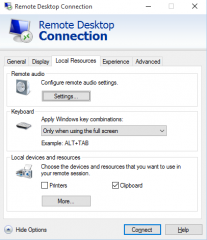
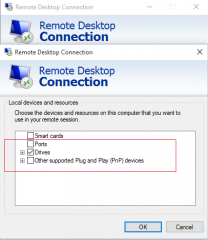
Hello again,
I thought I left a message but i do not see anymore. So I will leave another message.
My questions is; how can a user RDP into a server from one computer and reconnect the RDP session from another computer?
For example: UserA on computer1 RDP into the Linux server. Then UserA on computer2 RDP into the Linux server and reconnect to the computer1 RDP session.
I hope my question makes sense.
Thank you for your help.
@Eric,
Thank you for visiting our blog and sharing your experience with us. If you are using the xrdp-installer script and you select the option xorg in the xRDP login screen, your scenario will be possible by default – out of the box
We have checked and performed a quick check. We have tried from 3 different computers and we were able to reconnect to the existing session that was open initially by the same user. So user1 has initiated a connection on xRDP server, then we moved to computer0002, and the same user was used, and we were able to access exactly the same session. Finally, we moved to another computer (pc0003) and using the same user, we tried again and worked.
Are you sure you are not closing your xRDP session instead of disconnecting it ? Again, seems to work for us on Ubuntu 20.04 and later (using standard install mode)
Hope this help
Till next time
See ya
@Griffon,
Thank you very much! It worked. Not sure what I was doing wrong!
@Eric;
Ah Good to hear…:) Thank you for confirming and sharing your experience with xRDP solution software
Stay Tuned
till next time
See ya
You saved me some much struggling with that nice script! I can now use remmina with local audio redirection to a proxmox ubuntu VM. Cheers!
This is an awesome project! I have used your script in the past very successfully. I am trying to use it on Arch base linux. But, I am trying to run it using Distrobox with no success. Even though it is Ubuntu 22.04. Is it possible to run it on a container running Ubuntu 20.04? Can You help? Thank You in advance!
@Elias,
Thank you for visiting our blog and sharing your findings… euh… we never worked with Distrobox..we will need to perform some tests first..Since we are really busy with a big project…it will take some time before we can come back to you with an answer.
Please be patient or if other readers want to give it a try and help would be cool as well
Hope this help
Till next time
See ya
Hello, I love this script, it saved me tons of time.
I’d like to have the option to give sudo users the same permissions they have on local login when they are remote login.
I have been messing with the policies but after I fix something I find another one that needs to be fixed.
I’d like your help to add this to the script.
@Sergio,
Thank you for visiting our blog and sharing your experience. Not sure this can be achieved (fully). Some settings are controlled via Polkit some others are limited by the X Server… So, if we have some time, we can start looking into this one… Again, do not expect something in the coming days, we are really overloaded by work and have not much time left for blog…
Till next time
See ya